Google Forms is a free online survey service that lets you track respondents' responses in real time. Using Google Forms is very simple and intuitive, even with the many customization options.
Forms have a very diverse use. They can be created to promote registrations, promotions or even confirmation of presence at parties. There are companies that also use it to register job applicants and provide feedback from customers and employees.
Curious? Then check out our tips on how to use Google Forms and master forms below.
How to use Google Forms
The first step to using Google Forms is to have an active Gmail account. Then just follow the instructions below to create your custom form.
How to create a header in Google Forms
1. Go to the Google Forms page;
2. If you are not logged in to your Google account, log in;
3. Now, on the Template Gallery page, click In blank;
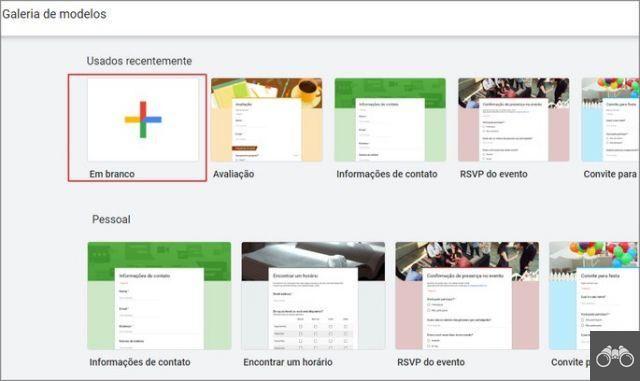
4. On the first line, add the Name of your questionnaire, which is how it will be viewed by those who access it;
5. If you want, on the second line, write a brief description of what the form is about;
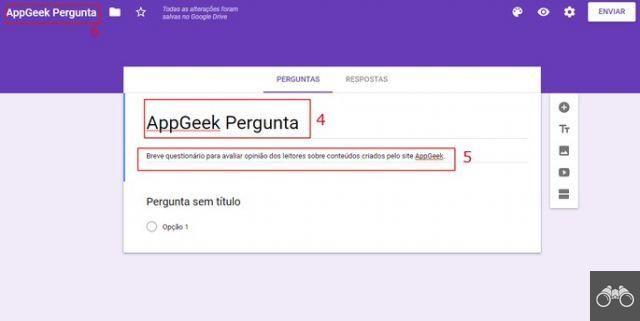
6. At the top of the screen on the left, name the file. Only form managers will see it.
How to add questions to Google Forms
1. Just below the header, you can already write the first question or request. Write what you want;
2. Note that, on the side, the option is activated Short answer. Click on it to view all the answer alternatives available in the tool:
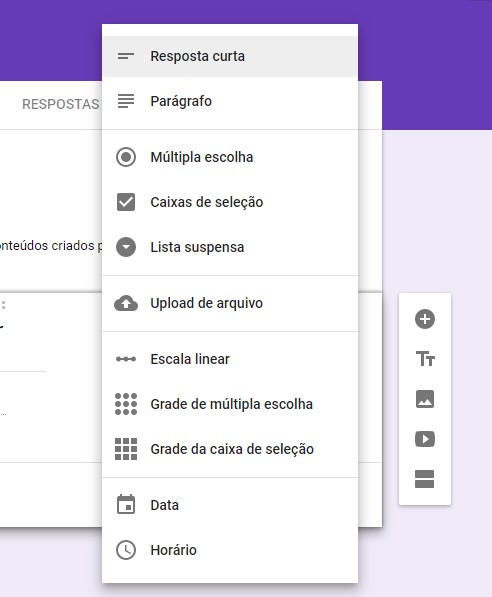
- Short answer: as the name suggests, it offers a limited space for the interviewee to respond textually to the question;
- Paragraph: allows a longer textual response;
- Multiple choice: list in which only one item can be marked as an answer;
- Selection box: list in which you can select as many items as you want;
- Drop-down list: drop-down list in which only one item can be chosen;
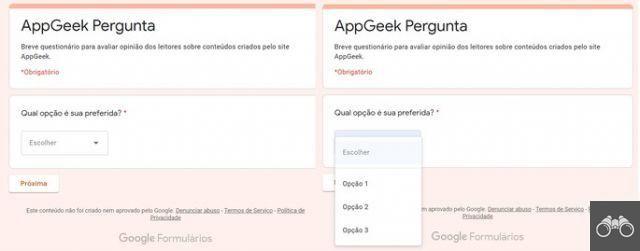
- File upload: allows the user to send a file as a response. According to Google, it is necessary for the participant to log in to their service account. The submission is done directly in the form creator's Drive;
- Linear scale: enables the answer on a numerical scale, ideal for satisfaction surveys. The quiz creator can choose any scale from 1 to 10;
- Multiple choice grid: creates a kind of table. For example, at the top of the column, you may have options between poor and excellent. The lines have different questions that can be answered with the same options: how was your experience on the site, how do you consider the navigability of the site, etc.
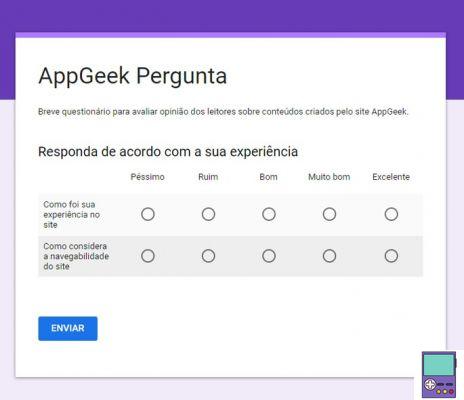
- Check box grid: it works in a similar way to the multiple choice grid, with the difference that it allows the marking of several options in the same line;
- Select the Date: the answer must be a date, such as date of birth;
- Open Hours: the answer entered must be a time, such as an expected arrival date for an event or inquiry.
3. After choosing the question template, click on the three dots icon in the lower right corner of the question box. If you want to add a description to the question, to make it easier to understand, go to Description;
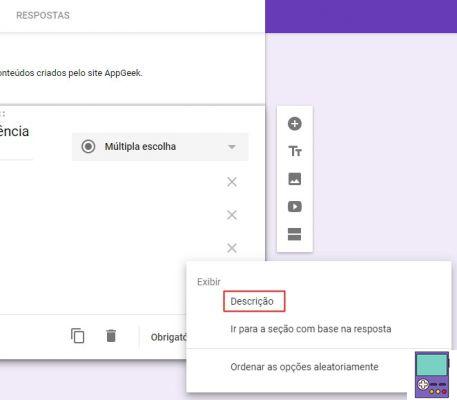
4. For each type of response template chosen, different configuration options appear when clicking on the three dots icon. In the case of multiple choice, the user can choose which question to forward to another section of the form. In the short answer, however, it is possible to require a validation;
5. If an answer is essential for your survey, you can make it mandatory. That is, the respondent needs to answer it to send the survey. To do this, activate the key next to the word mandatory;
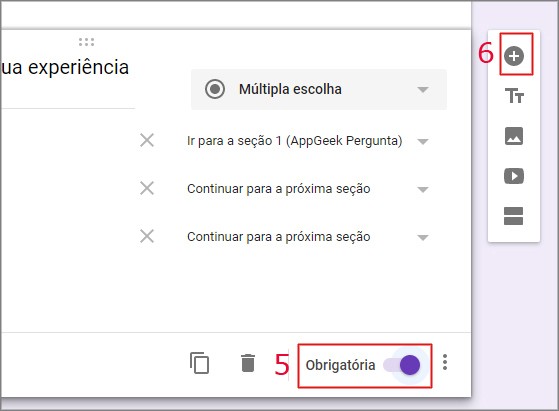
6. Are you done with this question? Then go to the next one by clicking on the icon of +, no less lateral to right.
How to add videos, links and photos to questions in Google Forms
Google allows you to add photo and video files and links to websites in questions. The resource is ideal for opinion polls.
1. Next to the question being created, there is a menu on the right side. To add an image, go to the square icon that refers to a photograph;
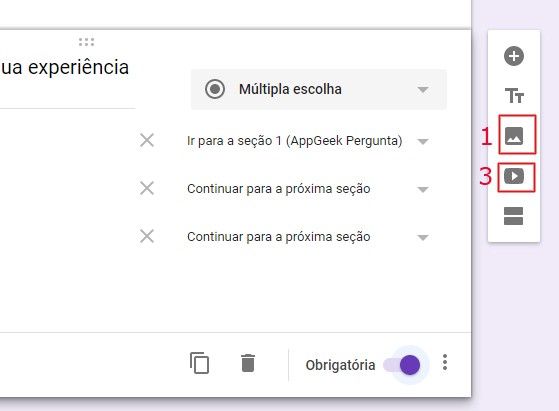
2. On the next screen, some options are displayed:
- upload: upload an image that is on your device;
- Take a photo via webcam;
- By URL: it is necessary to paste in the search field the address of an image published on the internet;
- Your albums: use photos from your Google album;
- Google Drive: use an image stored in your Google Drive account;
- Search: allows you to search for images without having to leave the forms service.
3. To add a video, click on the rectangle icon with the play sign inside, similar to the YouTube logo;
4. You can search for a YouTube video without leaving the service, or directly paste the address of a video hosted on the platform.
How to add a new section in Google Forms
The new section within a form corresponds to a kind of new category or theme. If it's a questionnaire for a job seeker, for example, the first section might ask for personal data, and the second, past experiences.
If you want to create a new section in your Google Forms, click on the icon formed by two rectangles in the side menu on the right.
How to customize Google Forms form
You can select the top and bottom color, theme, header image and even the font you prefer. To do this, just click on the paint palette icon, located at the top of the screen on the right.
Then the available options are displayed. In theme color, the user can select the hue he wants to use. The choice you make changes the background color options, which appear just below.
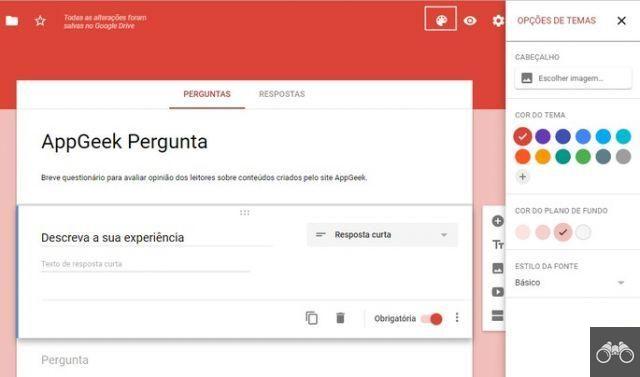
If you want to change the font used in the questions, go to font style and choose between Basic, Decorative, Formal ou Funny.
Finally, you can still use a header image. For that, go to choose image. Then, choose one of the several options, which appear divided by themes, and click on Select.
If you prefer, go to upload photos to choose an image that is stored on your device.
How to change Google Forms settings
In the upper right corner of your form is a gear icon. By clicking on it, the user has access to the general, presentation and test settings.
On the flap General, you can define whether you want to collect emails from respondents (ie create a mandatory topic with this information).
The creator can also define whether respondents' login is required. There is also the possibility of deciding whether participants will be able to edit their answers after they have been submitted and check the partial result of the survey.
On the tab Presentation, the form administrator can choose whether to use a progress bar (which indicates how far it is to complete the questions).
It is also possible to shuffle the order of the questions and show a link in case the person wants to send another answer.
Finally, in Test, the tool creates a model that admits the correction of the answered content, as in a school test.
How to submit a Google Forms form
Have you created all the questions and made all the customizations you want? Then it's time to finalize your form. To do this, click on the button Send, located at the top right of the screen.
Then the shipping possibilities are displayed. If you click on the letter icon, you can add email addresses, separated by commas, that you want to share the survey with. Then just press Send.
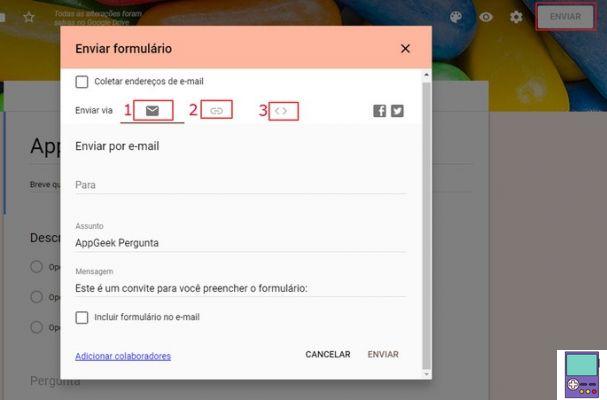
If you choose the symbol indicated by number 2, copy the form link and, if you prefer, create a shortened version of the URL to send.
In number 3, it is possible to embed the survey on a web page, so that the interviewee responds without leaving the site.
How to see Google Forms responses?
To see the responses, the user must access the form creation page and click on the Replies. The service provides a summary of the results in graphic form and access to the answers given in each form individually.
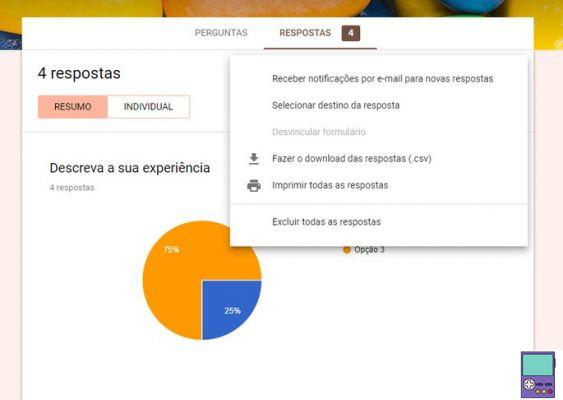
How to make your CV on your cell phone: save it as a PDF and send it by e-mail
If you want, you can save the result as a spreadsheet in Google Docs, by clicking on the spreadsheet app icon in the right corner.
By clicking on the three dots icon on the side, the creator can also choose to receive an email alert for each new response, download, print or delete everything.
Google Forms on mobile
Google has not developed a Form app for mobile devices. However, the service's website has a version optimized for smartphones. The experience of use on Android and iOS is quite similar to that made on the computer.
The icons and tools are the same. What happens is that some of them change places, to adapt to the smaller screen.
recommends:
- Best Alternatives to Google Link Shortener
- How to Access Everything Google Knows About You
- Check out the best extensions for Chrome
- Best search engines to go beyond Google


























