by Team AllYourVideogames | Aug 10, 2022 | Technology |
Who never suffered without knowing how to merge PDF on the computer? Although this file format is one of the most used, it can be quite complicated to work with it without having to convert the file to another format.
Many people have difficulty joining PDF documents, separating others, rotating files and performing other edits.
Thinking about making your life easier when using the PDF format, we have separated a list of the best programs and websites to help you in the process of how to merge PDF. They become even better as most also offer other forms of editing and are quite complete when it comes to working with this file format.
Check out the best ways to merge PDF below.
Learn More: 12 Sites to Download PDF Books Legally
How to merge pdf into one file
1.iLovePDF

iLovePDF is one of the most popular PDF merge sites on the internet. To merge your documents in this format, just go to the “Merge PDF” option and upload the files you would like to merge.
After that, the program allows the user to organize the documents in the order they want. You can still make small edits like inserting watermarks, page numbering and etc.
This site turns out to be one of the best options as it also offers more alternatives such as PDF file conversion to other formats.
Among them it is possible to convert to Word, Excel and PowerPoint formats, for example, and the opposite way is also available.
Image conversion from PDF to JPG format is also possible. What's more, you can also protect your document, rotate, compress PDF, digitally sign and perform some other editing. Best of all, this is one of the free tools.
Learn More: Convert PDF: 10 tools to make your routine easier
2.SmallPDF
Although SmallPDF is a paid option, it offers a free trial period and still stands out as one of the most complete PDF editors on the market.
With it, you can learn how to merge PDF, separate documents, compress your file, convert to different formats, add page numbering and digital signatures, make edits directly in the document, delete pages and much more.
In addition, one of its main advantages is the simple and intuitive interface, making the life of the user who will work on the platform much easier.
To learn how to merge PDF, all you need to do is drag the documents from your computer to the merge area.
Then you can sort it as you like and then generate the merged file.
3. Combine PDF
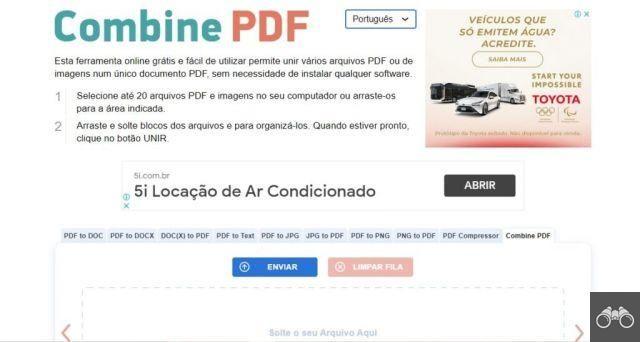
Combine PDF is perhaps one of the simplest and focused on doing what its name suggests: joining PDF files. On the site, it is possible to work with the junction of up to 20 files at a time, whether they are tables, texts or images, as long as they are in PDF format it makes no difference.
How it works is very simple, just drag the files from your computer to the merge area and arrange them in the correct order. When everything is ok, click on “Merge” to generate the complete file. With that, you already know how to merge PDF.
Although it works in a much more limited way than the first options, it is also possible to convert PDF files to other formats.
If it is a text document, it can be converted to DOC and DOCX, and if it is an image, to PNG and JPG.
In addition, it is also possible to compress files.
Learn More: How to make an ebook on Canva Online?
4. Sejda
Sejda provides options to compress PDF document, insert digital signatures, make small edits directly to the file, delete pages, cut documents, and of course, ways to merge PDF into one document.
The site is very concerned about the safety of users. Then the documents are deleted from the system after 2 hours of editing has been performed, all automatically.
In addition, if the document has up to 50 pages or reaches up to 50 MB, the editions are free. Up to 3 tasks per hour are allowed.
You can also check the document details before finishing editing and rotate it as you see fit.
5. PDF Candy
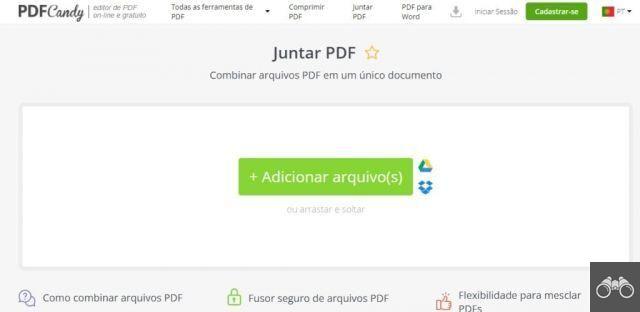
PDF Candy is also a great tool for how to merge PDF online and perform other edits for free.
In addition to merging files, it is also possible to perform conversions to other formats, insert page numbers, watermarks and edits in the file.
In addition, the user can also rearrange the order, insert and remove password protection in the document, split and cut files, rotate, resize, add headers and footers and much more.
To merge, just go to “Merge PDF”, click on “+ Add file(s)” and select the documents you want to merge. After that, organize the way you think is best and finish the process.
The best thing is that you can use documents that are directly in Google Drive or in the cloud, for example.
What's more, you can also add a PDF Candy extension to Google Chrome for easier future access.
Learn More: How to use housekeeping to optimize your workplace
6. Soda PDF
In our evaluation, Soda PDF is the option with the least inviting interface for working with PDF document editing.
What's more, it works with weekly, monthly and unlimited plans, meaning free use of the site is limited. It can still be used to break the branch in moments of haste, for example: if you don't want to pay.
To know how to merge PDF, the process is similar to the others. Just click on “Choose File” and upload documents that are on the drive, computer or in the cloud, for example. Soda PDF doesn't offer the option to move the files after uploading, which can make it difficult to organize.
After finishing the process, you can download the merged document directly to the computer, save to the drive or send it directly by email.
Other editing functions can also be used, such as document conversion, ability to compress, delete, rotate and split files, insert watermarks, digital signature and page numbering.
Besides, you can also set and remove security passwords, fill in PDF forms, use the PDF reader, create documents in this format and some other very useful functions.
7. PDFill PDF Tools
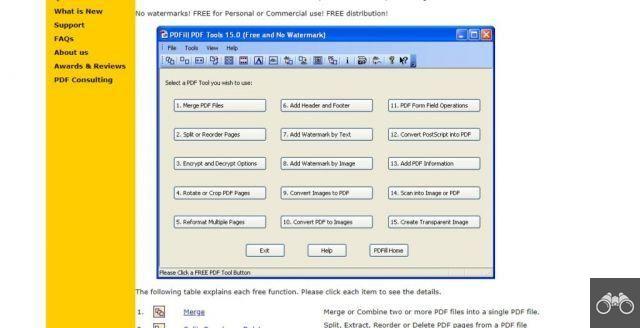
Although PDFill's interface is not one of the most modern and attractive, the free program performs the functions it proposes.
Like the previous options, it has several features, including document conversion with the functions of adding information to the document, placing transparent images, encrypting files and much more.
But of course, as the objective is to talk about the ways to merge PDF, this program also does that.
To do this, simply click on “Merge PDF Files” to be forwarded to the file merge tool. Upload the documents and order as you see fit.
You can also split PDF documents. By doing this, you can choose whether to create a page for each document or a single file with gaps between pages.
Learn More: 12 apps to watch online classes
8. PDF Split and Merge
PDF Split and Merge is a program that can be installed on computers with Windows, MAC and Linux systems, being developed in Java. It presents a very simple interface to use and with a window divided into two parts.
In the menu located on the left side, you can click “Merge” to start the process of how to merge PDF in this tool. After that, all you need to do is upload the necessary documents, and then organize them as you see fit.
After that, on your computer, select the folder you want to save the already merged document and start the merge operation.
If you want to separate documents, just click on “Split” instead of merging PDF. You can choose between creating a new file for each page or inserting gaps in a single file between pages. The program also provides other editing functions.
9. PDF Shaper
Another free program that can be installed on Windows computers, PDF Shaper is a great alternative for how to merge PDF. With it, you can also separate PDF documents into several different files.
As soon as you access the software, you can see a window with all the editing functions available.
To separate the documents, just click on “Split”, select the files you want to split and the specific pages to be separated.
Now, to merge the documents, click on “Merge” to open a window where you will select the files to be merged. Then arrange the documents in the correct order and start the merge function.
You'll also have other features at your disposal, such as extracting texts and images from the document, performing rotations, etc.
Learn More: The 14 best apps to organize your routine

























