Saving an image from Word or Google Docs on PC or mobile might not be as simple as it sounds. However, there are some tricks that allow you to perform the procedure quickly, extracting all the photos at once.
The tip is ideal for those who need to use the figures separately, outside the file. If this is your case, check out below how to save an image from Microsoft Word or Google Docs and use them however you want.
How to save image from Word on PC
The desktop version of Microsoft's text editor offers the simplest way to save images, as you can see below.
1. Open the Word document from which you want to extract the images;
2. Right-click on the photo you want to save and, in the menu that opens, go to save as image;
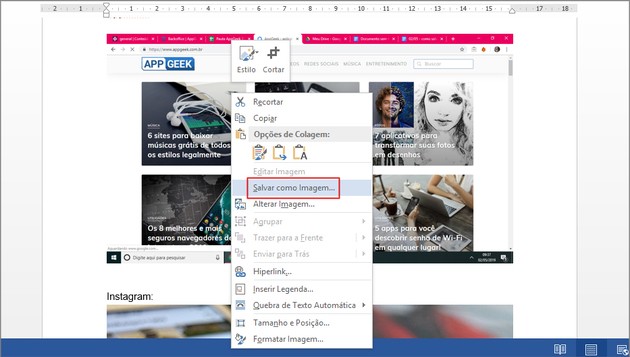
3. In the box that appears, choose the folder where you want to save it, name the picture and select the format: JPEG is the most popular when it comes to images;
4. Complete the process in Save.
How to Save Multiple Images at Once from Word on PC
The procedure below is ideal for files that have many images inserted and saving them one by one would take a lot of time.
1. Open the Word document from which you want to extract the images;
2. click on the tab File, located in the upper left corner of the screen;
3. In the menu that appears, go to the option Save as;
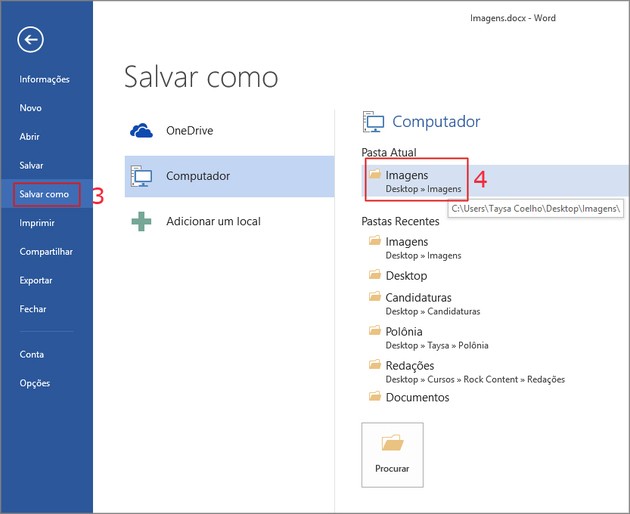
4. Choose the location where you prefer to store the folder that contains the figures in the document;
5. Then name the file and then Marketchoose Web page (*.htm, *.html);
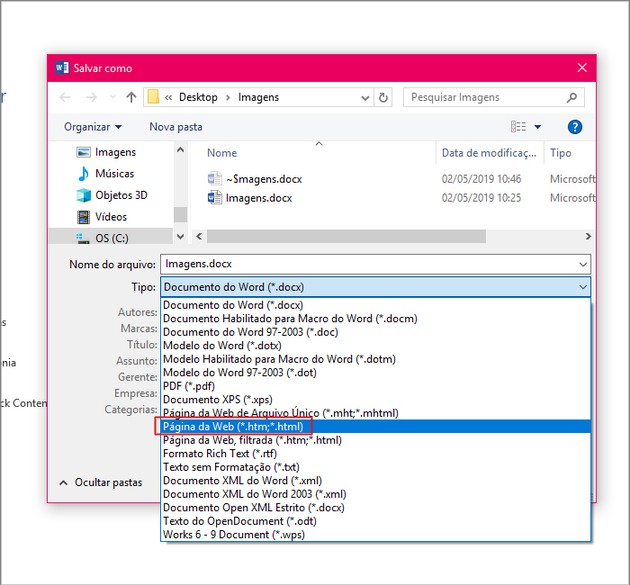
6. Finish the process in Save.
- A folder will be created inside the defined location, with all the photos in the document.
How to save image from Google Docs on PC
Unlike Word, Google Docs does not allow you to save photos separately, as shown in the step-by-step guide below.
1. Open the Google Docs document from which you want to extract the images;
2. Then go to File;
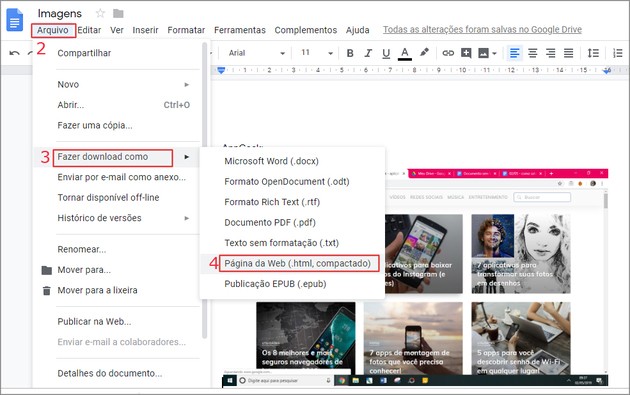
3. In the menu that opens, click on download as;
4. Choose Web page (.html, compressed);
5. Now, select the folder where you want to save and name the file;
6. Complete the process in Save.
- Images are downloaded in a single file in .ZIP format. Therefore, to extract them from the folder, you must have a file decompression program installed on your computer, such as Winzip, WinRar and 7-Zip.
How to save image from Word or Google Docs on mobile
Word and Google Docs smartphone apps do not allow you to save document images natively. However, a file management program can help with the problem.
For the steps below, we suggest that you download and install the Cx File Explorer app on your smartphone.
How to save image from word to mobile
1. Open the Word app and access the file from which you want to extract the images;
2. Go to the three dots icon, located in the upper right corner of the screen;
3. In the menu that opens, go to Save;
4. Choose the option This device;
5. Now, choose the folder Download;
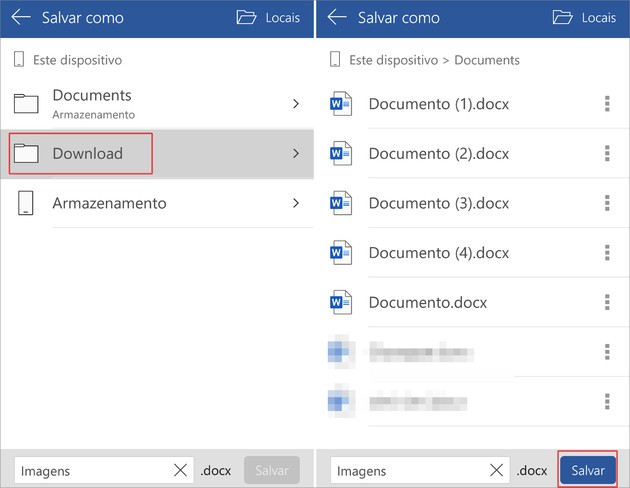
6. At the bottom of the screen, assign the name you want and go to Save;
7. Now, open the Cx File Explorer app and go to Download;
8. Tap on the box next to the file name;
9. Select option Rename, located in the menu that will appear at the bottom of the screen;
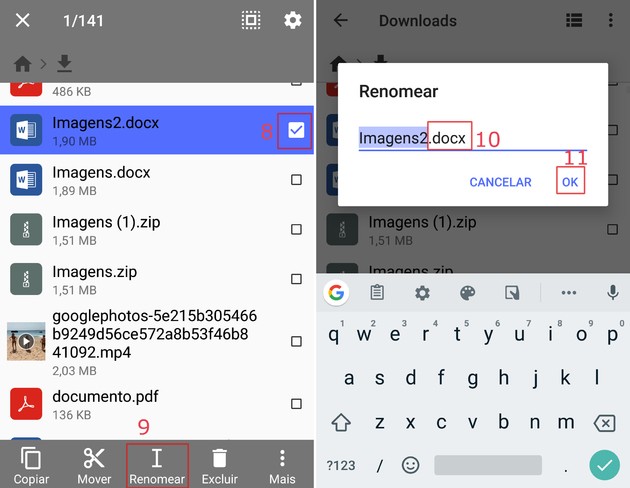
10. Change the extension from .docx to .zip;
11. Press OK;
12. Now, tap on the new file created, in .zip format;
13. Access the folder word;
14. Then go to the folder medium;
15. Inside it will be the images present in the document available separately.
How to save image from Google Docs on mobile
1. Open the Google Docs app and access the folder where the file from which you want to extract the photos is located;
2. Open the document and tap the three dots icon, located in the upper right corner of the screen;
3. Access the item share and export;
4. So, choose save as...;
5. Then choose the option Web page (.html, zipped);
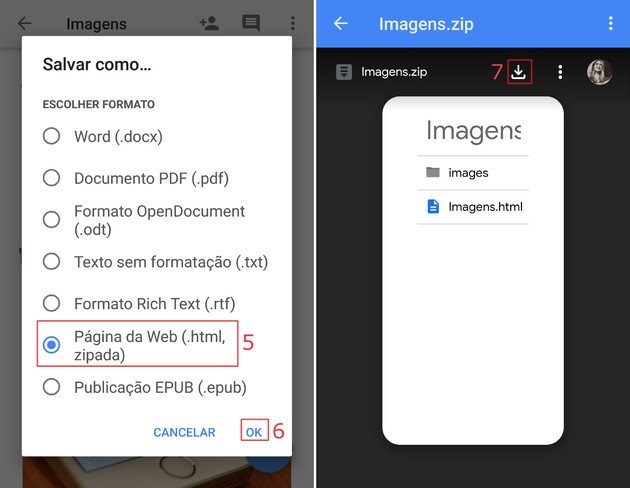
6. Confirm at OK;
7. On the next page, tap on the down arrow symbol;
8. Open the Cx File Explorer app and tap on the item Downloads;
9. Tap on the file name;
10. Now go to the folder images;
11. Tap on the name of the images to open them.
11. Through the Cx File Explorer app, you can share them with other programs, such as Google Drive, Gmail, WhatsApp, Instagram, etc.
Main extensions for saving documents
When completing a document, users are faced with a multitude of format options for saving it. For many, everything is just alphabet soup, as they always end up with the DOC, DOCX and PDF options.
Find out what happens when we save a file in some of the extensions available in Word and Docs.
- .DOC or .DOCX: this is the most common format and allows the saved document to be edited later. The main difference is that .doc is supported by older versions of Word, while .docx is only supported by the 2007 version of the program.
- .ODT: is a format that is also compatible with open source software, such as OpenOffice and LibreOffice.
- .RTF: the format saves basic formatting information, such as font, color and bold, and allows them to be opened on different platforms, such as the image editing program Coreldraw.
- .PDF: PDF preserves the file format and allows it to be opened on any operating system.
- .TXT: is the “official” extension of the notebook. By choosing it, the document will be saved without formatting, however, it will be lighter than a .DOC, for example.
recommends:
- How to Convert Word Document to PDF
- How to convert image to any format without downloading anything
- Best Photo Viewers to Replace Windows App
- How to make letterhead in Word
- How to make a flowchart in Word and edit it easily


























