Saving directions from Google Maps is possible thanks to the native map download feature. The function allows you to view routes, use GPS navigation and even search for locations even without an internet connection.
The option is available for both Android and iOS devices. According to Google, in some places it is not possible to download maps due to contractual limitations, language support, among other reasons.
Check out below how to save routes and use Google Maps offline.
How to save routes in Google Maps and access maps offline on mobile
To perform the following procedure, you must have an internet connection, preferably a broadband network.
1. Open Google Maps on your Android phone or iPhone;
2. If you are not logged in, log in to your service account;
3. Type in the search field the location where you want to go and select it when it appears in the list;
4. Now, all about the white bar on the inferior part of the body;
5. Among the options that appear, go to Download;
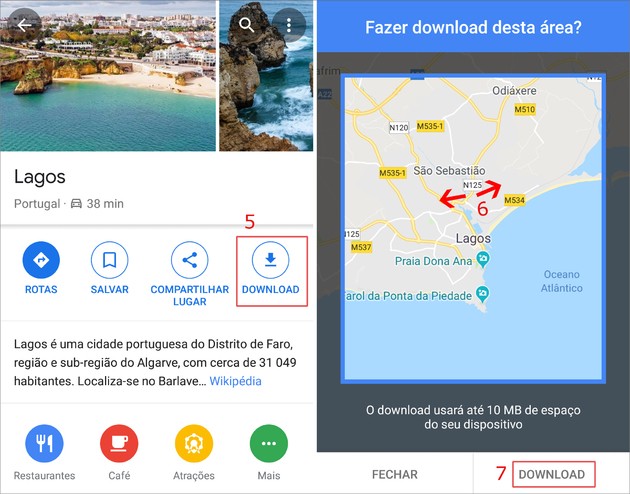
6. Then, define the area of the map you want to save by zooming in or out of the image by pinching your fingers;
7. Confirm your selection in Download. The download will be done in the background;
8. To find your map, go to the Maps home screen and tap on the icon formed by three lines, located in the upper left corner of the screen;
9. Select option offline maps;
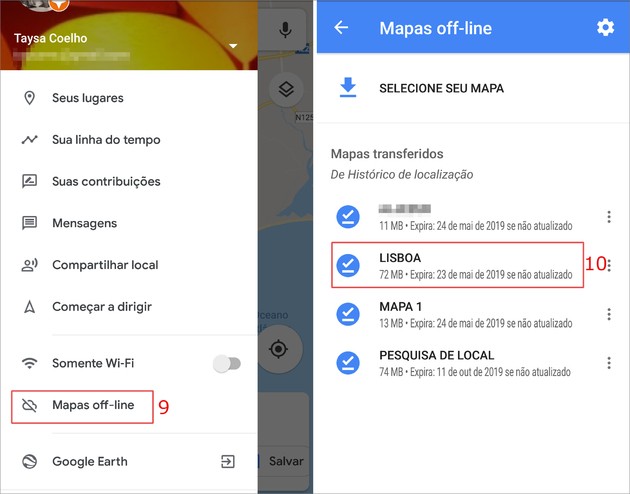
10. Choose the saved map you want to access.
- By entering the map, it is possible to see routes and tracks, use GPS navigation and search for locations, even without internet access.
How to Save Google Maps Maps to SD Card
By default, maps downloaded from Maps are saved in the phone's memory. However, for those who have limited space on the device and prefer to store on an SD card, Google offers this option.
According to the company, if the device is equipped with Android 6.0 or lower, the SD card must be configured for portable storage.
1. Make sure the SD card is inserted in your smartphone;
2. Open Google Maps;
3. Tap the icon formed by three lines, in the upper left corner;
4. Go in offline maps;
5. Access the gear icon, located in the upper right corner of the screen;
6. Em storage preference, patch me Arrangements.;
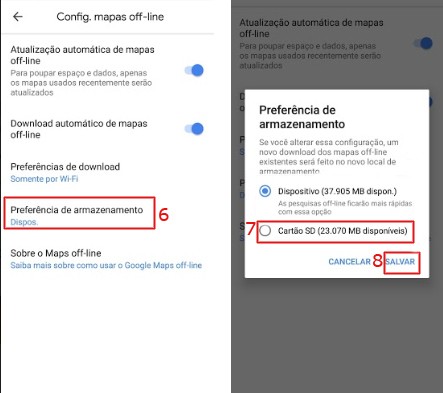
7. In the window that opens, choose SD card;
8. Finish the process in Save.
How to save routes in Google Maps and access maps offline on PC
Through the computer, you can save the routes in PDF to view even when you don't have an internet connection.
1. Go to the Google Maps website;
2. In the search field, type the place where you want to go and confirm with the magnifying glass icon;
3. Tap on the icon Routes;
4. Now, enter the starting location;
5. then go Details;
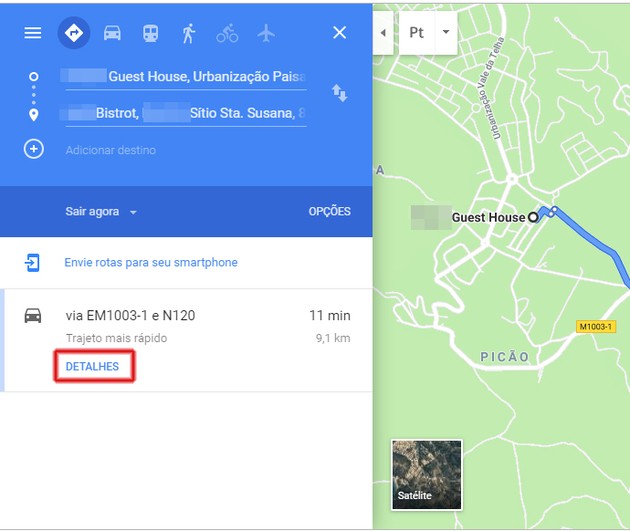
6. Click on the printer icon that will appear on the screen;
7. Then choose option Print including maps;
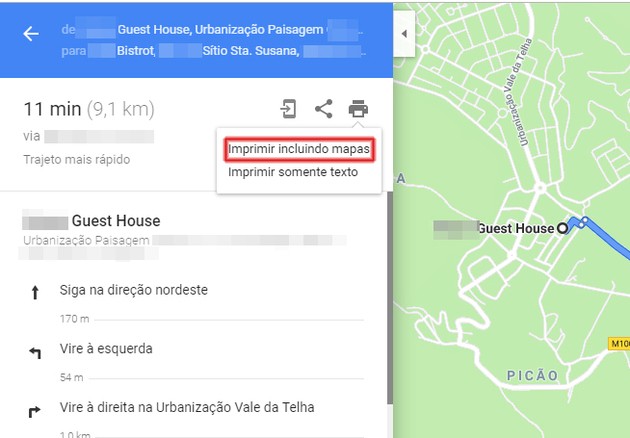
8. Click on the button Print, at the top of the screen;
9. Em To, select Save as PDF;
10. Finish the process in Save.
Google Maps Features for Offline Maps
In addition to the traditional options to see routes and tracks, use GPS navigation and search for locations, the app offers other features. Here's how to update and delete maps offline, as well as how to rename locations.
How to Update Offline Maps in Google Maps
According to Google, the service seeks to update maps 15 days before the expiration date, when the user is connected to a Wi-Fi network. However, it is also possible to update manually.
To do this, just access the files in the item offline maps, in the main menu (three horizontal lines icon). Then select the area you want to update and then tap on the button Update.
How to rename offline maps in Google Maps
If you want to customize your maps offline, the procedure is quite simple. Once again, it is necessary to access the option offline maps, available from the Maps main menu (three horizontal lines icon).
Then select the map you want to rename and go to the pencil icon at the top of the screen. Then assign the nomenclature you want and end in Save.
How to Delete Offline Maps in Google Maps
Have you ever used a map and no longer want to have the file occupying your cell phone memory or memory card? Then delete it in few steps.
Access the item offline maps in the main menu and tap on the three dots icon, located next to each map. In the menu that opens, choose Delete and confirm in Yes.
recommends:
- Google Secrets and Tricks You Need to Know
- Best Offline GPS Apps for Android and iPhone


























