Netflix allows changing the video quality through users' account settings. The process can be performed on both mobile and PC and helps to save on internet data consumption.
The streaming service offers four content display quality options, depending on the data usage per screen. There are automatic (preset as well as data usage), basic (using up to 0,3GB per hour) and standard (using up to 0,7GB per hour).
There is also the best quality viewing mode, which spends 3GB per hour with HD activated, and 7GB per hour with Full HD. However, only subscribers to the Standard plans, which include the use of two screens, and Premium, which allows four devices simultaneously, have access to high-definition content.
Here's how easy it is to change the video quality on Netflix on desktop and mobile. Also find out why the resolution delivered is not as promised and the possible reasons why the HD is not working on your device.
How to Change Video Quality on Netflix on PC
1. Go to the Netflix website;
2. If you are not logged in, log in by entering your access data;
3. On the home screen, tap the down arrow icon located in the upper right corner, next to your profile picture;
4. In the menu that opens, click on Counts;
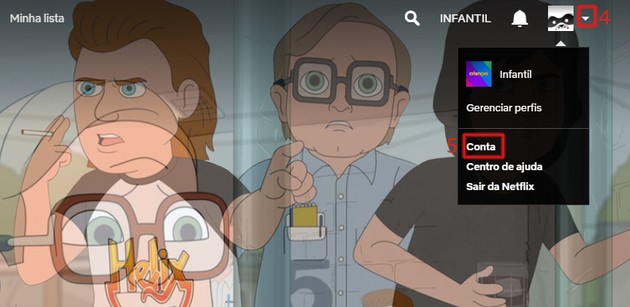
5. Scroll to the bottom of the screen, and click Playback settings;
6. Now, it's time to select the video quality according to the data usage per screen. The available options are: Automatic, Low, Médio e Alto;
- Low and Medium modes are ideal for those using mobile data packets or internet with limited bandwidth to watch videos. By enabling them, you can avoid overspending on data.
7. Confirm your choice at Save.
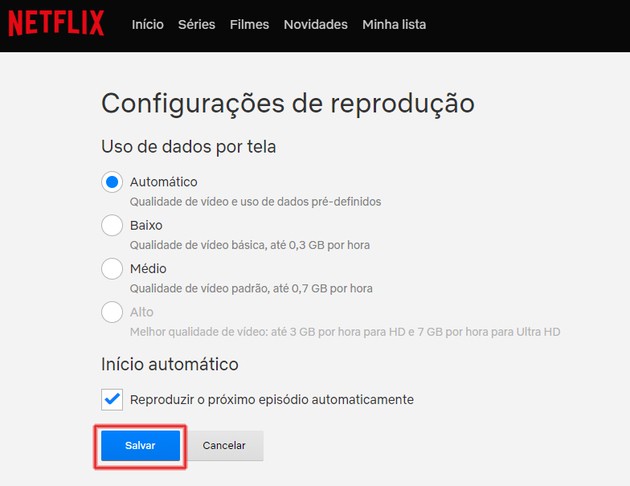
How to change video quality on Netflix on mobile
If you don't already have it, download and install the Netflix app on your Android or iOS device. Then just follow the steps below:
1. Open the Netflix app;
2. Access the tab More ;
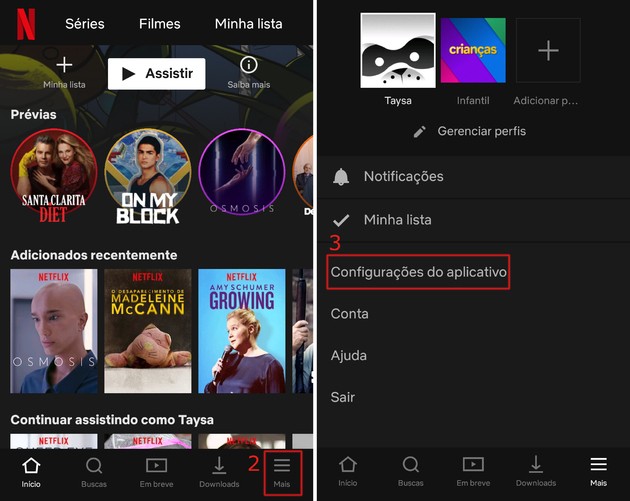
3. In the menu that opens, go to Application settings;
4. Touch Use of cellular data;
5. A menu will appear on the screen. To customize it is necessary to disable the key Automatic. Then select one of the options between WiFi only, save data e maximum data;
- in option Automatic, the streaming service seeks to balance data usage and video quality.
- Already in WiFi only, as its name suggests, only allows playback if the device is connected to a network of this type.
- If you choose save data, you can watch up to six hours of content while consuming just 1GB.
- Finally, the item maximum data It is recommended only for those who have an unlimited data package. In order to provide the best possible video quality, it can consume 1GB every 20 minutes.
6. Confirm your choice at OK.
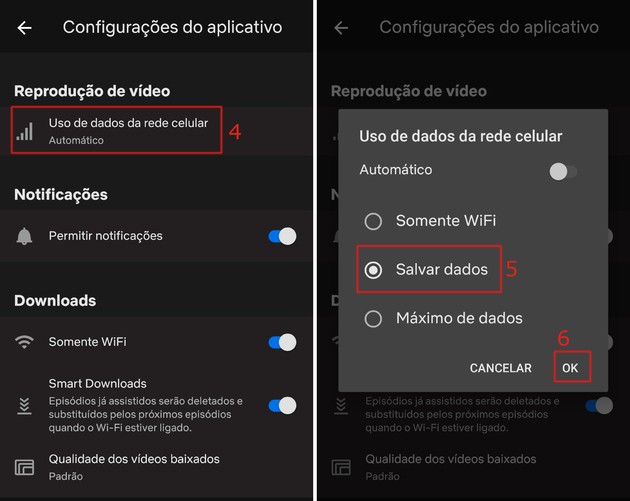
Problems watching Netflix videos in HD? Understand
If you're having trouble watching your favorite movies and series in HD, Netflix itself explains the possible reasons. First, you must be a subscriber to the Standard plans, with support for 2 screens, or Premium, supporting 4 simultaneous devices.
An internet connection is also essential for streaming to deliver the promised quality. To watch in high resolution, it is necessary that the connection delivers at least 5Mb (megabit) per second. For Full HD, 25Mb per second is required. Check out what Netflix recommends below:
- 0,5 megabits per second – Required broadband connection speed
- 1,5 megabits per second – Recommended broadband connection speed
- 3,0 megabits per second – Recommended for SD quality
- 5,0 megabits per second – Recommended for HD quality
- 25 Megabits per second – Recommended for Ultra HD quality
It is also essential to confirm that the device used is compatible with the display of HD content (with quality equal to 720p or higher). For this, the company recommends consulting the manufacturer's website or product manual.
It is also advised to check if the device is configured to display high definition videos. According to the service, the ideal is to check if the device is connected to a compatible video output, such as HDMI or Component video.
Videos with a bad or distorted image: here's what to do
If, after following the guidelines above, the video is displayed with a lower quality than expected, you can resort to some tricks. The tips are given by Netflix itself.
1. Stop displaying content for one minute and resume;
2. Check the video playback settings;
3. Confirm that your network supports streaming video - something that is restricted on many public Wi-Fi networks;
4. Check the internet connection speed;
5. Restart the device;
6. Sign out of your Netflix account and sign in again;
7. Restart the internet connection if you are using a home network;
8. Connect the equipment directly to the modem, via cable;
9. Improve the Wi-Fi signal by moving the router away from devices that may cause interference (such as microwaves and cordless phones). Another tip is not to leave it at floor level, but always on a table or shelf.
If, despite all these tips, you no longer want to subscribe to the service, here's how to unsubscribe from Netflix. In addition to the most famous streaming platform in the world, we have a list dedicated to movie and series addicts for those who don't want to miss any news or releases.


























