To add subtitles to videos, you don't need to be an editing expert. Some platforms even offer the option to auto-enter. The technology identifies what is said in the film, transcribes the audio and synchronizes the text with speech.
shows you how to add subtitles to videos online or via mobile app. Find out which way works best for you and your project.
How to put subtitles on video online (automatically)
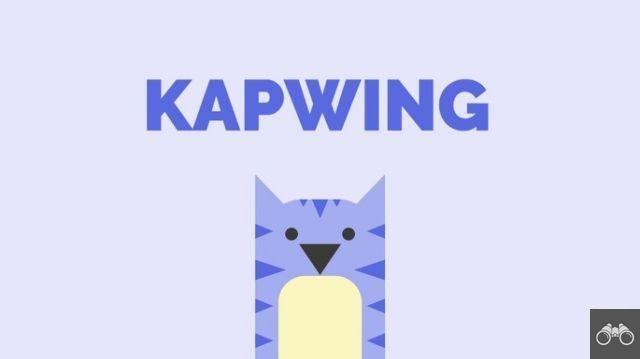
Kapwing is one of the most complete free online video editors out there. The tool has a feature capable of generating subtitles automatically. Artificial intelligence technology captures and interprets what is said. If something has not been captured correctly, just edit.
Then you can download the subtitled video or share the link with whoever you want. The only catch is that the video is publicly available. If the content is private and you don't want to make it available to everyone, you can opt for alternatives.
If that's not an issue for you, then check out how easy it is to subtitle videos in Kapwing in the step-by-step guide below. The website can be used comfortably on PC, mobile or tablet.
1. Open the browser of your choice and access the Kapwing website;
2. Please click Upload to “upload” the video you want to edit;
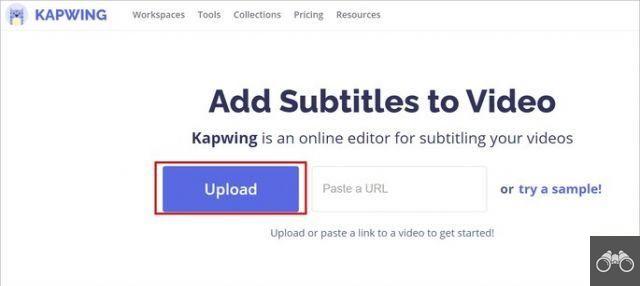
3. To use the automatic captioning tool, click Auto-generate. As the feature is still experimental, the service asks the user to create an account using their Facebook or Google login details;
4. On the next screen, select the language spoken in the video from the menu below Select video language. Then click on Auto-Generate;
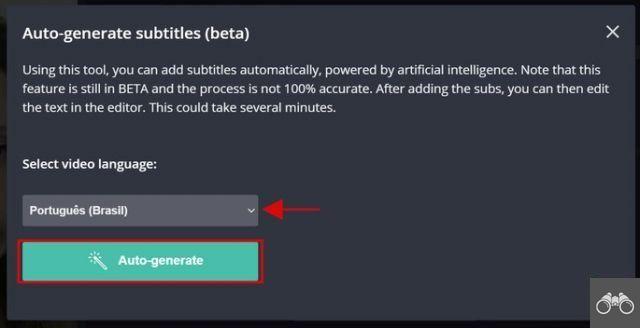
- Wait for the automatic subtitles generation process to finish, which may take a few minutes.
5. Once the automatic subtitles are generated, you will be directed to the editing tool. At the top, press play to check the subtitles,
6. Note that the text is split into different lines, according to how it appears in the movie. To edit the text, click on the part you want to change and edit the adjustments;
7. To adjust the minute, click on the number below the text. Drag the time bar referring to the snippet to the moment you consider most compatible with the speech of the video;
- If you prefer, use the commands of + 5s ou - 5s, at the top of the screen, or use the left or right arrow keys to advance or rewind the timing more accurately.
8. If you want to manually insert any part of the subtitle that was missing, scroll to the end and click on Add Subtitle;
9. On the left side of the screen is the player with the video. Scroll that side up to see text formatting options. Are they:
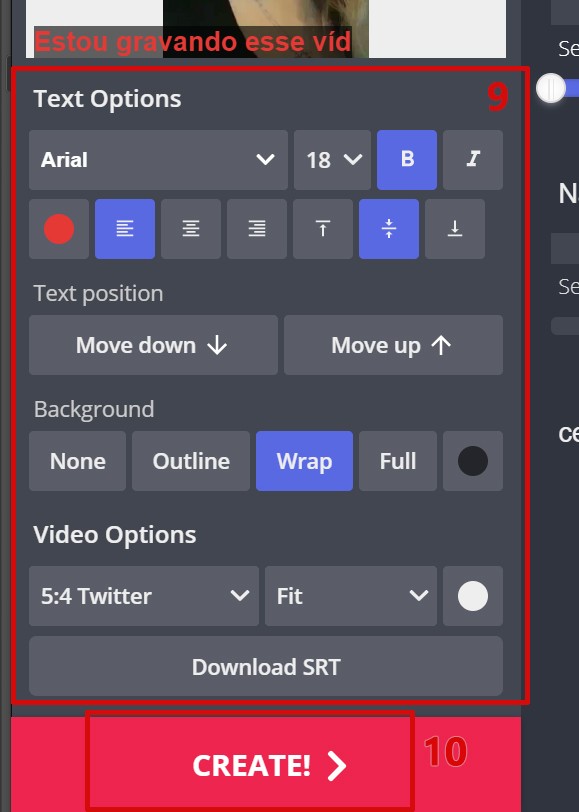
- Source: type, size, bold, italics, color, centering and height of the line between texts.
- text position: adjustment of the text on the screen;
- Text background: none, outline, text background, background bar and color,
- video options: video format (square, horizontal, for Twitter, Stories, etc.) and whether there will be a background to suit the format (and the color of that background);
- Download da legend: is only available to users of the service's paid plans.
10. When all the editing is finished, go to Create (red button located at the bottom of the video).
11. Wait a few minutes for the video to be processed. Then you can download the video with the subtitle embedded in Download or copy the video link to share on Copy.
YouTube Studio: to subtitle private videos
YouTube Studio is a good option for those who want to automatically subtitle a video without having to expose the content in an unwanted way. Despite requiring the upload of the file on the platform, it is possible to classify it as unlisted. Thus, only those who have the link will be able to access it.
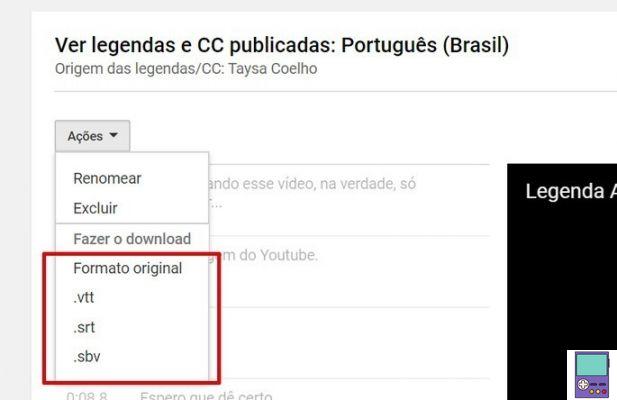
The free online tool does not provide the download of the subtitled video, but it allows you to download the subtitle file. That way, you'll be able to use it in any offline player that supports .vtt, srt or .sbv formats. Check out the step by step How to automatically subtitle a YouTube video.
How to put subtitles on video on mobile
One of the most popular video editors for smartphones, InShot offers a rich subtitle tool. Before carrying out the steps below, it is necessary to download the app, available for Android and iPhone (iOS).
Videos edited in the program are watermarked but can be removed by watching a short video.
1. Then open InShot and from the home screen go to Video;
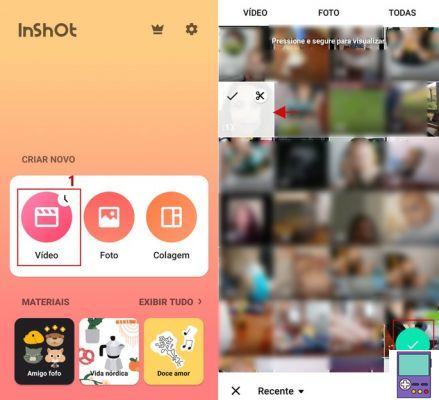
2. Tap on the video or videos you want to subtitle and confirm the check icon;
3. Play the video to hear the first line, then tap the icon of a T, no menu below;
4. Transcribe the speech of the video in the text box that will appear on the screen. Below, font editing options are available. Are they:
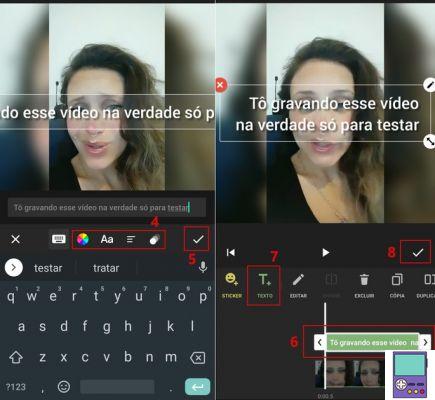
- colorful circle: allows you to change the text color, as well as insert a border, shadow, background (label) and set opacity;
- Aa: allows you to choose the font type;
- three lines icon: allows you to change the centering of the text, the size, the distance between the letters and between the lines
- Icon formed by two circles: Allows you to insert text input and output transition effects. There are single or looping options, which repeat for the given time for the subtitle to be on air;
5. When you finish writing and editing the excerpt, complete the process with the check icon;
6. Now, to adjust the display time of the speech snippet, tap play. If it's not in sync, tap on the text above the timeline and two arrows will appear: one to the right and one to the left. Drag the arrows until text and speech are in sync. When finished, tap the text again and the arrows will disappear.
- It is also possible to bring forward or delay the video display moment by dragging the timeline horizontally;
7. To insert the rest of the subtitles, press play again to listen. Then go to the icon T+ to create a new text box. To edit the text and adjust the sync, just repeat the steps 5, 6 e 7 above;
8. After transcribing and editing all parts of the video, click on the check icon;
9. If you want, do other types of editing. The app has features such as changing the format according to different social networks, including music, filters and stickers, changing the speed and much more. When all edits are complete, tap Save, at the top of the screen on the right;
10. Select the desired quality (1080p, 720p ou 640p) and wait for the conversion. The video will be available in the InShot folder in the device's image gallery.
Tips for creating perfect captions
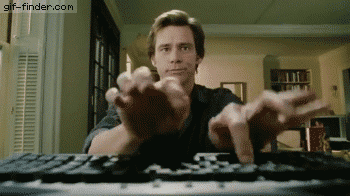
A few simple tips help you create captions that make the text more attractive and functional for video viewers. Check out:
- Limit on-screen text to two lines. This avoids large textual volume and is essential to make the reading experience more pleasurable;
- Avoid line breaks. But, if necessary, try to make it as “natural” as possible, approaching the way the sentence is said;
- As far as the font is concerned, choose a size large enough for effortless reading. The font type should also be simple, without frills, preferably with a dark outline, so that the letter does not disappear depending on what the background is;
- Position the caption centrally and at the bottom of the screen. Dealing with a familiar format, the one used in movies and series, makes reading easier. Of course, if you want to produce less traditional content, you can insert them wherever you want;
- Always review the text to correct possible spelling errors and synchronization with the lines.
recommends:
- How to watermark a photo on mobile and PC


























