Using your cell phone from your PC can be more practical and comfortable, as it allows you to access your apps, photos and videos on a larger screen. The program Connect, native to Windows 10, allows you to mirror and control your smartphone from your computer.
That means opening links and files with your mouse and typing messages on WhatsApp and Instagram via your PC keyboard. To use the feature, the PC must be equipped with Miracast technology and the phone with the Android system.
1. To get started, confirm that your phone and computer are connected to the same Wi-Fi network;
2. In the Windows search bar, type Connect. Then click on the application name when it appears in the search results. After the program starts, keep the window open;

3. Now, take your phone and access the app settings;
4. Go in Connected Devices and then in Connection Preferences;
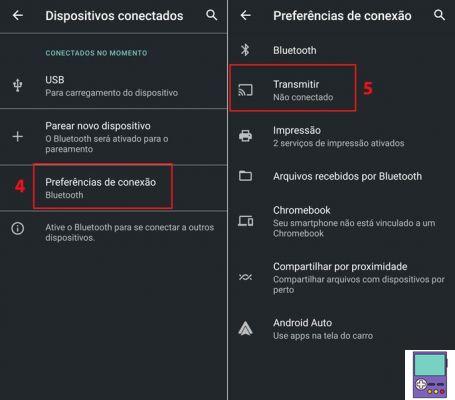
5. Then choose option To transmit;
6. In the list of devices that opens, tap on your computer's name.
Wait a few seconds and you will see your mobile image on your PC screen. Note that you will not only be able to open, but also control programs directly from the computer.
If, by any chance, the steps above do not work, it is likely that your PC does not have Miracast technology.
In that case, the program Connect should display the message Device does not support Miracast; it is not possible to project wireless network on it.
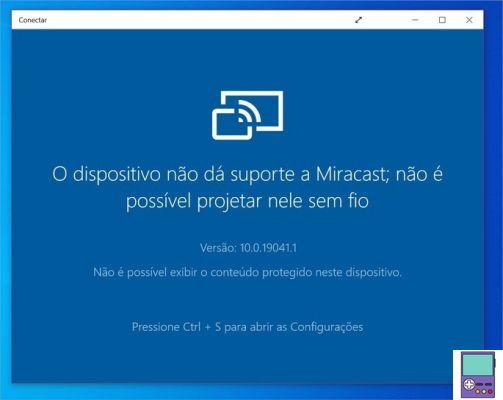
If this is your situation, you can opt for the program Your phone, as explained below. The app guarantees integration with Android devices and gives access to a series of mobile features from the PC, even without mirroring the screen.
I can't find the Connect app
If you can't find the Connect program, you may have to install it on your computer. The process is simple. In the Windows search bar, search for Applications and click on the option Applications and features, which appear no result.
On the screen that opens, go to Optional Features → Add Features → Wireless Video → Install. Once installed, search for the app again Connect.
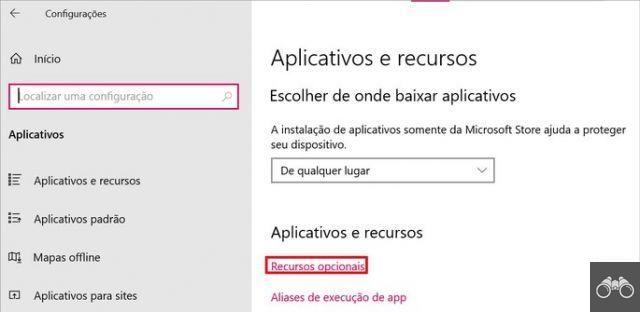
With the Your Phone app
The Your Phone program allows you to view the photos, SMS messages and notifications received on your cell phone from your computer. It is also possible to make calls from the PC, see the battery level and even the device's background image.
Windows 10 users only need to download one app on Android. The feature's advantage is automatic integration, so you don't have to pair the two devices every time you use them.
To follow the steps below, you must have your computer and smartphone in hand, turned on and connected to the same Wi-Fi network.
1. Download the app Add-on for Your Phone on your Android phone;
2. Click on the Windows icon to open the Start menu. Then go to the gear icon (⚙) to access the settings;
3. On the settings screen, click Phone and then in add a phone;
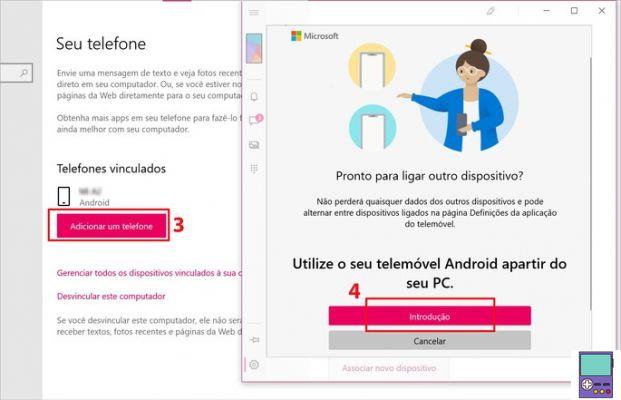
4. In the window that opens, click Introduction;
5. Now, check the box next to the option I have the add-on Your Phone - Connection to Windows application ready. then go to Pair with QR code;
6. Grab your cell phone and open the Your Phone app. tap on Link your phone and computer;
7. Check if the QR code is already available in the program on the computer. If so, go to Continue, in the mobile app;
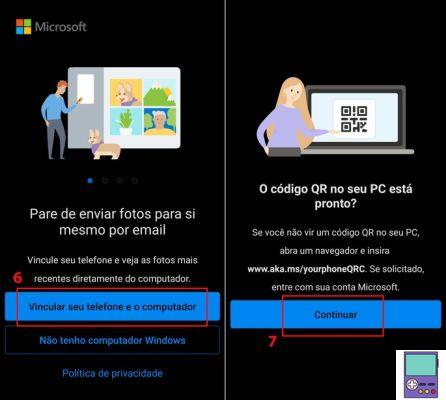
8. Now point the smartphone camera at the PC screen to scan the QR code and wait;
9. Still on mobile, go to Continue and give the requested permissions;
10. Again, tap Continue;
11. In the next window, allow the program to run in the background under Allow;
12. Now back to computer, in the Your Phone program, click Let's start!;
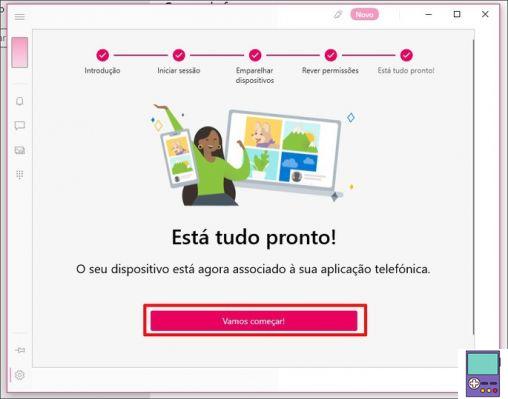
13. Then, click Introduction. If you want, check out the program's instructions for use or skip to Disregard;
14. In the side menu, you can access the available resources. You can check notifications, SMS messages, photos from the gallery, and make and receive calls.
- On some Samsung-branded cell phones, it is also possible to access the applications installed on the device.
How to activate features
The Messaging and Photos features are enabled once the integration is done. However, the Notifications and Calls features need to be configured as shown below.
Notifications
Please click Notifications and go on Open settings on phone. Pick up your smartphone and you'll see a message from the app informing you that it needs your permission to sync notifications. tap on Open.
Activate the app-related key Add-on for Your Phone and confirm in Allow. When returning to the program on the PC, click Notifications, you will now be able to view the messages.
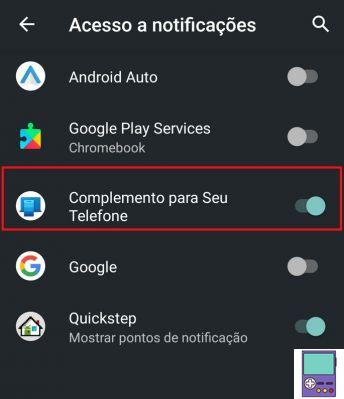
Calling
First, turn on your cell phone's Bluetooth. Then, on the PC, go to calls → Start . Wait a moment and when the option appears Setting.
You will receive a message on your smartphone. tap on Allow and keep your mobile screen on and unlocked. When the devices are paired, a code will appear on both devices, which must be the same on both.
On mobile, go to Pair and on the computer Yes. When you return to the Your Phone app on your PC, you will see that the option Calling now you will have a virtual keyboard to make calls directly from the device.
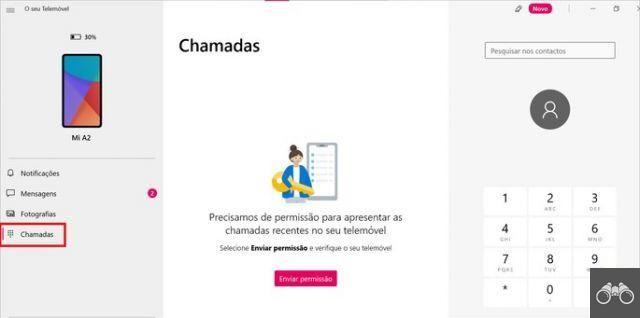
How to unlink mobile from Windows
Don't want to have your device paired to Windows anymore? No problem. To unlink the smartphone, follow the steps below.
1. open the app Your phone on the computer and go to Settings → My Devices. Then, click on an icon formed by three dots located next to the image of your cell phone. go to option Remove, which will appear on the screen;
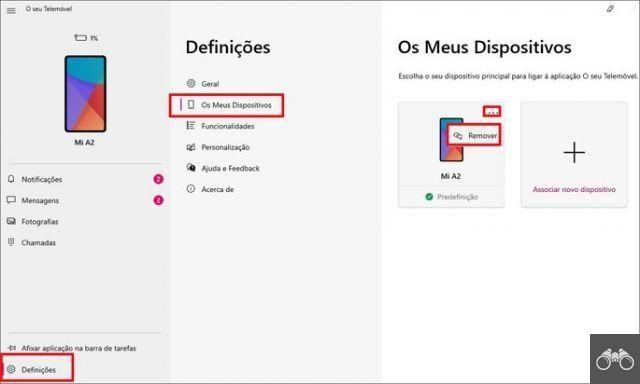
2. In the window that opens, confirm your choice in yes, remove;
3. click on the option Unlink from Microsoft Account, which will appear just below;
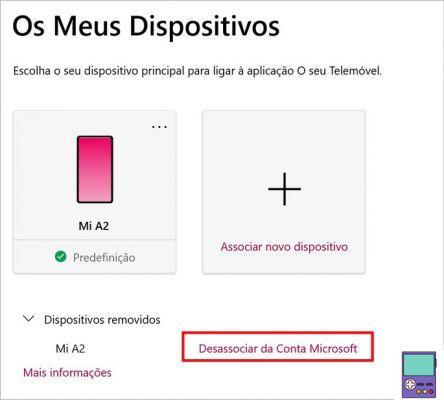
4. Log in to your Microsoft account if you are not already logged in. Under Devices linked to your Microsoft account, go to Unlink, next to the smartphone's name;
5. Confirm in Unlink.
Ready! Your device will no longer be integrated with your computer or your Microsoft account.
recommends:
- Best value-for-money phones for up to R$1.500
- How to Mirror Phone Screen to PC Easily
- How to connect the cell phone to the TV that is not smart in 5 different ways
- Forgot your cell phone password? Learn to unlock the screen
- How to use cell phone as PC webcam via Wi-Fi or USB cable


























