by Team AllYourVideogames | Aug 5, 2022 | Facebook |
Tired or fed up with Facebook? Or do you want to take a break from this social network? Who never thought ofhow to delete facebook account” to cast the first stone.
Whether for security reasons, as shown in the Netflix documentary The Social Dilemma, or for lack of patience, whatever your reason, it is possible to permanently delete or just disable Facebook account for a while.
The two options have very different consequences, so you need to understand both processes and be careful when choosing. So, even before we teach you how to permanently delete a Facebook account, we need to highlight some important points that usually generate doubts:
- After a period of 30 days, the account cannot be reactivated and it will not be possible to recover your data.;
– It will no longer be possible to access Facebook Messenger;
– When you delete your Facebook account, you will not be able to recover the photos, videos and all the content you added. They will be permanently deleted;
– If you have registered on apps or websites, such as Spotify and Pinterest, for example, using the Sign in with Facebook, you will no longer be able to access them. You will need to recover your account directly with the apps and websites;
– When you temporarily delete Facebook or delete it permanently, some messages you sent to friends will still be visible to them, as they are stored in their inbox.
How to permanently delete Facebook account from PC
Attention: if you are still in doubt whether or not to delete your Facebook account, just choose to deactivate your profile. We will show you later in this post how to disable Facebook from PC.
Now, if you're really decided and want to know how to permanently delete your Facebook account, before doing so, download a copy of your Facebook data (like your timeline posts and photos).
After downloading them, follow the steps below to learn how to delete Facebook account:
Step 1. Click the down arrow icon in the upper right corner of your Facebook profile, then select Settings and privacy;
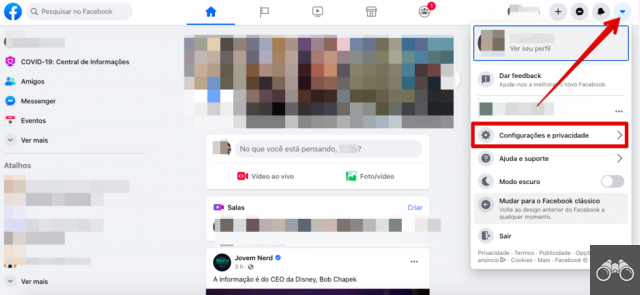
Step 2. click in settings and in the left column, click Your information on Facebook;
Step 3. choose option Deactivation and deletion;
Step 4. Select option Permanently delete account and click Continue to account deletion;
Step 5. In this part, Facebook will give you the option to just deactivate the account and the possibility to download your information. To confirm the deletion, click Delete account. Enter your password and click Continue.
How to permanently delete facebook account on mobile
If you don't have a computer, there's also a way to delete Facebook from your cell phone. To do this, just follow the tutorial below:
Step 1. With your mobile browser, access the direct Facebook link to delete or deactivate the account;
Step 2. After logging into your profile, the page to delete or deactivate my Facebook account will appear. Choose the desired option and tap Continue;
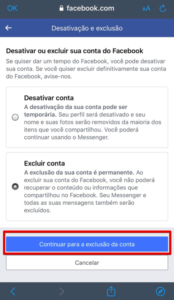
Step 3. You will be offered some options to inform the reason for the profile deletion, but they are not mandatory. If you do not wish to provide the reason, click on Continue to delete account;
Step 4. As we showed in the tutorial on how to delete Facebook account from the computer, you will be able to download your information to your cell phone. tap on Delete account. To confirm, enter the password and click Continue.
Is it possible to recover a deleted Facebook profile?
One of the most frequent doubts of users, when deleting a Facebook account, is whether it will be possible to cancel the deletion at some point.
According to the latest update from the Facebook Help Center, if you started the process less than 30 days ago, you can cancel.
After this period, both the account and its information will be permanently deleted from Facebook and there will be no possibility of recovering it.
To undelete your Facebook account, pay attention to this guideline:
Step 1. Log in to the profile, before expiry of the period of 30 days from the date you made the request to delete the Facebook account;
Step 2. A message will appear telling you about the deletion, click on cancel deletion.
How to temporarily delete Facebook account
If you don't want all of your content deleted, but at the same time want to take a break from your Facebook, the best option is to temporarily disable your Facebook account.
That way, people won't be able to access or see your profile, but your photos and posts won't be deleted. It will also be possible to use Facebook Messenger and your friends will be able to search for your name to send you a message.
Learn More: Facebook Marketing: everything you need to know to generate business on the largest social network in the world
Your Facebook login in other apps will continue to work normally. And the best: you can reactivate your Facebook account whenever you want.
To learn how to temporarily delete your Facebook account and come back whenever you want, follow the step-by-step guide:
Step 1. Click on the arrow icon located in the upper right corner of your Facebook profile;
Step 2. Select Settings and Privacy, and after that settings;
Step 3. In the menu on the left, click Your Information on Facebook;
Step 4. Please click Deactivation and deletion. Choose the option of Deactivate account, Click Continue for account deactivation and follow the instructions to confirm.
If you want to come back after deactivating your Facebook account, just log in again or also use the account to log in to some other application.
You must have access to the email or mobile number used to register to complete the reactivation process.
Do you want to leave other social networks too? If you want to take a break, it is very important that you follow a few steps before deactivating your Instagram account.
But if you want to know how to deactivate a Facebook page, we show you step-by-step in this other post.
Now that you've learned how to delete a Facebook account, let us know in the comments if you already knew these ways to detox from Facebook.


























