When configuring the router, the user can change aspects such as password and network name, the channel in use, among many other options. explains step by step how to access the control panel of TP-Link, Intelbras, Multilaser and D-Link routers. Check out!
1. Connect to the local network
To configure your router, it is necessary to access its control panel through the internet browser. For this, you will need to connect your computer to the local area network (LAN). The procedure can be done using an Ethernet cable or wirelessly.
With Ethernet cable
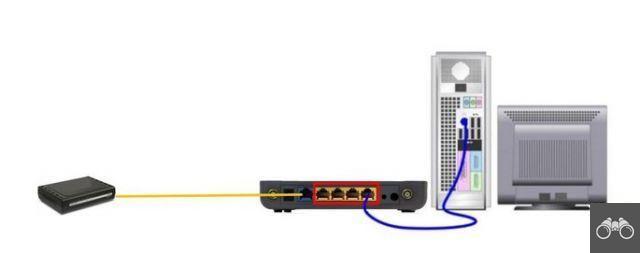
The following option is indicated for those who are unable to access the internet or will have their first access to the settings.
First, turn off the router and modem, if your device is not a modem-router. Then connect one end of the cable to the corresponding input on your PC and the other end to a LAN output on the router.
If you are using a model of router that is not integrated with a modem, you will have to connect them. Also with an Ethernet cable, connect the devices via the WAN inputs.
Then connect the devices to the power source.
Wireless
If you already have access to the Wi-Fi network and just want to change some aspect of the configuration, you can continue using the wireless network. It is also the option for those who use the cell phone. If the access data has not been changed, it is usually available at the bottom of the router.
2. Access the configuration panel

To access the router's control center, open the internet browser of your choice, either on your mobile phone or on your PC. Type the right path in the address bar and press the key Enter. We indicate below those used by the main brands:
- TP-Link: http://tplinkwifi.net or http://192.168.0.1
- intelbras: 10.0.0.1
- multilaser: http://192.168.1.1
- D-Link: http://192.168.0.1/ ou http://dlinkrouter.local
These domains, along with 10.0.1.1, are the most used by manufacturers. If, by any chance, they don't work for you, we suggest looking at the bottom of your router, where this information may be available. Or look in your device's online manual, which is usually available on the manufacturer's website.
3. Log in
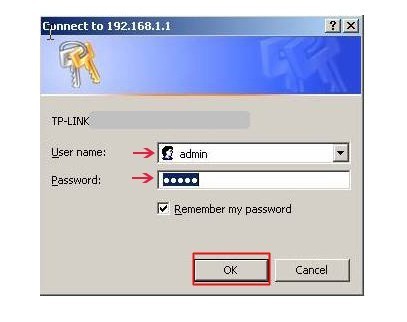
You will be taken to an authentication screen. The interface varies from one model to another, even if they are from the same manufacturer. The username and password are not the same for connecting to Wi-Fi, but specific to the web management page.
By default, these are the password and login combinations used by major brands:
| Login | Password | |
|---|---|---|
| TP-Link | admin | admin |
| intelbras | admin | admin |
| multilaser | admin | admin |
| D-Link | admin | (leave blank) |
If that doesn't work, look for the information on the underside of your router or in the manual. If not, you can try the following combinations:
| Login | Password |
|---|---|
| admin | Password |
| administrator | Password |
| administrator | (leave blank) |
| user | Password |
| user | (leave blank) |
4. Configure what you need
After logging in correctly, you will have access to the router's control panel. In it, you can change virtually all settings. We suggest, however, that you do not modify any features that you are not aware of or have mastered. Otherwise, it could end up in accidental network shutdown.
Next, we show you how to configure the password, network name and change the router channel.
Password
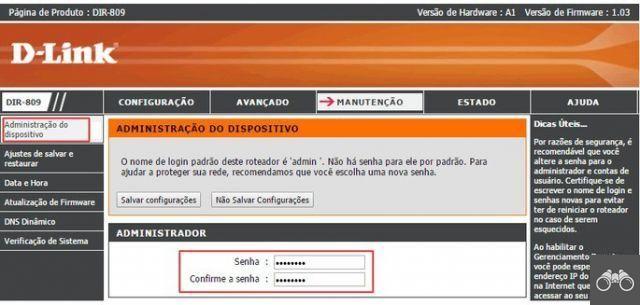
Playback / D-Link
The path varies from one model to another, including those from the same manufacturer. In general, you can find the password change option in the side or top menu. They are often in items such as Setup, Administration, Maintenance or something like that.
Then you must enter the old password, then the new one. Then, confirm the new one and save the choice.
our guide How to change Wi-Fi password on mobile and PC shows the procedure in detail on TPLink, D-Link, Intelbras, Vivo and Oi devices.
Network name
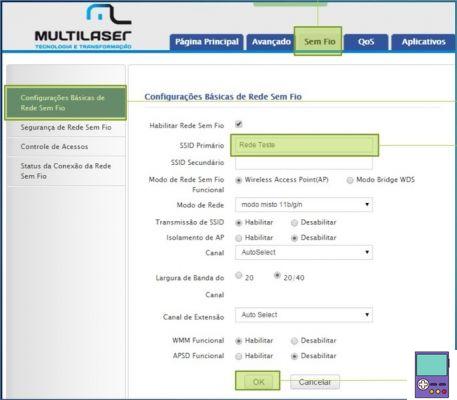
In general, in the same place where the option to change the router password is, the user finds where to change the network name. Just change the field next to the SSID option and save.
Below, we indicate how to do it on models of the main router brands.
- TP-Link: Wireless → Wireless settings → Change the name in the SSID field or SSID1 → Save;
- intelbras: Wireless → Change the name in the SSID field → Save;
- multilaser: Advanced Settings → Basic Wireless Settings tab → change the name in the SSID field → OK or Apply.
- D-Link: Wireless tab → Wireless Basics → change the name in the Name (SSID) field → Apply
Canal
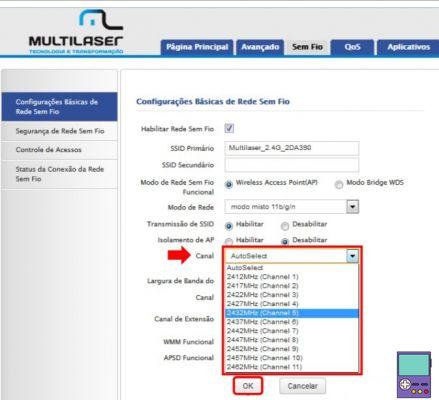
Changing the channel can help speed up your network if the channel in use is experiencing some type of interference. The feature should also be found within Wireless settings.
- TP-Link: Wireless → Wireless settings → Channel → Save;
- intelbras: Wireless → Canal → Salvar;
- multilaser: Advanced Settings → Basic Wireless Settings tab → Extension channel → OK or Apply;
- D-Link: Wireless tab → Wireless Basics → Channel → Apply.
Attention: we suggest that you do not change channels without prior analysis, as you may choose one that does not work properly.
How to reset the router and reset to factory settings

If, by any chance, you want to remove all the changes made to the router's settings, you can easily reset everything. Most routers have a hole, which has a button inside, on the back of the device.
When pressed for a few seconds, resets to factory settings. In the image above, it is indicated as Reset.
When doing this, you will have to use the username and password provided on the bottom of the device. But, just access the control panel again to change them the way you prefer.
recommends:
- Cell phone not connecting to Wi-Fi? 10 tips to solve the problem
- How to set up a Wi-Fi Signal Repeater by PC, Cellular or WPS


























