by Team AllYourVideogames | Jul 6, 2022 | Social Networks |
Social networks provide many opportunities for entertainment, fun and work. But, one of the disadvantages of these sites is receiving unwanted messages. In the case of LinkedIn, users can receive a lot of spam in the private chat. To escape this situation, know how to block someone on LinkedIn.
It is important to note that if you block a user on LinkedIn, both parties will be blocked, that is, you will not be able to see the profile of the blocked person either.
In addition, it will also not be possible to send messages to her and you will not be able to receive suggestions from contacts that are related to the blocked user.
That said, here's how to block someone on LinkedIn.
How to block someone on LinkedIn?
On LinkedIn, there are differences between blocking and deleting a user from your social network.
If you delete someone from your contact, that person will only be removed from your profile, but they will be able to view your page information and can add you again.
The same goes for knowing how to block someone on LinkedIn, both in the online version and in the app available for Android and iOS.
Step 1: Login to LinkedIn and access your account;
Step 2: In the search bar, search for the name of the user you want to block;
Step 3: In the user profile, click on “More” and then on “Report/Block”;
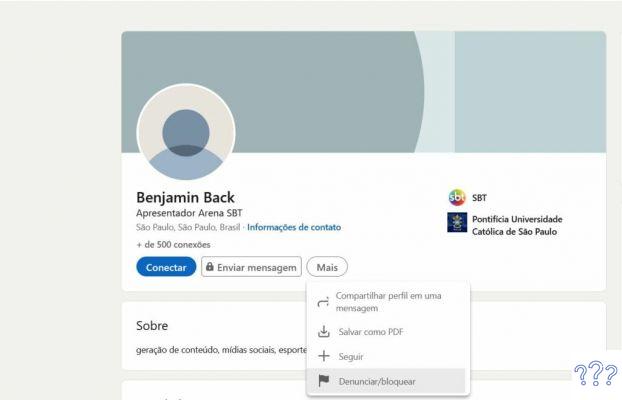
Step 4: You will get a message asking what you want to do. Choose the first option: “Block (+ profile name)”;
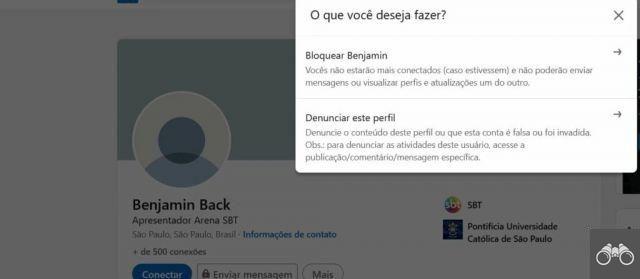
Step 5: LinkedIn will ask if you are sure you want to block the profile, if so, click on “Block. Once this is done, you will be redirected to the home page of the social network. Ready! The user has been blocked.
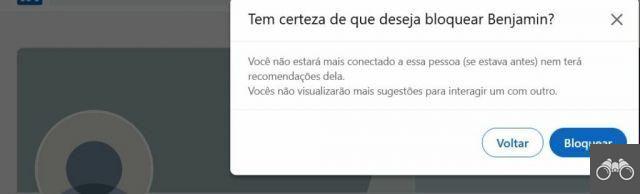
It is important to note that previous messages exchanged with the blocked person will not be deleted, but the profile will be identified as “LinkedIn User”.
Another relevant point is that the blocked user will not be notified that he has been blocked. This social network allows you to block up to 1.200 profiles.
Now, if you blocked someone by mistake or regretted it, follow the tutorial below to unblock that profile:
Step 1: Login to LinkedIn and access your account;
Step 2: Click on your profile (Me), which is on the upper right side and select the option “Settings and Privacy”;
Step 3: On the page that opened, click on the “Visibility” section on the left side of the screen. In the “Visibility of your profile and network” topic, scroll down to the “Blocks” option;
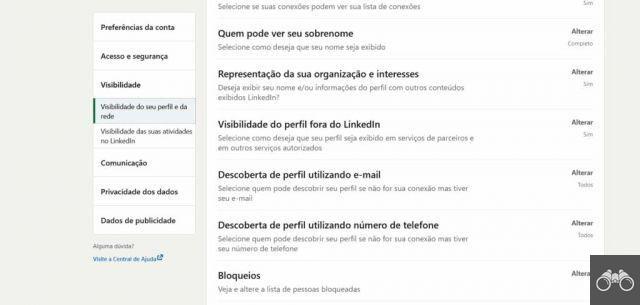
Step 4: By clicking on “Blocks”, you will see the list of blocked users. Choose which one you want to remove from the list and click “Unlock”. You will be asked for your account password. After confirming the password, the profile will have been unlocked.
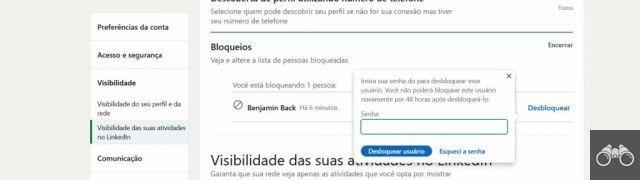
According to LinkedIn, you have to wait 48 hours before blocking the user again after unblocking them.
Learn More: 8 Tools to Create the Best Covers for LinkedIn
Now, if you just want to delete your network profile, check out the following step by step:
How to delete a person from LinkedIn?
If you don't want to block someone from your profile, but still want to visit their profile, you can choose to just delete. The social network calls this process “Removing the Connection”:
“Removed connections are no longer your 1st-degree connections and no longer appear in the Contacts section,” LinkedIn warned.
Like blocks, connection removal also does not notify the user, but recommendations exchanged between you and the deleted profile will be removed from both profiles. In addition, it is important to note that even if both are followed again, the lost recommendations cannot be recovered.
The process to remove the connection is done in the same way in the web version or in the app:
Step 1: Login to LinkedIn and access your account;
Step 2: On the home page, click on “My network” at the top;
Step 3: On the page that opened, click on “Connection”, on the left;
Step 4: You will be able to see all the people who have a connection. Find the profile you want to delete and click on the three dots next to the “Send message” option. After doing this, select the “Remove connection” option. LinkedIn will ask if you are sure you want to continue, if you want, just click on “Remove”;
If for some reason you want to go back on your decision and connect with the person again, just add the profile again. Remembering that only the user who interrupts the connection can restore it.
You can also delete imported contacts from your LinkedIn email list. To learn how to do this, also see the step-by-step below:
How to delete imported contacts from LinkedIn?
According to LinkedIn, syncing helps you stay in touch with your most important connections so you can reach out when you feel the need.
But if you don't want to use this feature, with LinkedIn's Contact Manager you can manage a list of addresses that you can import from your professional email or that the system has identified through other social networks:
Step 1: Login to LinkedIn and access your account;
Step 2: On the home page, click on “My network” at the top;
Step 3: On the page that opened, click on “Connection”, on the left;
Step 4: In the upper right corner, click on the following message: “Manage synchronized and imported contacts”;

Step 5: On the page that opened, click on: “Manage contacts synchronization”, which is on the right side;
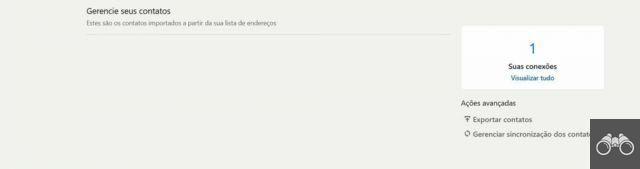
Step 6: In this tab, you can synchronize your connection with E-mail, Outlook and the phones saved on your cell phone. But if you don't want to do that, just click on "Remove All".
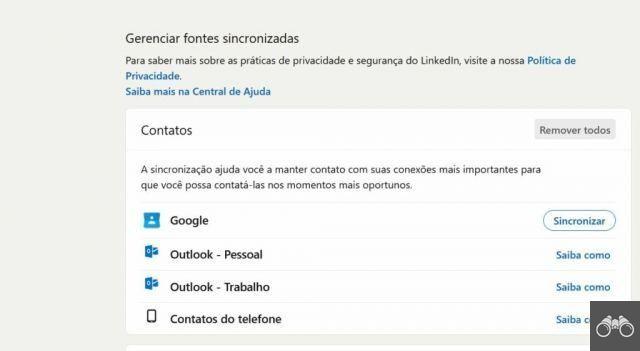
Now you know how to block someone on LinkedIn. Blocking is a very useful tool within social networks, regardless of what it is. With it, it is possible to avoid possible problems and confusion.


























