Capturing YouTube video automatically is possible thanks to the platform's audio transcription technology. Algorithms are able to recognize what is spoken and turn it into text. Then you just review and edit the details, but most of the work is done by the service.
For those who prefer the traditional method of subtitling, the site offers three other manual options. If you wish, you can download the subtitles later to use with conventional players and watch the movie offline.
To follow the next steps, it is necessary to have a YouTube account and, of course, post the video on the platform. If you don't want others to see the post, just mark it as unlisted when you upload it. Thus, only those who have the link will have access.
How to automatically subtitle a YouTube video
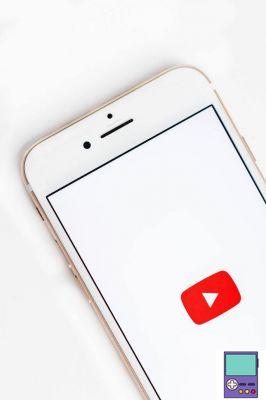
If you want to take advantage of YouTube's automatic transcription feature, be aware that you will need to make adjustments. Although the technology captures a lot of what is said, there are often some misinterpretations. Especially if the video was recorded in a noisy environment or with low quality.
The functionality is available in Portuguese, English and Spanish. The following languages are also covered: German, Korean, French, Dutch, Italian, Japanese and Russian.
In order to maintain the quality standard, YouTube recommends that movies with a maximum length of one hour are used.
1. Access YouTube Studio and, if you are not logged in, log into your account on the platform. Then click on Videos, in the menu located on the left side of the screen;
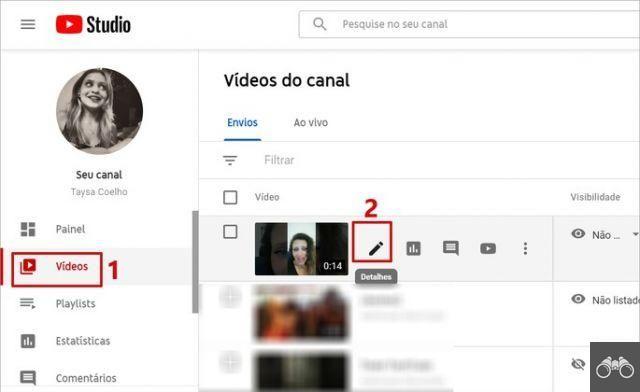
2. Hover over the video you want to add subtitles to. When the pencil icon appears, click on it;
3. Under Video Details, go to the tab More options;
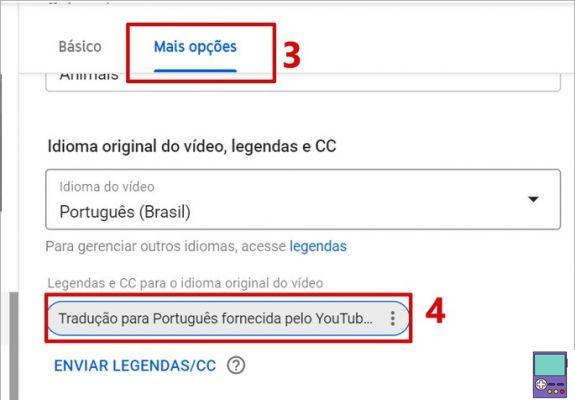
4. Scroll to the Original Video Language, Subtitles and CC section. Go in Portuguese translation provided by YouTube (automatic);
5. In the menu that appears, choose Edit in Creator Studio Classic;
6. Follow your body, you Edit, in the upper right corner of the player;
7. Press play to check the automatic transcription made by Google and make the corrections you deem necessary.
- For, edit the text, click on the referring content in the boxes located on the left side of the screen. Just erase and fix it however you like.
- If you want change the time, that is, the time when the subtitle starts and ends, click on the numbers to the left of the subtitle texts. Delete and enter the value you think is correct.
- If you prefer, this text time editing can be done directly in the timeline, located below the player. That way, just drag the caption to the correct position.
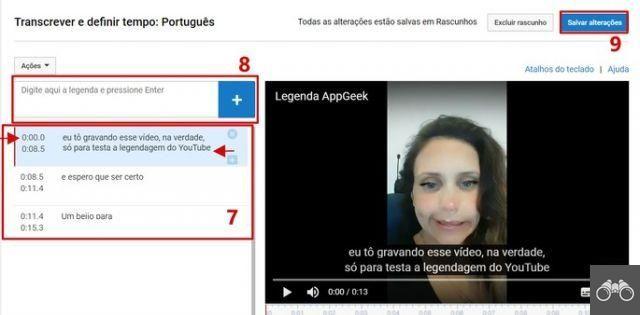
8. If you want to split insert new content (and not just edit a ready-made one), compose in the text box that reads Enter caption and press Enter.
9. After making all the corrections and edits you want, finish the process in Save editions.
How to subtitle a YouTube video manually
YouTube offers three other ways to add subtitles to videos. It is possible to upload a subtitle file, compose the lines manually with automatic synchronization, perform transcription and synchronization manually.
To do it by uploading or composing follow the path below.
1. While still in YouTube Studio, go to Video, in the menu located on the left side of the screen;
2. Hover over the video and, when a pencil icon appears, click on it;
3. Again in the side menu on the left, now go to Subtitles;
4. Please click Add to Cart, just below Subtitles;
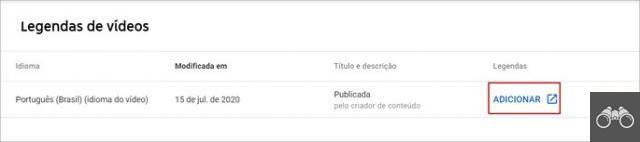
5. Now, you will see that there are three subtitling options. Are they:
A) Upload files: option for those who already have a file with the video subtitles ready and just want to insert it in the video. The material must already contain the timestamp and be in one of the following basic formats: .srt, .sbv or .sub, .mpsub, .lrc, .cap. The advanced extensions supported are: .smi or .sami, .rt, .vtt and .ttml or .dfxp.
- In this case, the path for including the caption is: Upload File → Subtitle File → Choose File → Select file on PC → Send. Make the adjustments you deem necessary and finalize in Publish.
B) Automatically transcribe and synchronize: this option is aimed at those who want to manually transcribe the video. The tool allows the user to compose everything being said and automatically synchronizes text with speech.
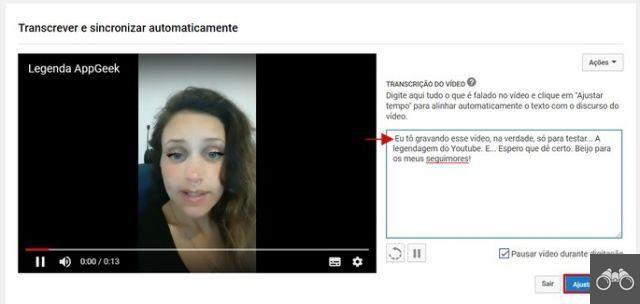
- To do this, just write the words in the box next to the video and, when finished, go to adjust time. On the next screen, click on the language under My Drafts to check the synchronization and make adjustments, if necessary. It is essential that the selected language is the same spoken in the video.
- In the settings screen, you can edit the text, start and end time of a subtitle and delete. Changes can be made either in the side menu or in the timeline located below the player.
- When the review is complete, go to Save editions. Soon after, the caption will be published.
C) Create new captions or closed captions: in this case, the user will also have to write the lines of the video. The difference is that, while typing, it adjusts the subtitle timing itself: when it starts and ends the display of each sentence.
- While the video is playing, write the lines in the box on the left side of the screen. Press Enter when you have completed each stretch. The time adjustment can be done by dragging the snippet on the timeline below the player or by clicking on the value and entering the new time manually.
- When editing is complete, go to Save editions.
How to enable subtitles on a YouTube video

Captions included, now it's only fair that viewers of your channel can read the content. To do this, just click on the icon shown in the image above. However, if you want to edit the subtitles and change the language, if there is this option, access the gear icon (⚙️), right next to it.
How to download YouTube video subtitles
As we said at the beginning of this article, YouTube allows content creators to download subtitles created and edited through Studio. The platform makes files available in .sbv, .vtt and .srt formats.
1. Access YouTube Studio and, if you are not logged in, log into your account on the platform. Then click on Videos, in the menu located on the left side of the screen;
2. Hover over the video you want to add subtitles to. When the pencil icon appears, click on it;
3. Under Video Details, go to the tab More options;
4. Scroll to the Original Video Language, Subtitles and CC section. If you manually composed the caption, there may be more than one option available. Click on the one you want to use (manual or automatic) and go to Edit in Creator Studio Classic;
5. Please click Share and under Download, choose the subtitle format. Save the file in the folder of your choice.
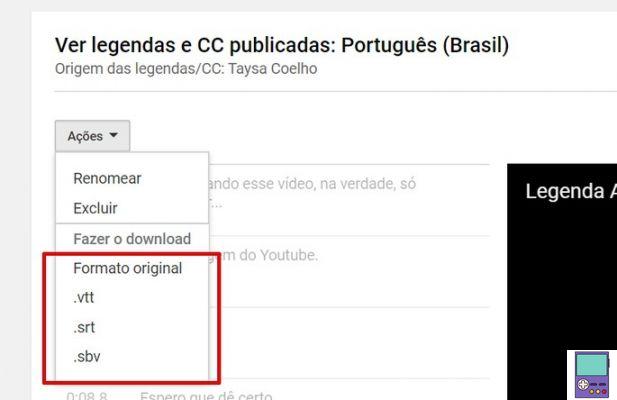
The feature is useful if you want to view the video offline, in a traditional player. In this case, it is enough that the video and subtitle file are in the same folder and have exactly the same name (only with a different format).
It is possible that you have to activate the subtitle option of the player, if it is not displayed automatically.
But how do I publish the video on YouTube?
To insert the subtitles in a video on YouTube, of course, you must have the video hosted on the platform. So, if you've never published a movie there, don't worry. We explain below how to do it and choose not to make it visible to strangers, if you don't want to.
Once you've done the process, just choose one of the subtitling methods shown above.
1. Access YouTube Studio and, if you are not logged in, log into your account on the platform;
2. Please click Create, at the top right of the page, and go to upload video;
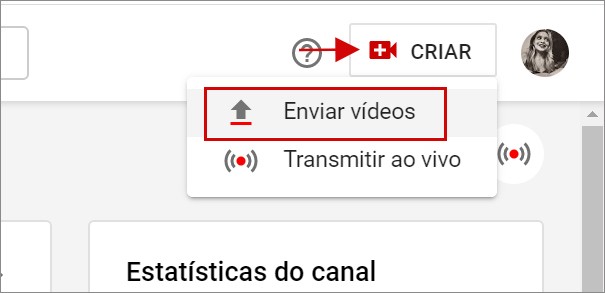
3. Please click Select file, choose the video you want to edit on your computer and confirm;
4. Once the video has been uploaded, the user will need to provide information and select some options about the display. The process is divided into three simple steps. Are they:
- Details: Enter the title, description and choose the image that will appear in the movie thumbnail. Also say if the content is appropriate for children.
- Video elements: The Video Elements screen is useful for anyone who wants to publish content on the platform. The tool allows you to insert cards, subscribe button on the channel, as well as videos related to the one that will be edited;
- Visibility: indicate whether you want the video to be private, unlisted (does not appear in searches, access is only possible with the link) or public. Also define if you want to publish it immediately or schedule publication.
5. Please click Save to finish publishing.
recommends:
- Learn how to put entire YouTube videos in WhatsApp Status
- Best online video editors, free and easy to use


























