The image size of the Instagram post varies according to the type of publication made on the social network. This means that the dimensions of the photos differ if you want to post to your feed, stories or profile. The same goes for videos shared on IGTV and Reels.
has prepared a guide with the sizes of all types of Instagram posts so you can't go wrong anymore. Also check how to resize images that do not have the recommended dimensions.
Feed
In Instagram feed, you can post photos in 3 different formats. The recommended dimensions for each of them are:
- Square (square): 1080 x 1080px (1:1 aspect ratio)

- Landscape (horizontal): 1080 X 608px (1,91:1 aspect ratio)

- Portrait (vertical): 1080 x 1350px (4:5 aspect ratio)

As you can see, the default width of the app is 1080 pixels. Therefore, the social network maintains the original resolution if the photo has a width between 320 and 1080 pixels.
It is also necessary that the image has the aspect ratio between 1,91:1 and 4:5, which means from 566 to 1350 pixels.
Instagram explains that if the user uses a photo with a resolution lower than the recommended minimum, it will be enlarged until it reaches a width of 320 pixels. But if it is more than allowed, the application will reduce it to 1080 pixels width.
Videos
Videos can be published to feed in the same 3 formats as photos, which means they have the same recommended dimensions.
- Square (square): 1080 x 1080px (1:1 aspect ratio)
- Landscape (horizontal): 1080 X 608px (16:9 aspect ratio)
- Portrait (vertical): 1080 x 1350px (4:5 aspect ratio)
The app supports files up to 4GB, with a maximum of 30 FPS and a 60 second duration limit. If you have more time, the video should be published on IGTV and then shared in the feed.
Carousel
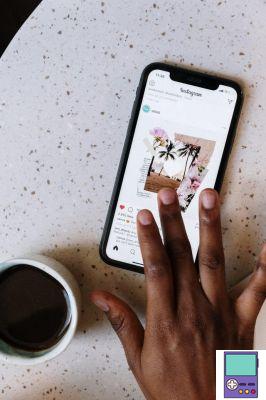
Carousel is the name of the tool that allows you to post up to 10 photos and videos in the same publication. The feature is ideal for sharing images from an event or a photography session without having to make a click-through post and float the feed.
The sequence can be posted in any of the 3 sizes supported in the feed. However, all photos and/or videos posted must have the same format. It is not possible to choose that one is square and the others in the Portrait style, for example.
Which means that images that do not follow the chosen dimension will have to be cropped or enlarged.
Stories
Stories are ephemeral posts on Instagram that are only live for 24 hours. This type of post is very democratic in terms of file format, being compatible with dimensions ranging from 1,91:1 to 9:16.
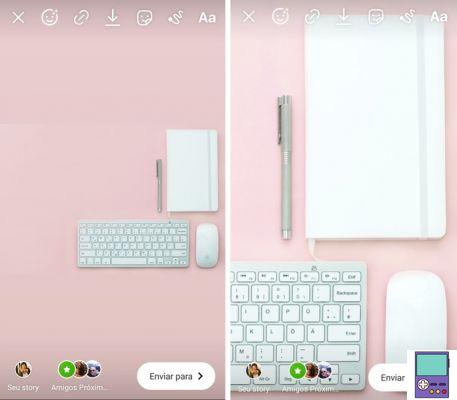
However, depending on the format chosen, the photo or video will not take up the entire screen. The rest will be filled with a background color and the user has the option to enlarge and rotate the image and occupy the “empty” space as they see fit.
If you prefer a borderless post, it's best to choose a file with a vertical orientation. Recommended dimensions are as follows:
- Story: 1080 x 1920px (or 9:16 aspect ratio)
If you want to post something smaller, be aware that the minimum dimensions supported are 600 x 1067px. The feature accepts files up to 4 GB.
Videos
The allowed and recommended dimensions of the videos are the same as the photos and must be between 3 and 15 seconds long. If you upload a longer video, the app gives you the option to cut the movie into multiple stories of up to 15 seconds.
Files in MP4 format up to 4GB are supported.
Highlights
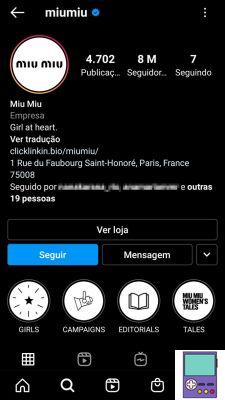
The Stories that users decide to keep on air for more than 24 hours are displayed in the Highlights. These posts are available on the profile, just above the feed.
You can choose one of the saved photos as a highlight to use on your cover or create a custom one. The image used is circular and is displayed at 161 x 161px size.
In order for the image to maintain its quality, it is suggested to use the following size and aspect ratio:
- Square: 1080 x 1080px (or 1:1 aspect ratio)

Don't forget that the edges will be cut by the circle. Therefore, if you are going to use an icon, it must be well centered and with a little edge left over.
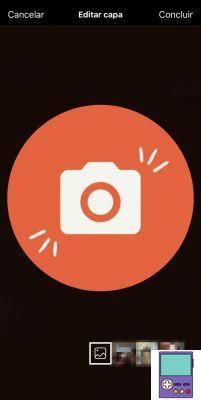
Profile
The profile image is 110 x 110px on the smartphone and is circular. Therefore, regardless of the shape, the ends of the end end up being cut.
To ensure a quality profile photo, it is recommended that you use a file that is at least 320 pixels wide by 320 pixels high. Also, make sure the elements you want to appear are in the center of the image. Otherwise, they will be hidden by the circular frame.
Reels
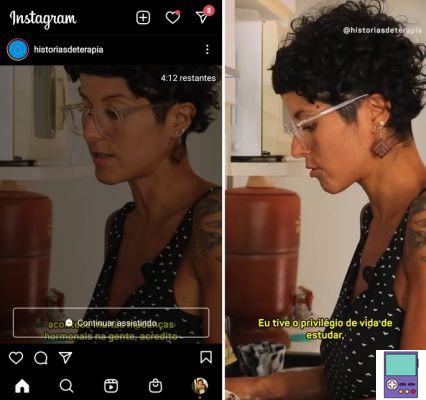
Reels is a video creation and editing tool that supports movies of up to 30 seconds. The result can be shared directly on the profile and Stories. Recommended dimensions for Reels videos are:
- Reels: 1080 x 1920px (or 9:16 aspect ratio)
If you want to post the Reels in the feed, it's important to be careful, because the videos are displayed in a square format and the top and top are cropped. The follower can only view the content in full screen if they tap to open the file.
However, often, the user is not willing to open your publication. Therefore, if you are going to include visual elements, texts and subtitles, it is recommended that you always do so by avoiding about 20% of the lower part and 20% of the upper portion of the video.
IGTV
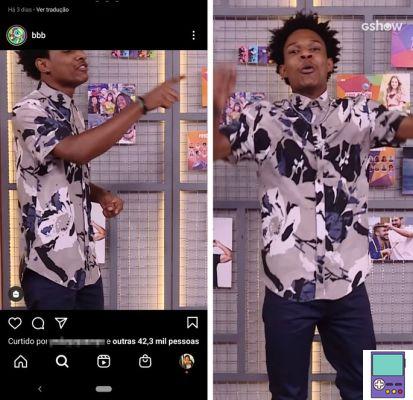
IGTV is a video platform integrated with Instagram, aimed at sharing longer content. Through the app, it is possible to upload movies of up to 15 minutes, while on the PC, the limit goes up to 60 minutes. The minimum viewing time allowed is 1 minute.
It is possible to load videos recorded horizontally and vertically. Recommended sizes are:
- Vertical: 1080 x1920px (or 9:16 aspect ratio)
- Horizontal: 1920 x 1080px (or 16:9 aspect ratio)
It is worth noting that the minimum aspect ratio allowed for horizontal videos is 5:4 and for vertical videos it is 4:5. In addition, it must have a minimum rate of 30 FPS and a resolution of at least 720px.
As far as size is concerned, it supports MP4 files up to 650MB for videos up to 10 minutes long. Already those with up to 1 hour, can have a maximum of 3,6 GB.
cover image
The user can choose a frame from the video as the cover image or upload a JPG file. This photo appears on your channel page and on IGTV related. The recommended size is as follows:
- IGTV Cover: 420 x 654 px (or 1:1,55 aspect ratio)
It is worth noting that, if you are going to share the content in the feed, it will be displayed in a square format. Therefore, the cover will be cropped to meet the 1:1 aspect ratio. Avoid inserting text or other important visual elements in the top and bottom 20% of the image.
How to resize an image for Instagram
Although Instagram itself allows you to crop or enlarge images, it is common for users to like to preview a photo before posting it. For this, they can use online tools. Also, the iPhone and Android Photo apps come with built-in editors and easy cropping option.
Online
We've gathered below the two free online services that allow you to resize photos as recommended for Instagram.
- Promo: Just upload the image and scroll to see the size options for the feed, story, profile picture and cover for highlights. If you want to change the positioning, just click on the desired format and make the adjustments.
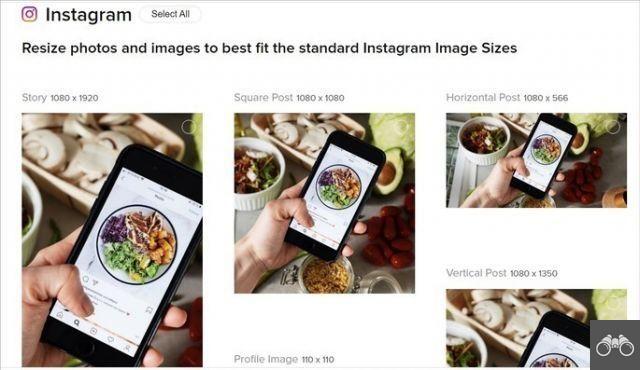
- Canva: Canva is a little less intuitive for those with no experience with image editing, but that doesn't mean it's a difficult tool to use. When accessing the file editor, go to File → Create New Design → Type Instagram in the search box.
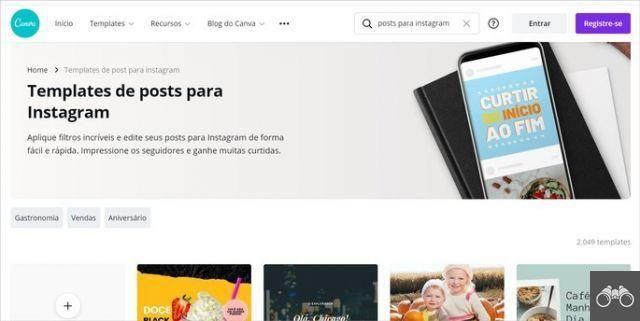
The names of the main formats of the social network will be displayed. Click on the one you want, upload your photo at Uploads and drag the image until it fits the desired dimension.
In the Photos app on your phone
Android
1. Open the photo you want to post in the app and go to Edit, at the bottom of the screen;
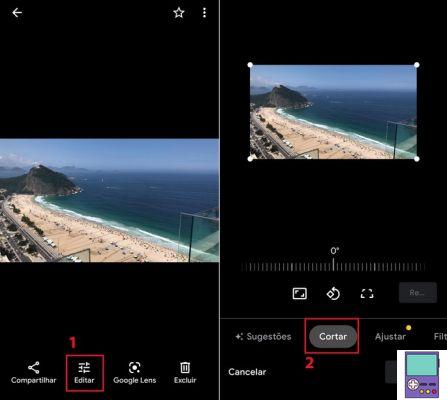
2. Then tap on the option Cut;
3. Now, tap on the square icon to see the available size options;
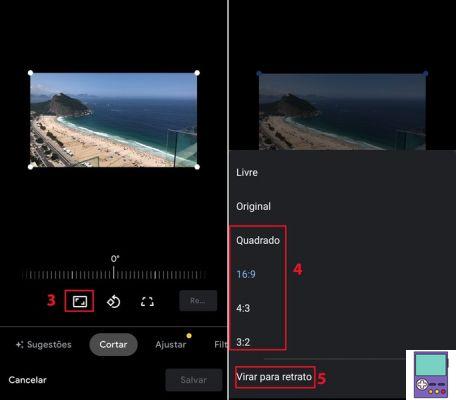
4. Choose the format in which you want to resize the photo;
5. If you want to change the orientation, tap on the step 3 icon again and go to flip to landscape ou flip to portrait;
6. end in Save.
iPhone
1. Open the photo you want to resize and then go to option, Edit, in the upper right corner of the screen;
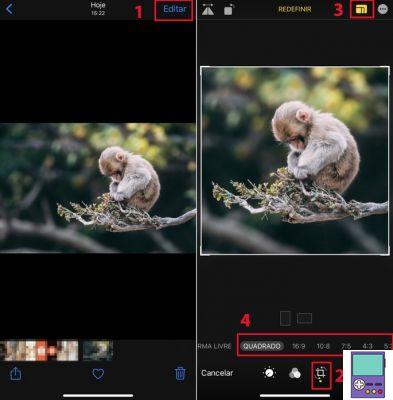
2. Then tap on the Cut icon:
3. Now, go to the icon formed by a cut rectangle, at the top of the screen on the right;
4. At the bottom of the photo, different image format options will be displayed, such as square, 9:16, among others;
5. Once you've decided which one to use, finalize on OK.
recommends:
- How to post videos on IGTV from Instagram from mobile and PC
- Tips to gain followers on Instagram


























