by Team AllYourVideogames | Aug 19, 2022 | Technology |
If you are an Android user and have difficulties in downloading music and videos, snaptube is the application that will solve your problems, as this has always been a great difficulty for most users.
Snaptube is an exclusive app for Android devices and is not available for iOS and Windows Phone, for example.
Since 2014, it has made it easy to download videos on platforms like YouTube and on social networks like Instagram, Facebook, Twitter and other ways.
In addition to the various formats for unlimited downloads and in various qualities, it is important to note that these materials, especially if they are from YouTube, are usually copyrighted.
Thus, it is always good to have the authorization of the video owner before downloading the content.
Learn More: How to monetize a YouTube channel?
How to download Snaptube?
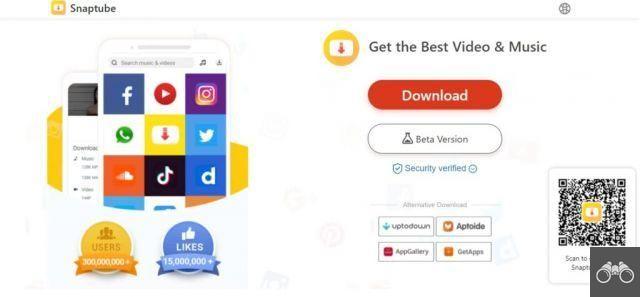
Although the application only works on Android devices, it is worth noting that it is not on the PlayStore. Yes, you will have to install it directly from Snaptube's official website.
However, before starting the installation, you need to authorize your phone to accept unknown sources to be installed. To do this on your Android, follow the steps below:
Step 1. Open your device settings and look for the “Security” option. The term may vary from device to device. In some it may be as “Lock screen and Security” and in others as “Biometrics and Security”;
Step 2. After opening the option, look for “Install Unknown Apps” on the most up-to-date devices. This option is usually at the end of the “Securities” menu;
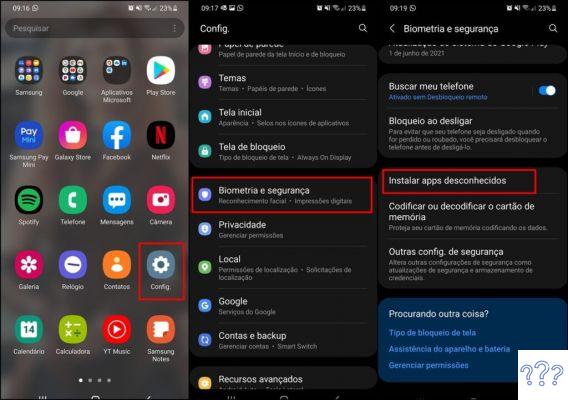
Step 3. In the window to which you will be directed, you will have a list of applications, programs and browsers that you can allow to install an app on your device. Normally, all options are marked as “Do not allow”.
Go to the browser you use on your cell phone and click on it. In the case of this post, we are using Google Chrome.
Step 4. After opening the browser alternative you use on your device, click “Allow from this source”. With this, you will be giving permission for Chrome, or the browser of your choice, to install applications on your device.
After that, you will be able to install Snaptube following the process that we will describe below:
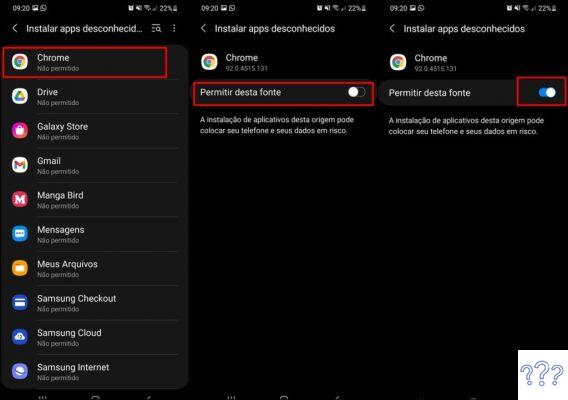
Learn More: The 18 best video ideas for YouTube
How to install Snaptube
Now that you've configured your phone in the required way, you can continue the Snaptube installation process directly from the app's website. To do this, follow the steps below:
Step 1. Enter the Snaptube website through your mobile browser, the same one you gave permission to install apps previously;
Step 2. Once the website opens, you will have the option to click on “Download Snaptube” or “Beta Version”. Click on the first;
Step 3. A small window asking which folder on your phone you want to download will open. After choosing the folder you prefer, click on “Download”;
Step 4. Another window with a warning message and confirming that you really want to install Snaptube will appear. Press “Ok”;
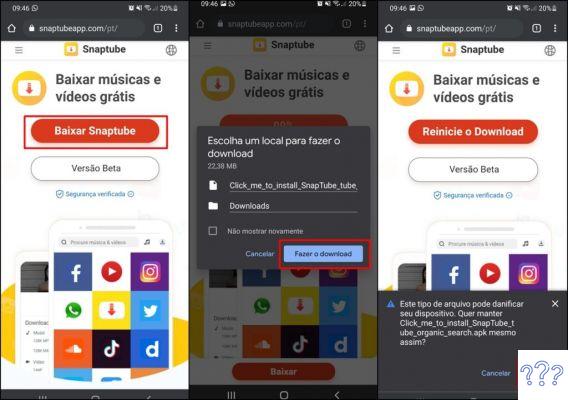
Step 5. In your notification bar, there will be one for you to click and continue installing Snaptube after the first part of the download is complete. Tap on this alternative to begin the final part of the process;
Step 6. In your browser, a small Snaptube window with “Cancel” and “Install” options will open. Click on the second option to continue;
Step 7. With that, the process will be finished and you can tap “Done”, if you don't want to open the app right away, go to “Open” to check Snaptube at the same time.
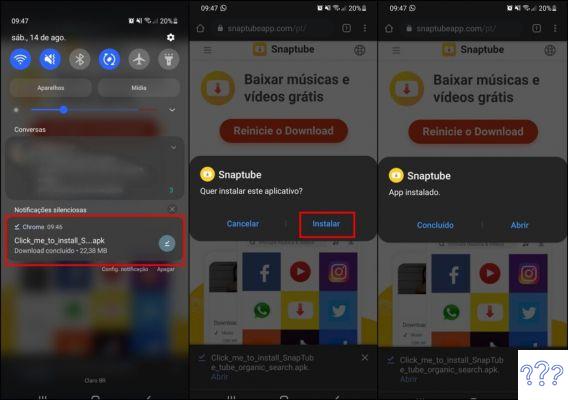
Learn More: YouTube Clips: What is it and how to use it?
Why is Snaptube not on the PlayStore?
The main reason Snaptube is not available on the Play Store is because the app does not follow one of the copyright guidelines that the digital store requires.
What's more, Snaptube may have security issues for users.
Recently, for example, there have been problems with false clicks for the user to sign up for a premium account without him knowing. This was because the app was running in the background on the phone without users' permission.
Although Snaptube is completely free, a premium subscription is required for you to use the app without ads. And this requires authorization from user settings for Snaptube to install third-party apps on the device.
Learn More: How to download music from YouTube to flash drive?
How to use Snaptube to download YouTube content?
Before we start, we need to point out that you'll need to give Snaptube permission to access your photo gallery, as well as agree to the app's terms of use.
Here's how to use Snaptube to download videos and music from YouTube:
Music
First, we will explain to you how to download music on Snaptube, the process is quite simple:
Step 1. As soon as you open Snaptube, at the top you will have the option of sites you can download. Click on “YouTube” to be forwarded to the platform;
Step 2. Search for the video you want to download. After that, you will be forwarded back to Snaptube;
Step 3. In the video options that will open, choose one and click on the download sign, symbolized by a down arrow with a dash;
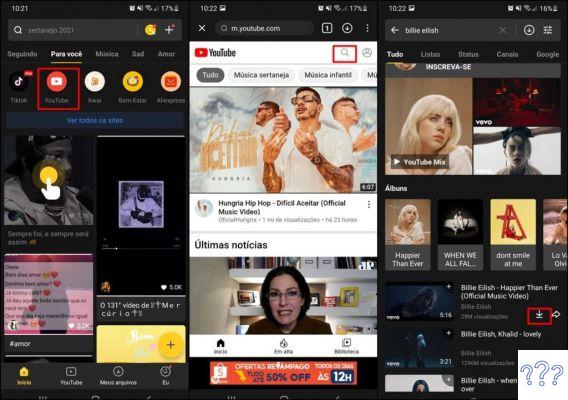
Step 4. A window with music and video options will open. Under “Music”, choose the format you want to download the material. After that, you can follow the rest of the process through the notification bar, just needing to wait for the download to finish.
After that, the music will already be saved on your cell phone and can be listened to whenever you want.
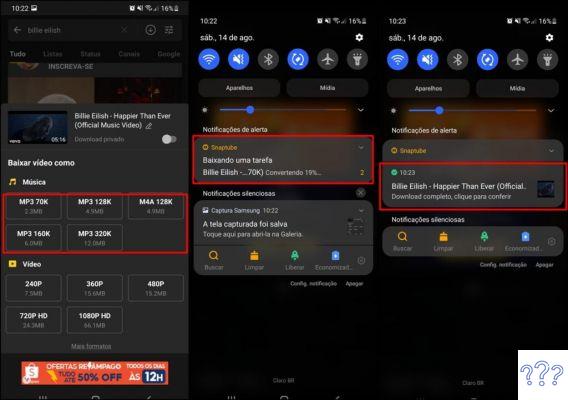
Learn More: Tags for YouTube: how to choose the best ones for videos?
Video
Now, you will learn how to download videos on Snaptube. The process is quite similar to the one described in music, check it out:
Step 1. You will repeat the entire process described above until the part of clicking the download sign on the material you want to download;
Step 2. Instead of going to the “Music” option, you will go to “Video”, located just below and choose the format you want to download. It is worth mentioning that the higher the quality of the video, the longer the download will take.
Whenever you have already downloaded this same video but in another format, a “C” sign will be indicating this action in the option chosen before.
Step 3. Just like the process explained in “Music”, the download will start automatically, and you will be able to follow the whole process through the notification bar.
After that, the video will be automatically saved in your gallery in a folder called “Snaptube Video”.
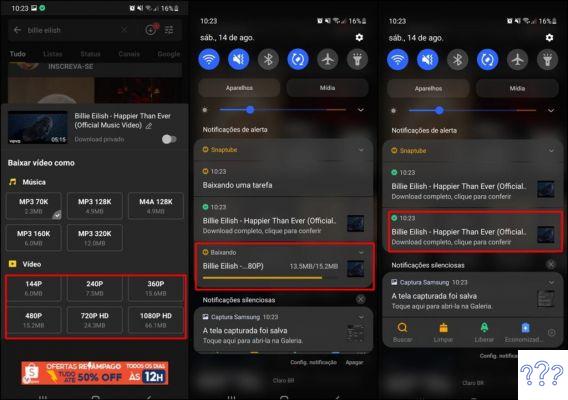
Learn More: How to live on Youtube and Instagram at the same time?
How to download content from other platforms on Snaptube?
Now that you've learned how to download YouTube videos and music on Snaptube, let's explain how you can download material from other platforms just as easily in the same app.
To do this, follow the process described below:
Step 1. On the Snaptube homepage, in the upper right corner, click on the “+” sign and tap on the “Download using a link” option;
Step 2. A small window will open. Paste the link of the video you want to download and tap “Download”. It is worth mentioning that it does not matter which platform or social network it is from, it will be possible to download;
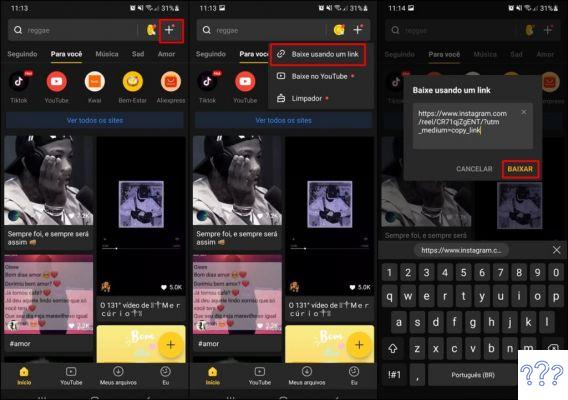
Step 3. You will be forwarded back to the video platform or page on social media again. Only this time there will be a yellow button that says “Download”. Click on it;
Step 4. In the small window that will open at the bottom, click on “Start Download”. With this, the video will be downloaded automatically and you will be able to follow the end of the process in the notification bar. The video will be saved to your gallery in Snaptube folder.
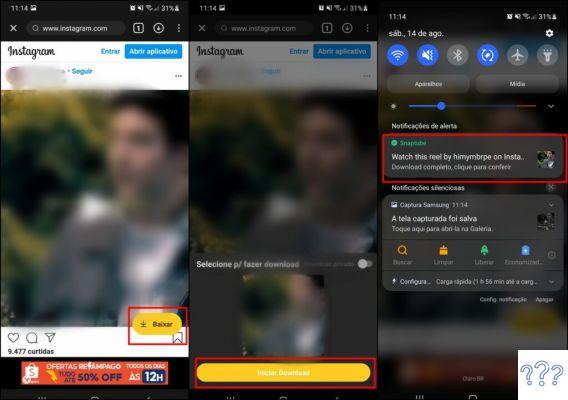
Learn More: How to convert YouTube video to MP3?
After all, is Snaptube safe?
While it had the age-old issue with premium subscriptions we described above, Snaptube makes sure it's all taken care of and offers a malware-free platform.
Snaptube itself guarantees a reliable and completely safe app for customers. So you can download it and make the most of it.
Learn More: How to download YouTube videos on mobile?


























