Using the cell phone as a webcam is an alternative for those who have a PC without a built-in camera. Or for those who have a defective accessory and do not want to spend more for it.
The alternative can also be a good choice for those who need to make videoconferences on the computer, but need to view the environment and not themselves.
If this is your case, check out below how easy it is to turn your cell phone into a webcam via W-Fi or USB cable.
How to use cell phone as webcam
To use your Android phone as a webcam, you need to download an app on your smartphone and a program on your computer, available for Windows or Linux. In this tutorial, we opted for the DroidCam Wireless Webcam program. The software transmits the image from the smartphone camera to the PC via Wi-Fi or USB cable.
With the service, it is possible to participate in video conferences on programs such as Skype or streaming videos on platforms such as Twitch and YouTube. Unlike other apps of its kind, there is no watermark or usage time limit.
Next, we'll show you how to turn your phone into a webcam via Wi-Fi or USB cable. In both cases, it is necessary to carry out the process below on the cell phone:
1. Download the DroidCam Wireless Webcam app on your Android device;
2. Open the app and tap Next to follow. Then, on the instruction screen, tap Got it;
3. Then give permission for the app to take photos and videos and also to record audios;
4. The Wi-Fi IP number as well as the camera access number will be displayed on the screen. The first must be used in the computer version of the program;
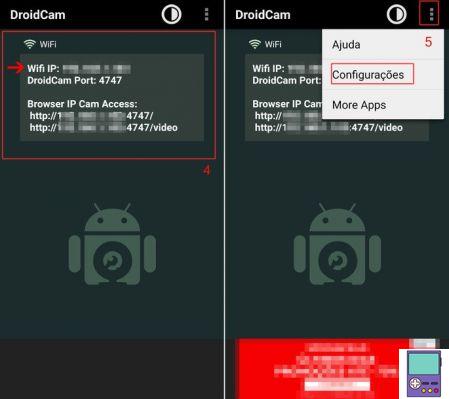
5. If you want to access the application settings, tap on the three dots icon, located in the upper left corner and go to settings. There are options to set password, save battery and keep the device active.
How to use your cell phone as a webcam via Wi-Fi
After completing the process on the cell phone, now we move on to what should be done on the computer. To perform this procedure, it is necessary to have a file decompressor, since the app's client file comes in .zip format.
Attention: the cell phone that will be turned into a webcam and the computer must be connected to the same Wi-Fi network.
1. Download the DroidCam Wireless Webcam Client for Windows or Linux. In this tutorial, we will use the Windows version. Close all open programs on the PC before starting the installation process;
2. Once the installation is complete, open the DroidCam Client on the PC and the DroidCam Wireless Webcam app on the cell phone;
3. In the field IP device enter the first number displayed in the app. If you want the video to have audio, leave the box next to this option checked;
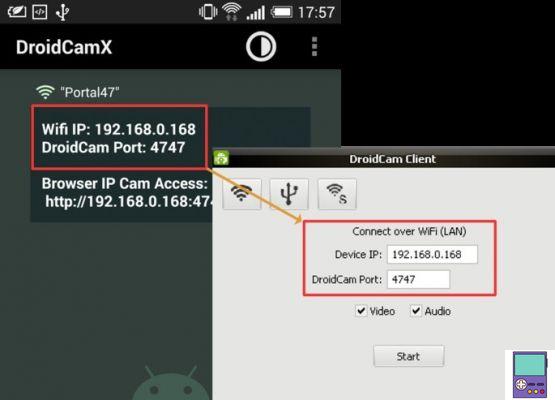
4. Confirm in Start;
5. Now, the mobile and computer app will start to display the same image, captured by the smartphone camera;
6. Then just open the program you want to use. In the program settings, set DroidCam as the default camera.
- If you want to stream via YouTube or video call via Messenger or Google Meet, you will need to change your browser settings. In the case of Chrome, go to the settings and choose DroidCam as the default for camera and microphone.
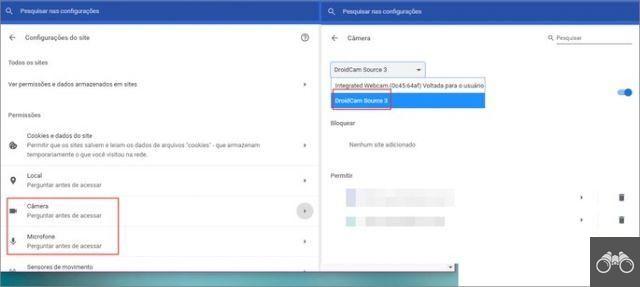
How to see PC settings and get full specs
If, by any chance, you have a connection problem between your phone and computer, the developer recommends closing the app and opening it again. If it doesn't work, try turning Wi-Fi on and off. Another possible solution would be to try to change the port number in the app and program or restart the router.
How to use cell phone as webcam via USB cable
The process of transmitting the cell phone camera through the computer via USB cable is a little more complex. In addition to the need for the cable, it demands specific configuration both on the smartphone and on the PC.
In both cases, you need to download the DroidCam Wireless Webcam client for Windows or Linux and the Android app. Then follow the steps below.
1. On the cellphone, open the app Setting and tap About device;
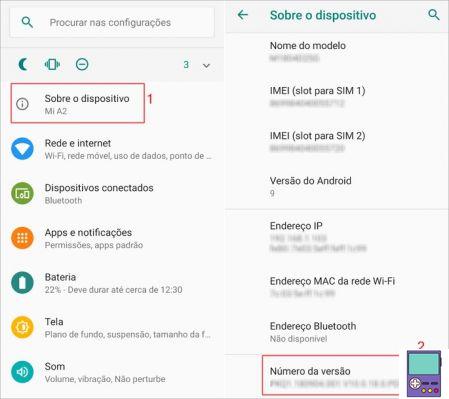
2. On the screen that opens, tap 7 times on version number to unlock the Developer Options;
- To complete the process, the system will ask you to enter the pattern or security pin.
3. Now go back to the main app options Setting and go on System;
4. Touch Advanced to view more items, then go to Developer Options;
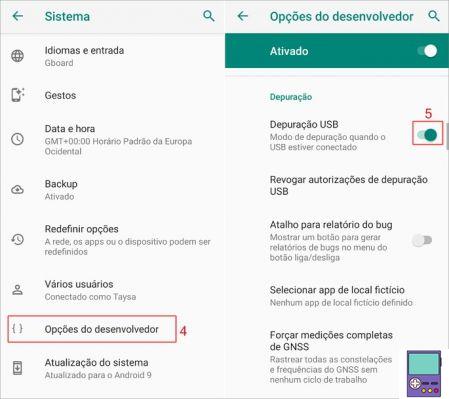
5. Activate the switch relative to the option USB debugging;
6. Now on the computer, go to the Android developer page and search the list for the ADB drivers corresponding to your smartphone brand. Download and install the drivers;
7. Finally, connect your phone to your computer using the USB cable. If a window pops up asking if you should allow USB debugging, confirm it. The computer will identify the cell phone as a new USB device and will associate it with the installed drivers;
8. Open the DroidCam program on the PC and click on the option USB.
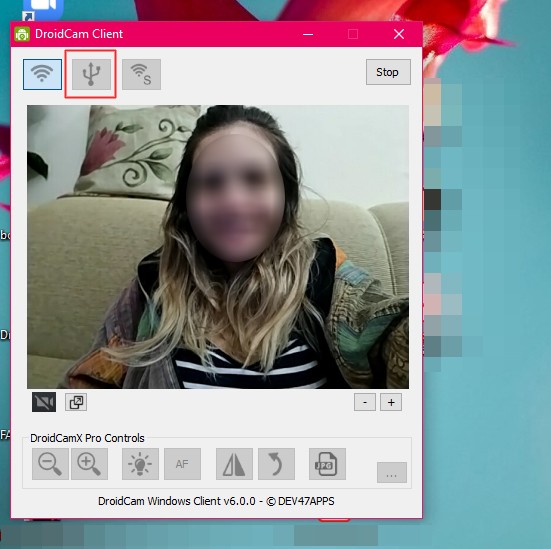
How to use cell phone as microphone
DroidCam Wireless Webcam also allows you to use your cell phone's microphone to capture audio to your computer. Here you will also need to download the app for Android and the client for the computer.
Then you must follow the instructions above, depending on the type of connection between the two devices you intend to use. The difference is in the time to activate the integration between them.
After entering the IP number, uncheck the box for the video option. So click on Start.
As with the webcam, select DroidCam as your microphone option in the program settings.
indicates:
- See how to mirror mobile screen to PC in 5 steps
- Best Webcam Programs for Windows, macOS and Linux
- The best Android emulators for PC right now


























