Updating your Android phone or tablet to the latest version of the operating system is important to keep your device safe. And also, of course, receive new features and changes to the software's look, when available.
Through the system settings of Google's system, you can check which edition is installed and if there are any updates available.
shows how simple it is to carry out the process and what precautions to take before updating Android. Check out!
How to update android
Generally speaking, when the Android phone or tablet receives an update, a notification is generated for the user. If you get the alert, just open the message and tap on the update option.
However, if you prefer, the user can search if the system update is already available on their device.
In both cases, it is important to have about 30% battery available. This percentage may vary depending on the device and brand. You also need to be connected to a Wi-Fi network to download the update.
Generally speaking, the process is the same on smartphones and tablets of different brands. What can change is the look or the nomenclature given to some action, due to the custom interfaces created by manufacturers such as Samsung, Asus, LG, among others.
1. Access the app Setting and scroll the screen that opens to the end. tap on System;
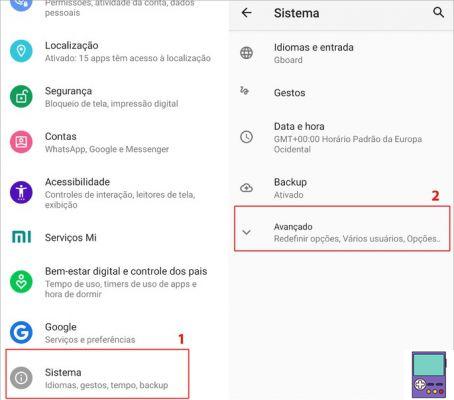
2. Then go to Advanced to view more system settings options;
3. Now, tap System update;
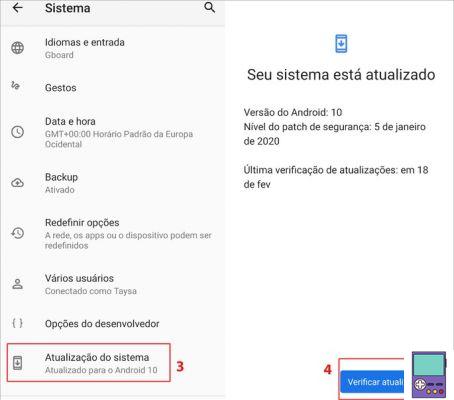
4. On the screen that opens, the Android version, security patch level and last check for updates will be displayed. To manually check if any upgrades are available, go to Check updates.
The system will check if any updates are available. If so, just follow the steps displayed on the screen.
Before updating Android
Before updating Android, it is recommended that you back up your data and files to your favorite cloud storage service. The procedure is necessary to avoid the loss of important items, in case an error occurs during the process.
Android itself offers native tools to perform the backup.
Photos and videos
Photos and videos available on the device can be saved in Google Photos. It is even possible to activate automatic integration with the service, to save all image records made on the device.
We suggest that you are connected to a Wi-Fi network to avoid consuming mobile data. So open the app Photos and tap the 3-line icon in the upper left corner. Then follow the steps: settings → Backup and sync → activate the switch relative to the option Backup and sync.
Your image files will automatically have copies saved in the cloud, which can be found on photos.google.com.
files and folders
Files and folders can be backed up via Google Drive. In general, the service's app is already installed on Android, but if you don't have it, just download it from Google Play.
To save the items you want, open Drive and tap on the icon of +. then go to Upload and tap on the file you want to save to the cloud.
Why should I update Android?

Operating system updates often contain improvements and bug fixes. With Android it is no different. Monthly, Google releases small security updates, responsible for performing minor fixes.
They usually take protection for some vulnerability, fix for some feature that was not working properly and new basic functions for native apps.
Annually, Android receives a more robust update, which is given a new name. Versions called Kit Kat, Oreo, Lollipop, among others, have already been released. The current version is called Android 10.
These larger updates often come with more relevant security and privacy improvements. In addition, they can offer new features in the interface and in terms of functionality.
Android 10, for example, brings improved system navigation by gestures. According to Google, they are now more intuitive and simple. The dark theme is another feature that appears in this version, which allows you to make reading more pleasant in low-light environments.
With regard to privacy control, the system started to gather all the commands related to the theme in the same menu. Users can also decide when and with which apps they want to share their location more clearly.
When should I get the latest Android version?

Android updates reach users according to the make and model of the phone and tablet. Each manufacturer has its own release schedule for the new version and the dates may differ depending on the devices.
Nokia, for example, released Android 10 for some devices at the end of 2022. Other devices from the brand only received the update in mid-2022.
Also, very old smartphones and tablets may not get a new version. On average, devices receive two major system updates. Then, they fail to obtain with the justification of incompatibility between the needs of the operating system and the offered hardware.
When this happens, the user is no longer able to download the latest editions of applications and ends up exposing himself to risks. After all, updates bring improvements and security fixes, as we explained earlier.
I can't update Android. And now?
Have a new version of Android available but unable to update the system? Google lists some possibilities for this to have occurred.
Lack of available space
In this case, the system issues the message Not enough space available. To be able to download, you will need to take some measures to get more storage space.
You can delete unused apps and duplicate files, as well as check your Downloads folder for junk. Another possibility is to clear app cache and delete WhatsApp media.
Check out how to do each of these actions in our guide with 12 tips to free up cell phone space that anyone can do.
Download interrupted
If, for some reason, the download of the new Android version is interrupted, the system will try to download it again at other times. With each attempt, you will receive a message asking for authorization to proceed with the procedure. Open the message and confirm the update.
recommends
- The 7 best antivirus to protect your phone
- Cell phone not connecting to Wi-Fi? 10 tips to solve the problem!


























