When viewing the PC's specifications, the user has access to data about the processor, RAM memory, motherboard, among others. Knowing this information is necessary if you want to replace a part or install a program or game that requires high minimum requirements.
Check out how to view your Windows 10, 8, and 7 computer settings.
How to see basic PC settings
Windows 10
1. Click on the Windows icon to open the Start menu;
2. Then click on the gear icon ((I.e.) to access Settings;
3. In the window that opens, go to System;
4. Scroll the left side menu to the end and click About. Beside it will be displayed specifications about:
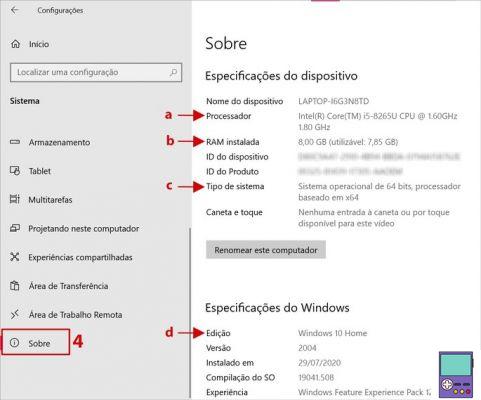
- (a): Processor model;
- (B): Amount of RAM memory installed;
- (C): Whether the system version is 32-bit or 64-bit;
- (D): The operating system version.
Windows 8
1. Place the mouse in the lower right corner of the screen to open the Charm Bar. When you see it, click settings;
2. Then choose Change computer settings;
3. now go to computer and devices;
4. Then choose option computer information ou PC information. Next to it, you can see the following specifications:
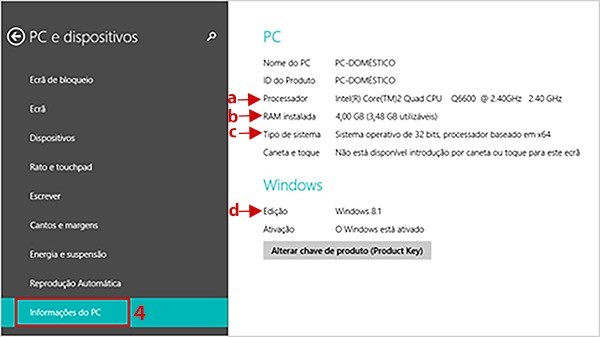
- (The): Processor model;
- (b): Amount of RAM memory installed;
- (ç): Whether the system version is 32-bit or 64-bit;
- (d): The operating system version.
Windows 7
1. With the right mouse button, click on the Windows icon;
2. In the menu that appears, go to Properties.
3. Thus, you will also have access to specifications about the processor, RAM memory and operating system.
How to see detailed PC settings
Windows 10
1. In the toolbar search box, type Msinfo32.exe. Then click on the option msinfo32.exe;
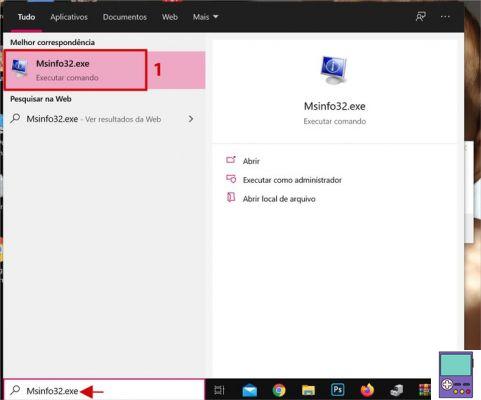
- You may have to select the option Execute as administrator.
2. Em System Summary, you can check more detailed information about the hardware;
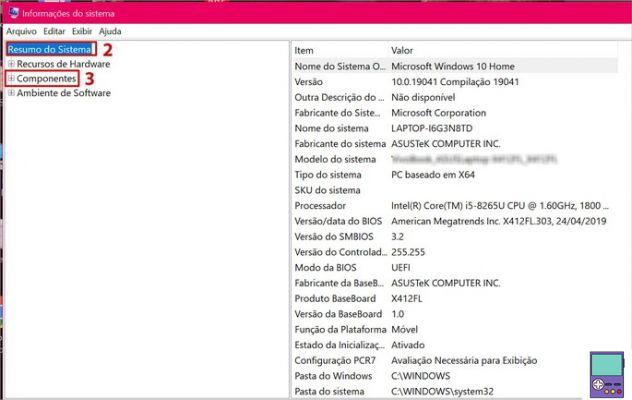
3. If you want to go deeper, you can use the panel on the left side of the screen. In Components, the user has access to data like:
- keyboard and mouse (in Starter)
- som plate (em Sound equipment)
- video card (in Exibição)
If you want, you can save the information in the notebook using the path File → Import. If you prefer, you can print on File → Print.
Windows 8
1. Place the mouse in the lower right corner of the screen to open the Charm Bar. When you see it, click Search;
2. Type Msinfo32.exe in the search box;
3. In the search results, click on the option msinfo32.exe;
- You may have to select the option Execute as administrator.
Windows 7:
1. Click on the Windows icon to open the Start menu. In the search box, type Msinfo32.exe;
2. In the search results, click on the option msinfo32.exe;
- You may have to select the option Execute as administrator.
How to see details about your PC's processor and graphics card
Type manager in the Windows search bar and click Device manager, which will appear in the result. The tool gathers information about software and hardware aspects of the computer.

To learn more about dedicated and/or integrated graphics, go to Video adapters. Already in Processors, it is possible to know data about each core separately.
To explore each item, just double click on them. In the window that opens, in the tab Details, the user will have access to a menu, under Property, in which he can check various specifications. Among them, device name in BIOS, resources, power data, etc.
How to know about PC performance
To know if your computer is delivering everything that the hardware promises, you can use programs that check the machine's performance. The free application HWMonitor is one of the most recommended by experts. The .zip version that runs without having to be installed on the PC.
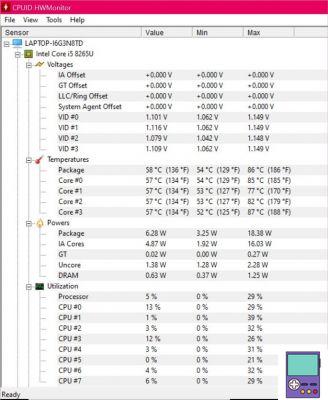
How to see PC temperature in just 3 steps
Just download, open the program and check the information. The app is able to analyze the following behaviors:
- Maximum and minimum GPU and CPU temperatures;
- Utilization of each processor core;
- clock speed;
- Battery performance;
- System memory consumption.
recommends:
- Misconfigured keyboard: how to fix and fix the problem
- How to know if a game runs on PC before deciding to download


























