WhatsApp now allows you to add contacts via QR code (or QR code, in Portuguese). The feature, available on both Android and iPhone, aims to streamline the process. Just scan the image and the person will be added to the list.
This does not mean that the user will not have access to their phone number. Once the code is scanned, the contact will be able to see their mobile number and all other data, like the others.
shows you how to add a contact via QR code on WhatsApp in person, via an image in the gallery or shared in a conversation. Also discover where to find your QR code and send it to whoever you want.
How to add a contact by QR code on WhatsApp
This tip is valid for adding the contact personally, by scanning the screen of the other user's device.
On android
1. Open WhatApp and, in the Conversations tab, tap on the dialog balloon icon, in the lower right corner of the screen;
2. On the next screen, tap on the QR code icon, located next to the New contact option;
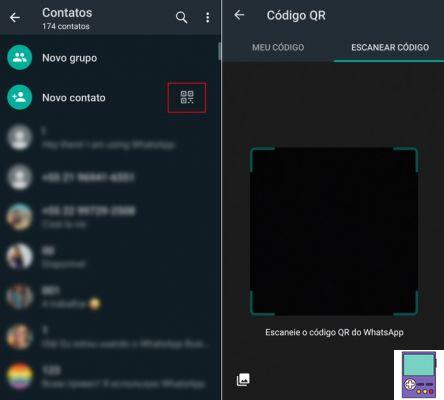
3. Position the contact's cell phone screen so that its QR code is inside the square that will appear on your device's screen;
4. The service will search for the user and then display the following message WhatsApp account found. tap on add to contacts;
5. Now, enter the person's data, as you do when you include any contact in your phonebook and save as usual.
On the iPhone
1. Open WhatsApp and tap Settings;
2. On the next screen, notice that there is a QR code icon next to your name. Tap on it;
3. Go in Scan and then in OK;
4. Position the contact's cell phone screen so that its QR code is inside the square that will appear on your device's camera;
5. Complete the process in Add contacts.
How to add a contact with QR code on WhatsApp in a conversation
The feature is valid for when the user receives the QR code image of a contact through an individual or group conversation.
1. Open WhatApp and access any conversation, individual or group;
2. Tap the camera icon located next to the chat text box. On iPhone, then tap on the icon Photos. On Android, just go to step 3;
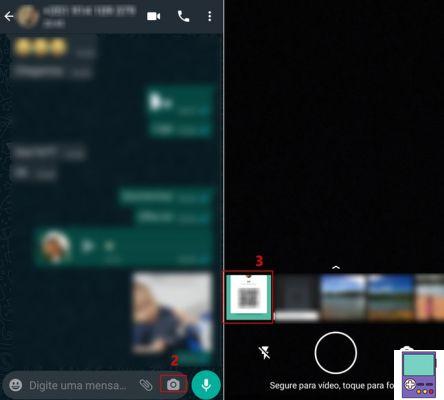
3. Now, tap on the image that contains the code;
4. The service will search for the user and then display the following message WhatsApp account found. tap on add to contacts;
5. Enter the person's data, as you do when you include any contact in your phonebook and save as usual.
How to add a contact with QR code on WhatsApp by image from gallery
Android
1. Open WhatApp and, in the Conversations tab, tap on the chat bubble icon in the lower right corner of the screen;
2. Now, tap on the QR code icon located next to the New Contact option;
3. Go to the icon formed by two overlapping squares, in the lower left corner;
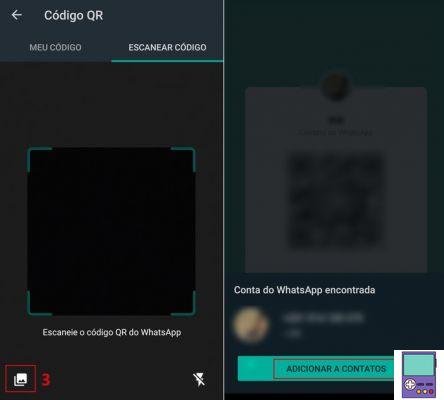
4. Select the image that has the QR code of the contact you want to add;
5. Go in add to contacts;
6. Enter the contact details and save as usual.
On the iPhone
1. Open WhatsApp and go to Settings;
2. Tap the QR code icon next to your name;
3. Go in Scan and then on the icon Photos, in the lower corner of the screen;
4. Select the image that has the QR code of the contact you want to add;
5. Go in add to contacts.
How to find my WhatsApp QR code
Every WhatsApp user has their own QR code. to find your on Android, open the app and tap the three dots icon ( ), usually located at the top of the Conversations tab.
), usually located at the top of the Conversations tab.
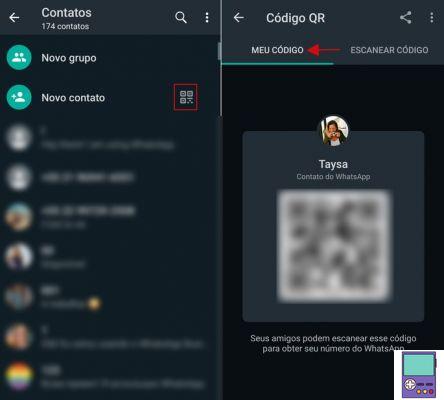
In the menu that appears, tap settings. Next to your name and profile picture, there will be a QR code icon. Tap on it and you're done. If you don't see it, make sure it's in the My Code tab.
Yes, on the iPhone, open WhatsApp, go to Settings and then the QR code icon next to your name.
How to share my WhatsApp QR code
The share option is in the same place where your QR code is. Just tap on the share icon highlighted in the image below. Then, just choose which app you want to send the image through.
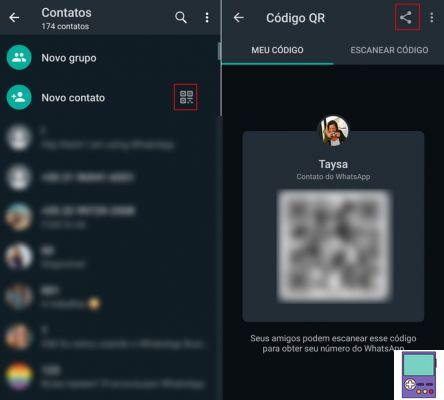
It is worth noting that WhatsApp recommends caution in sharing your code. The service recommends that you only send it to people you trust, as the recipient will be able to share it with whoever they want.
How to change my WhatsApp QR code
If, by any chance, your messenger QR code was shared with someone you wouldn't like, just generate a new one. According to WhatsApp, this action cancels the previously generated code.
On android, open WhatsApp, and on the Chats tab, tap the three dots icon. opt for settings, then access the QR code icon, next to your name.
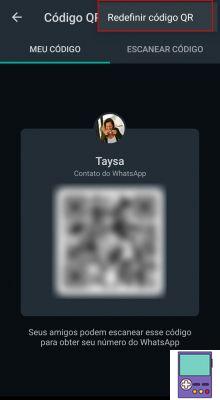
Go to the three dots icon in the upper right corner of the My Code tab and tap Redefine QR code. Confirm your decision at Reset and then in OK.
On the iPhone, open the app, go to Settings and then the QR code icon. So follow the path Reset QR code → Reset → OK.
Other WhatsApp QR Code Features
Yes, you must have seen some QR code while using WhatsApp before. Before launching the option to add contacts through scanning, the messenger already used the technology in other features.
The best known of these is the activation of WhatsApp Web. When accessing the site, the user needs to read the QR Code displayed by the chat application.
Another function is the creation of links to groups, which allows anyone to access it. Anyone who has access to the address or the image of the code can enter without needing authorization from the administrator.
recommends:
-
How to know who has my WhatsApp number saved in contacts


























