Need to scan a document but don't have a scanner or all-in-one printer? Don't worry. You can scan documents and photos using your cell phone, without having to download anything. Android users can use the Google Drive app, while on iPhone the feature is available in the Notes app.
Check below how to scan, save to PDF and send the file by email from your smartphone.
On android
The Google Drive app is by default installed on Android devices by default. But if by any chance you can't find the program on your phone, you can download it for free from the Play Store.
1. open the app Google Drive and tap on the icon +, in the lower right corner of the screen;
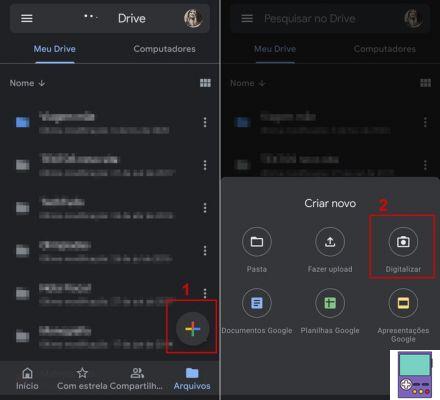
2. In the menu that opens, go to the option Scan;
3. Position the document for the rear camera to capture. When it is well framed, tap on the shutter (white circle);
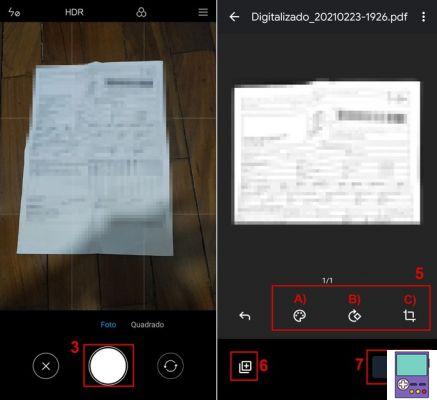
4. If by any chance the scan is not the way you want, tap on the x and repeat the step 3. If everything is ok, go to the check icon (✔);
5. Now, it's time to adjust the document. The options are:
- A) change color: By default, the image will be saved in black and white. If you want to change it, just tap on the paint palette icon;
- B) Rotate the document: tap on the arrow icon with a diamond to rotate the image by 45 degrees;
-
C) Cut: if you happen to have left a very large margin in the image or do not want to save all the scanned content, you can crop. Go to the square icon and, in the image that opens, drag tap on the circles and drag to the position you prefer.
Once the adjustment is complete, go to completed.
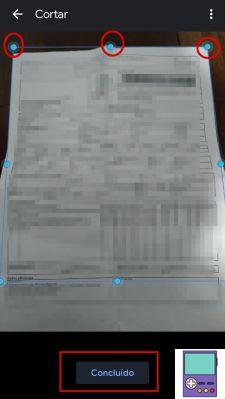
6. If the document has more than one page, tap on the icon +, in the lower left corner of the screen. Then, you must repeat the previous steps for each new scanned page;
7. To finish the process, go to Save;
8. Give the file a name, choose the folder in Google Drive and finish in Save.
The document is automatically saved as a PDF. If you want to download the file to your cell phone gallery, just open Google Drive, find the document and tap on the three dots icon next to the name. In the menu that opens, go to Download. The file will be available in the Android downloads folder.
On the iPhone
The following procedure will be done through the Notes app. By default, the program is already installed on the iPhone. But if you don't have it, just download it from the App Store if you have iOS 10.0 or later.
1. open the app Notes and tap the pencil on paper icon to create a new note;
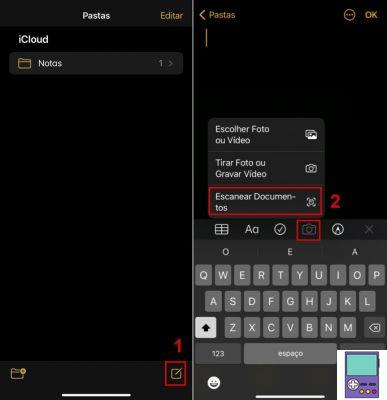
2. Now, go to the camera icon at the bottom of the screen. In the menu that opens, choose Scan Documents;
3. Frame the document with the iPhone's rear camera and tap the shutter (white circle) to capture the image;
- If you prefer, you can just point the camera at the document and wait for the app to automatically identify the sheet of paper.
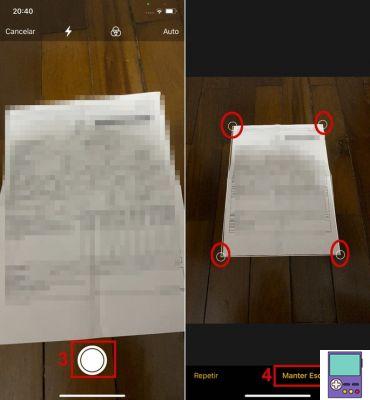
4. On the next screen, adjust the image, cutting off the edges or unnecessary parts of the document, by touching the circles at the ends and dragging them wherever you want. If you like the result, go to Keep Scanning. If you don't like it, go to Repeat;
5. The app automatically opens the camera to scan the next page or other document. If there are more, just repeat the previous steps. If you're done, go to Save and ready.
If you want to save the document to your iPhone files, just open the Notes app and then the note that contains the image. Then, tap on the image and then on the icon of an arrow coming out of a square, at the top of the screen on the right.
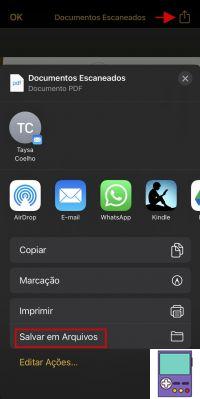
Scroll down the options menu and follow the path Save to Files → On my iPhone. And ready. As with Android, by default the file is saved as a PDF.
How to send the document by email
If you had to scan a document, chances are you'll need to send it to someone or somewhere, right? Sharing the file via email is simple, as shown below.
On android
1. open the app File manager of Android;
2. Then go to Downloads;
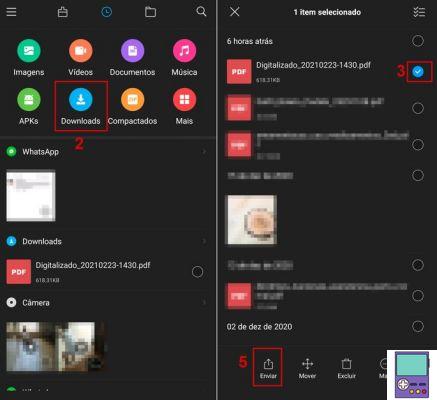
3. Search for the scanned document. Tap on the circle next to the file name to mark it;
4. At the bottom of the screen, go to Send;
5. Select the app from gmail. Then just write the message you want, enter the subject and sending email address and send. The document will already be attached.
On iOS
1. open the app Archives;
2. Tap on the scanned document;
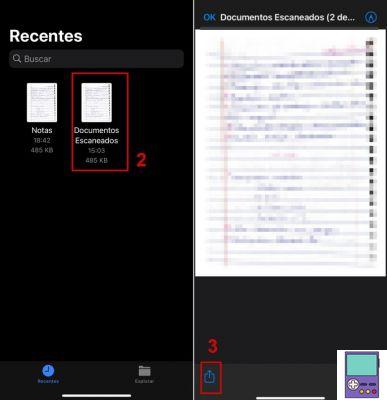
3. When opening, go to the icon of an arrow coming out of a square;
4. In the menu that appears, choose E-mail;
5. Now, you must compose the message and enter the sending email address. By default, iOS puts the file name in the subject, but you can change it. Then just send. The document will already be attached.
recommends:
- Great apps to scan photos and documents from your cell phone
- How to shoot 3x4 photo for non-cellular documents
- How to create a QR code online and share data quickly


























