by Team AllYourVideogames | Apr 30, 2022 | Social Networks |
Linkedin's Open to Work badge is a way to show recruiters and other social media professionals that you're available for work. Whether to get a job opportunity in a company or even to get work as a freelancer.
In a social network where the focus is on networking, the clearer your communication, the greater the chances of getting new opportunities, and the Open to Work seal can help increase the visibility of your profile.
In this tutorial you will see how to place the Linkedin Open to Work badge through the computer and the application, and how to remove it. To get started, access your Linkedin account, and if you don't already have one, create one, as it is a social network with great potential to generate connections and professional opportunities.
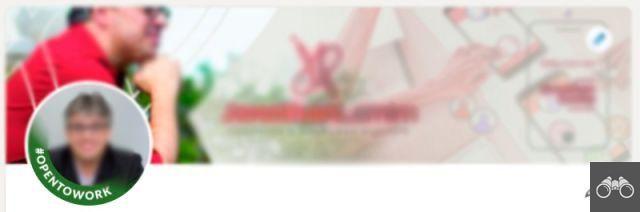
Open to Work by Linkedin – Badge on profile picture
How to put the Linkedin Open to Work badge on your computer
Step 1. On the main Linkedin page, click on your name to access your profile page.
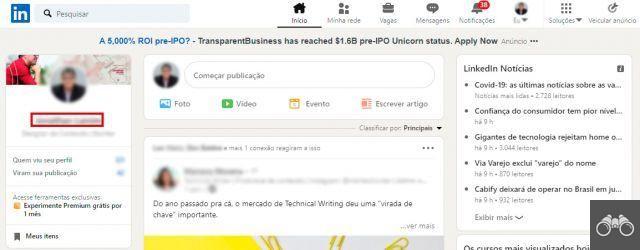
Linkedin Open to Work – Adding on computer
Step 2. Then, locate the option “Show recruiters that you are looking for a job” on your profile page and click on it.
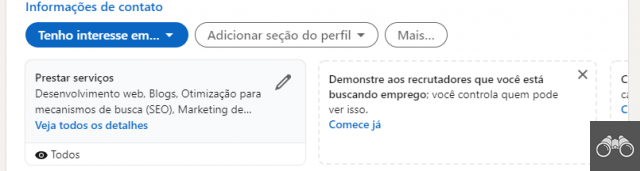
Linkedin Open to Work – Option Selection
Step 3. On the screen that will open, you must fill in your preferences regarding the job opportunities you are looking for.
You can enter up to 5 positions and 5 locations for the vacancy. You will also be able to inform if you are looking for remote work, availability for immediate start or not and what type of vacancy you want. In addition to these settings, you can limit who Open to Work information will be shown to, either all users or recruiters only.
Step 4. After filling in the information, click Add to Profile so that the Open to Work Linkedin badge is added to your profile picture and the information can be viewed by users and recruiters.
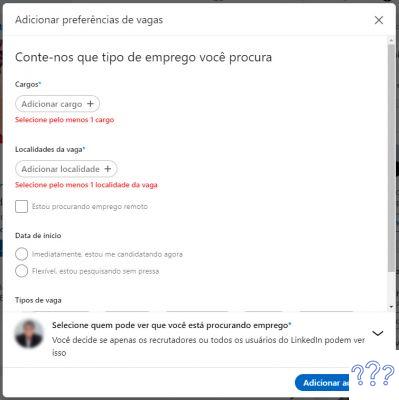
Linkedin Open to Work – Preferences
Step 5. A screen will appear asking if you want to create a feed post about your availability for the job market. If you want to publish, just click Start Publishing, otherwise click No.
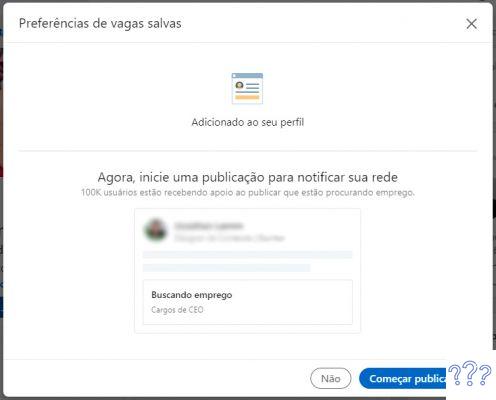
Open to Work do Linkedin – Publicar no feed
How to change the registered information
You can change the information entered at any time. Just access your profile again, locate the job search option and click on the pencil that appears in the upper right corner of the block.
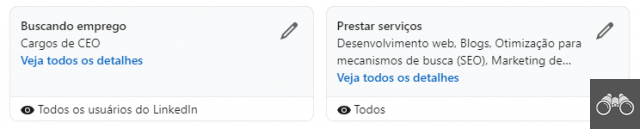
Linkedin Open to Work – Changing Data
Then you update the data and when you are done click on Save so that they are updated.
How to remove Linkedin's Open to Work badge on computer
To remove the Open to Work seal from Linkedin, access your profile page, locate the Searching for a job option, click on the pencil and then click on Delete from profile. You will be asked for confirmation, just click Delete and the badge will be removed from your profile picture as well as the information that becomes available.
Learn more: What is Linkedin
How to put the Linkedin Open to Work badge in the app
In the LinkedIn app for smartphones, the process is very similar to the one explained above.
Step 1. When opening the Linkedin app and logging in, locate your profile picture in the upper left corner of the screen and click on it.
Step 2. Then click View Profile to open your profile page. Then find the option “Show recruiters that you are looking for a job” and click on it.

Linkedin Open to Work – Mobile Profile
Step 3. Fill in the information according to your needs and click Add to Profile. Just like on the computer, a screen will open asking if you want to start a feed post. If you want to publish, click Start a publication, otherwise click No.
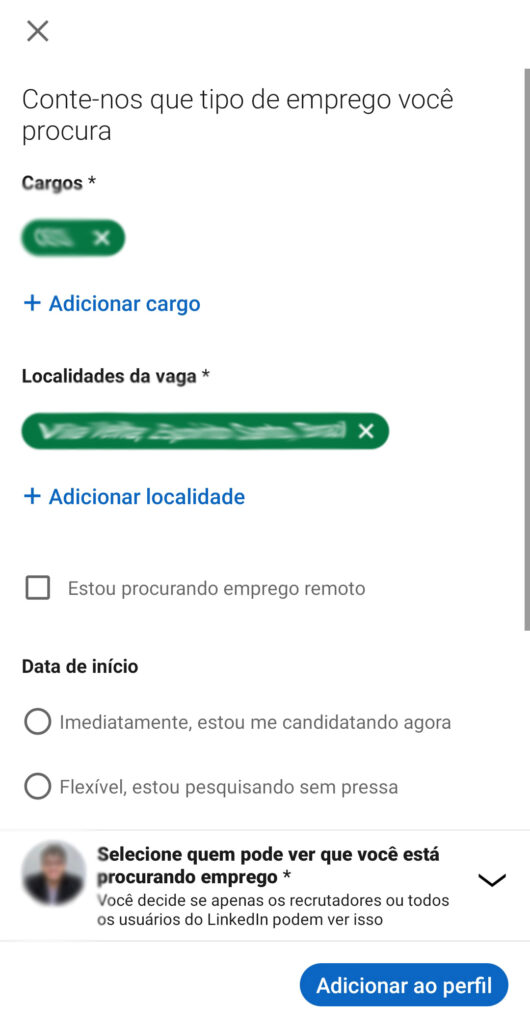
Linkedin Open to Work – Adding on mobile
How to change the registered information
Step 1. Access your profile again, locate the Searching for a job option and click on the pencil that appears in the upper right corner of the block.
Step 2. Then update the data and when finished click Save at the top right of the screen so that they are updated.
How to remove the Linkedin Open to Work badge in the app
To remove the Open to Work seal from Linkedin, follow the same steps for changing the information registered, however, instead of changing the information, click on Delete from profile at the bottom of the screen.
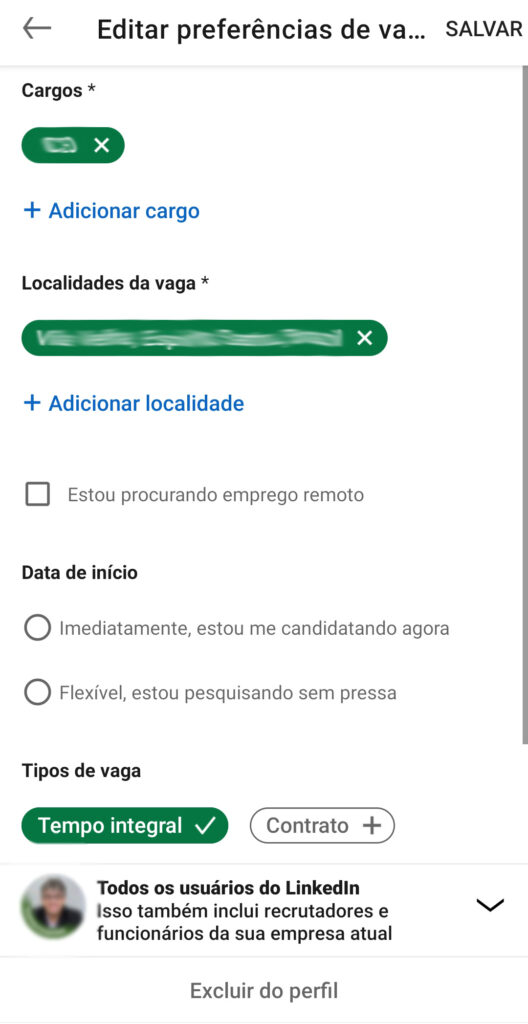
Linkedin Open to Work – Deleting on mobile
See how easy it is to put on and take off the Linkedin Open to Work seal?
Now take advantage of this resource to find better and better job opportunities. Find out how to get a job online


























