By putting a password on mobile apps, you can prevent intruders from accessing apps, such as WhatsApp and Instagram, and the information they contain. Thus, it keeps your data safe and preserves your privacy, even if someone manages to unlock the device.
To help you stay safe, we've prepared a tutorial on how to put passwords on apps easily and without fuss. Check out!
1. Download AppLock on your cell phone;
2. Open the app and choose the drawing pattern you want to use to open the applications. Repeat the process;
3. Then enter your lottery number and confirm in Done. This number will be used to regain access to the applications, in case you forget the chosen drawing pattern;
4. Select applications who wants to protect;
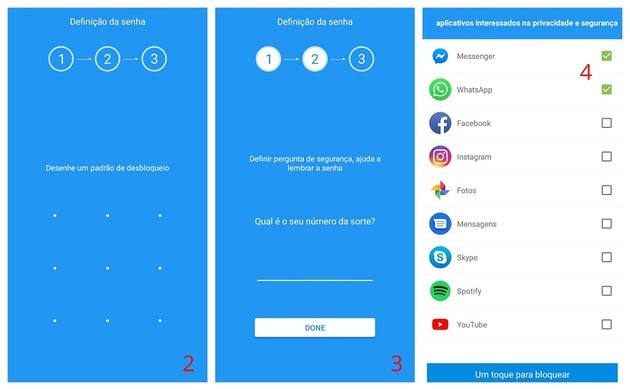
5. grant permissions for AppLock to access applications in use and enable the floating window option;
- This is so that the application can lock the app's home screen and show the field to enter the defined pattern (or password) to start the application.
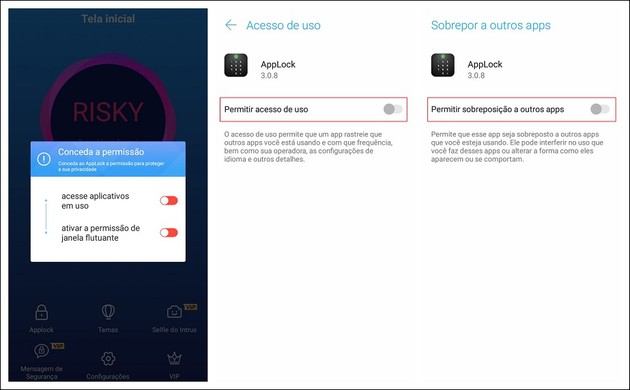
Ready! Simple and fast, you already protect your apps with a pattern.
To create a numeric password
If you prefer to use a numeric password instead of a standard one, you can make this change in the app's settings.
1. Open AppLock on mobile, and from the home screen, tap AppLock;
2. Inside AppLock, go to settings;
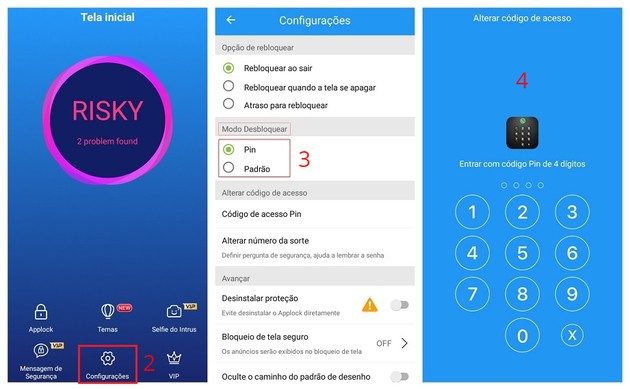
3. In the Unlock Mode section, select the option Pin;
4. On the next screen, enter the 4 digits of password you want. Then repeat the process and you're done!
recommends:
- How to hide apps on mobile without downloading anything
- Super Useful Screen Lock Apps for iPhone and Android


























