Programming the PC to turn off by itself is the ideal solution for those who are downloading some heavy file or watching something before bed. On Windows, it is possible to schedule shutdown once using cmd command or sleep timer apps.
With the help of the system's task scheduler, you can configure it to turn off your computer automatically every day. Check out!
How to Program PC to Shut Down After a Time (Windows)

Are you downloading a heavy file or afraid to fall asleep while watching a streaming video? It is possible to program the PC to turn off after 15, 30 or as many minutes as you want, without having to download any program.
To do this, you need to use the Command Prompt and do simple calculations. And, if you prefer, you can create a shortcut to make it easier to use the resource whenever you need to.
1. In the search box on the toolbar, type the letters cmd. option will be displayed Command prompt. Click on it to open;
2. In the Command Prompt window, type the command Shutdown -s -t xxxx, in which xxxx should be replaced by the time you want to keep your PC on.
The unit of measurement used is seconds. Therefore, if you want the computer to shut down within an hour you must type Shutdown -s -t 3600 and press the key Enter. If in two, Shutdown -s -t 7200 and so on;
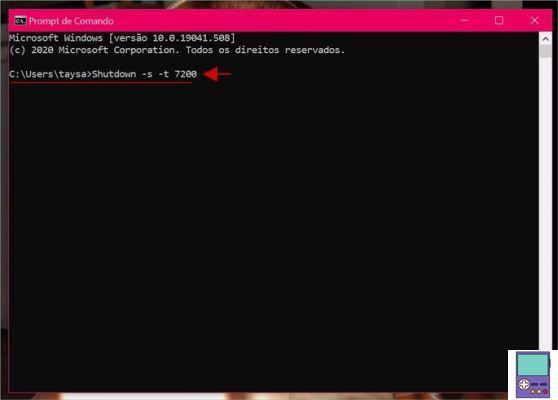
- Clarifying the necessary calculations: 1 hour has 60 minutes and each minute has 60 seconds. To find out how many seconds there are in 1 hour, we must multiply 60 by 60, which results in 3600 seconds.
- If, by chance, you want to keep your PC on for only 15 minutes, for example, the calculation will be 60 x 15 = 900 seconds.
- If you prefer, you can use online time conversion tools, such as Convert World, For example.
3. The system will display a pop-up window indicating how long the computer will be turned off.
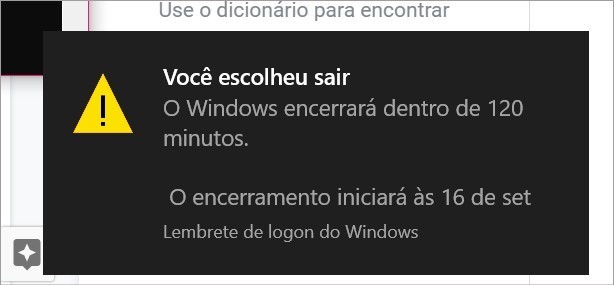
How to Create a Shortcut for the PC Shutdown Command
Not that it's difficult to use Command Prompt whenever you need to, but there's still a more practical way to program the computer to shut down. Just create a shortcut for the Shutdown command on the Windows desktop. Then, just activate it whenever you want to schedule the end of activities on the machine.
1. Right-click on the desktop and, in the menu that appears, go to New and then click Shortcut;
2. In the Enter item location box, enter the command Shutdown -s -t xxxx, in which xxxx must be replaced by the time, in seconds, as explained in the previous topic. then go to Advance;
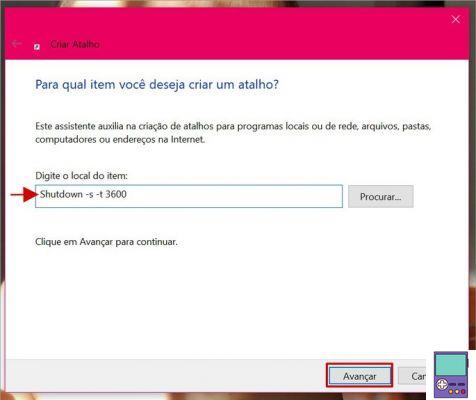
3. On the next screen, give this shortcut a name and confirm with Conclude.
Just double click on the shortcut whenever you need to activate it. If you want to customize the icon, tap on the shortcut created with the right button and choose Properties. On the flap Shortcut, Click change icon and choose an image from the list. confirm in Apply.
How to cancel the schedule to turn off the PC by command
If by any chance you need the computer to stay on longer, you can cancel the shutdown command. To do so, open the Command Prompt once more and then type shutdown-a and press the key Enter.
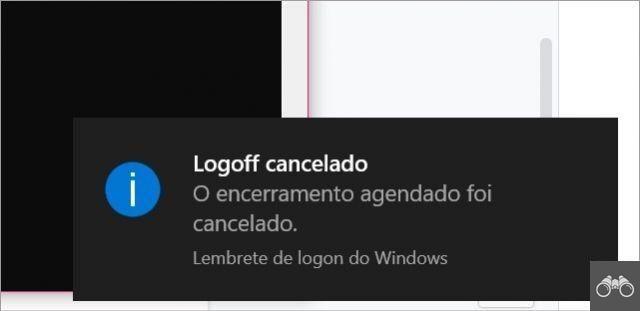
A message will then be displayed that the logoff is terminated.
As an apps help
If you prefer, you can use sleep timer apps available for Windows. In general, the main advantage of having such a program installed is that you don't have to memorize the command or do the calculations of the seconds.
Another benefit is the possibility to request that the computer be shut down at an exact time and not within a certain time interval. Below, we list some options.
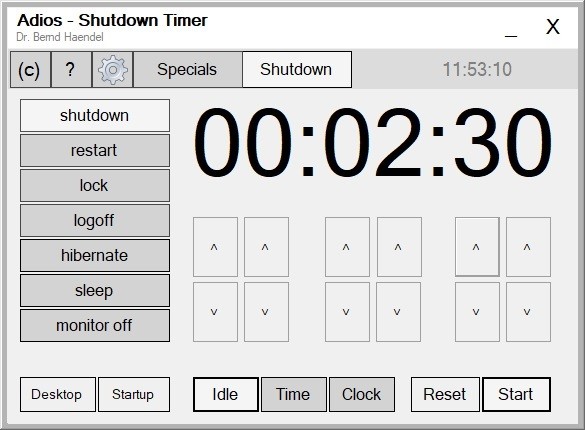
- Bye
- Sleep Timer Ultimate
- Wise Auto Shutdown
How to program the PC to turn off by itself every day
If you need your computer to shut down at the same time every day, you can schedule it to do so. The procedure is done through the Windows task scheduler and takes a little more time. But after that, you no longer need to worry about activating the timer command.
1. In the Windows taskbar search box, type scheduler. click on the option Task Scheduler that will appear on your screen;
2. On the Actions tab, click create basic task;
3. In the window that opens, first indicate the name and, if you want, a description for the task and follow Advance;
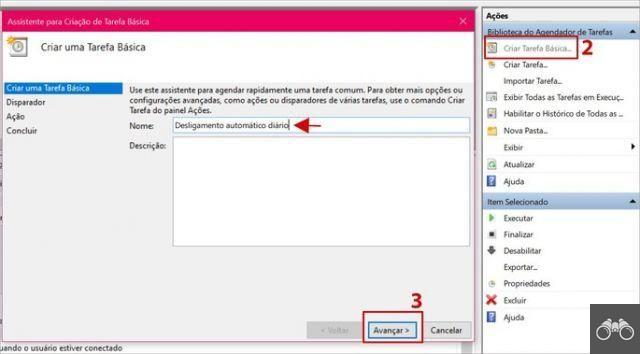
4. In the Trigger section, choose the task periodicity. As the idea is to schedule the daily shutdown, check the option Daily. One more time, go to Advance;
5. On the next screen, set the day you want the schedule to start running and the time. follow on Advance;
6. Now, keep the option checked Starting a program and go on Advance;
7. On the next screen, in the Program/script option, click on the Search. And pasta System32 (C:WindowsSystem32), select file (not folder) shutdown;
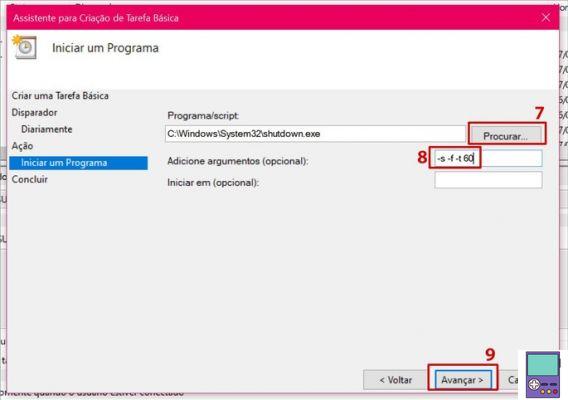
8. Now in Arguments (optional) type -s -f -t 60. The code entered in Arguments indicates the commands pointed out below. If you don't want any of the actions, just delete the corresponding characters.
- -s: terminate;
- -f: forces the system to terminate running programs;
- -t 60: start a 60 second countdown. You can change the value, in seconds, to the time you prefer, or 0, if you want the shutdown to be immediate.
8. proceed on Advance;
9. In the section Conclude, a summary of what was selected before will be displayed. Check the data and, if everything is ok, finish the process in Conclude.
How to set Windows sleep timer
Windows has a kind of sleep timer that is used not to turn off the computer, but to save energy. It is possible to set after which idle time the screen will turn off or the PC will be put into sleep state.
Suspension happens, for example, when the user closes the notebook screen or presses the off button quickly when the PC is on. According to Microsoft, the mode consumes very little power.
Another advantage of turning it on rather than opting out is that the computer starts up faster and “instantly returns to where it left off”. It is ideal for short breaks.
1. Access the Start menu by clicking on the Windows icon on the taskbar. Then go to the gear icon ((I.e.) to access Windows settings;
2. Access the option System;
3. In the left side menu, go to power and suspension;
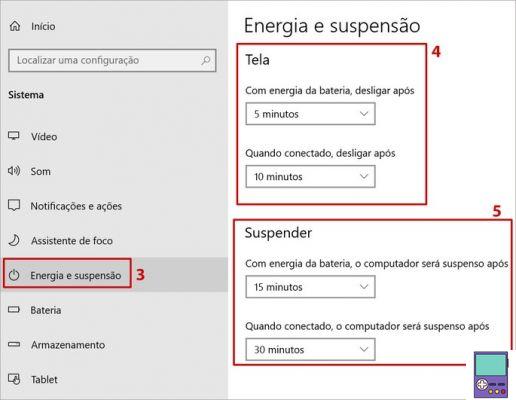
4. In the Screen item, it is possible to select after how long of inactivity the screen will be turned off. If you're using a notebook, you'll see an option for when the PC is plugged in and another for when it's not;
5. In the Suspension item, the user is able to define from how long inactivity the system can suspend the computer. Once again, whoever is on a notebook will see the option for the PC to be connected or not to the electrical network.
recommends:
- Okay Google: How to Enable and Disable Android Assistant
- Best commands to use in Windows Command Prompt (CMD)


























