By mirroring the cell phone to the PC, it is possible to view everything that happens on the smartphone screen directly from the computer. That means watching videos, playing games and viewing apps at a more eye-pleasing size.
Next, we explain how to cast Android screen to computer via Wi-Fi in any Windows version. We also show you how to broadcast with Miracast technology, available for Windows 10, without having to download anything. Check out!
On any version of Windows
To do the step-by-step below, you must have access to a Wi-Fi internet connection and have the AirDroid app installed on your phone.
If you use Windows 10, you may not need to download anything. If this is your case, we suggest you check out the section on On Windows 10 of our article.
How to configure mirroring
1. Download the AirDroid app on your smartphone;
2. Now, check if your cell phone and computer are connected to the same network;
3. Open the AirDroid app on your phone. Go in Registre-if to make a brief registration in the service;
4. Give permission for the app to have access to your media files;
5. Then tap on the option Eu, not bottom menu;
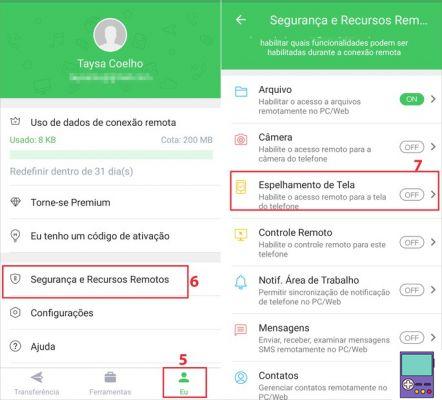
6. Then go to Security and remote features;
7. Activate the switch next to the option Screen mirroring;
8. Authorize access on Enabled permissions.
How to mirror screen on PC
1. On your computer, open the internet browser of your choice and access the website of the AirDroid. Log in with the same access data used when registering in the mobile app;
2. On the screen that opens, click on the option mirroring;
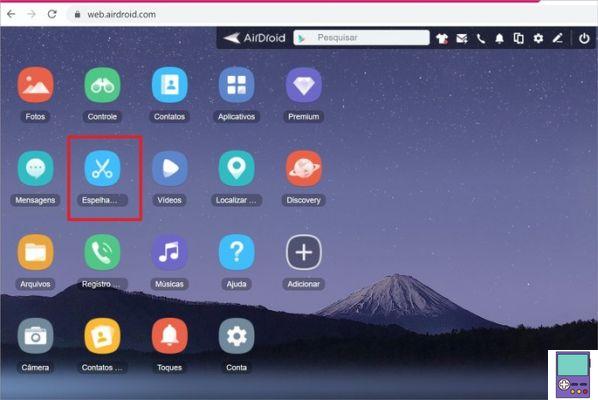
3. On mobile, a permission window will open. Go in start now.
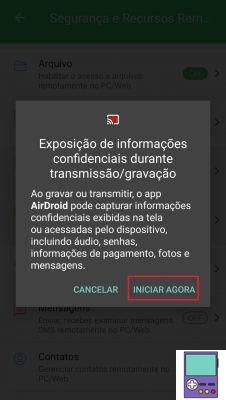
In a few seconds, your mobile screen will be played on your PC.
Resources
AirDroid does not allow you to control the mobile screen from the PC, only to see everything done on the mobile device on larger screens. Below we list the possibilities offered in the web version.
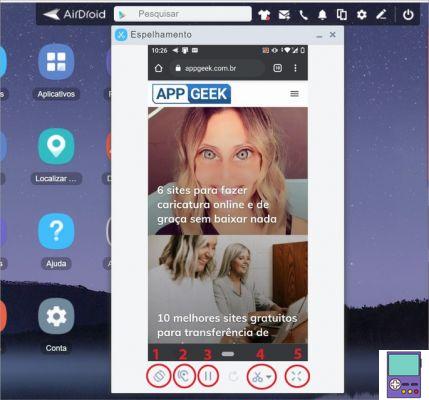
1. Rotate the screen;
2. Play cell phone audio on PC (only available for paid version subscribers);
3. Stop real-time playback. Useful to stop displaying the screen for a few minutes for privacy, without having to end mirroring;
4. Screen capture, with the possibility of saving the image both on the cell phone and on the PC;
5. Full screen view mode.
On Windows 10 (with Miracast)
Windows 10 has an app called Connect, which lets you not only stream but also control your phone directly from your PC. The user can access links by clicking with the mouse and typing messages from the computer keyboard.
For it to work, the PC must be equipped with Miracast technology. If not, when you open the program you will see the following message: The device does not support Miracast; cannot project wireless network.
1. Search for Connect in the Windows search bar and click on the option when it appears in the result;
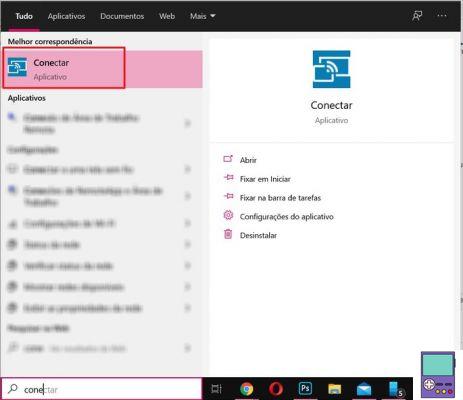
2. Keep the Connect program window open on the PC. In the meantime, grab your phone and open the app. Setting;
3. now go to Connected Devices and tap on the option Connection Preferences;
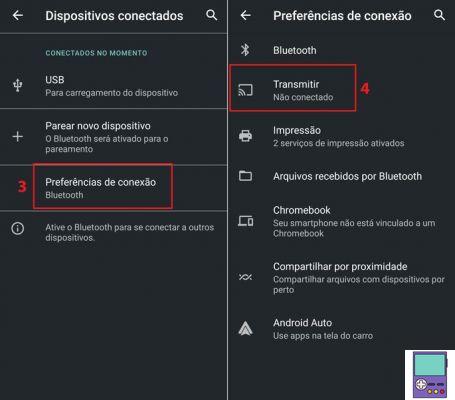
4. go to option To transmit and tap on your PC name, which will be displayed in the list.
Wait a few seconds and you're done! You will see your smartphone screen displayed on the computer.
recommends:
- How to connect the cell phone to the TV, whether it is smart or not
- How to connect the cell phone to the TV that is not smart in 5 different ways
- How to use cell phone as PC webcam via Wi-Fi or USB cable
- How to move mobile phone from PC using Windows 10


























