It is possible to make animated virtual invitation on PC for free and without having to download any program. It is also not necessary to have knowledge of editing programs. Afterwards, you can share online via WhatsApp, email, Facebook, among others.
In our walkthrough we will use the Renderforest website, as it is one of the most complete of its kind. Before you start, be aware that the free version has the service's watermark. To have more options, we have listed 4 other sites to create your animated invitation.
1. Visit the site renderforest and, if you don't immediately see the templates, access the option Create Video, no menu no canvas mouse;
2. Check the available options and click on the video you want to use;
- If you like, you can search for invitation, birthday or other appropriate term in the search field to see related options.
3. When you access the invitation page, press play to watch the video and see if you really want to use it. If you don't like it, just go back to the previous page. If you want to use the template, click create now;
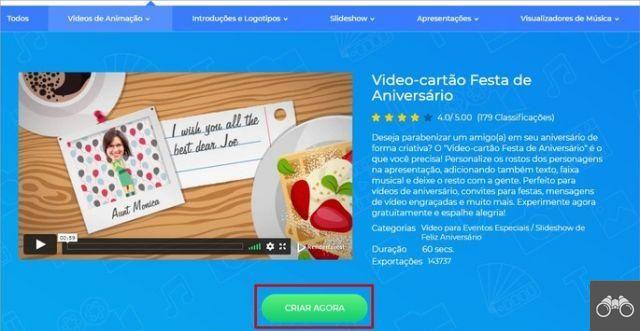
4. Note that at the top of the screen there is a sort of track of actions. They may vary from video to video, but they all start with the option Edition;
5. In Editing, the service allows modifying several frames (frames) of the video, including the words. The frames are displayed at the bottom of the screen and the selected one will appear on the right side;
6. Click on the text you want to edit. A text box will open in which you must write whatever you want. When finished, click Save and close;
7. New texts will be displayed on the left side of the screen as they are added. After a few seconds, you will be able to see the text in the desired format applied to the frame. Then go to the next text or the next frame;
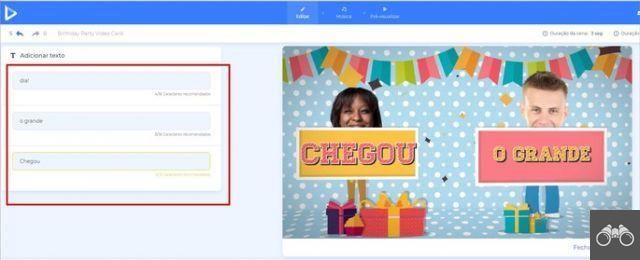
- Depending on the template used, options appear to customize the font, changing the type and color;
8. In some videos, you can include photos. Just click on the space where they should be inserted. The user can use a file from the PC or paste the link of an image obtained from the internet. To add, you will need to log in to the service;
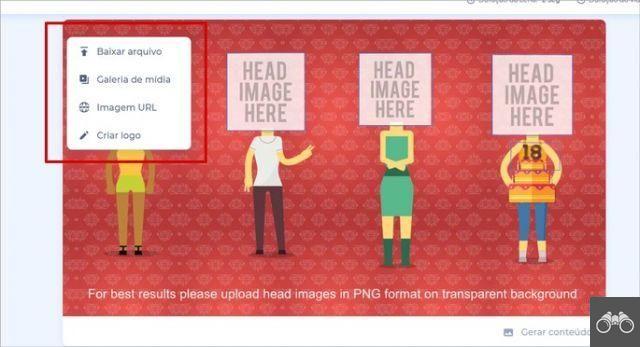
9. When selecting an image, a simple editing tool opens. Here, you can increase or decrease the image, rotate, apply filters and adjust aspects such as brightness, contrast and saturation. When finished editing, click Finalized;
10. Insert text and image where most needed. It is possible to delete some frames by clicking on them and pressing the delete key. When you run out of frames, switch to the next top tab;
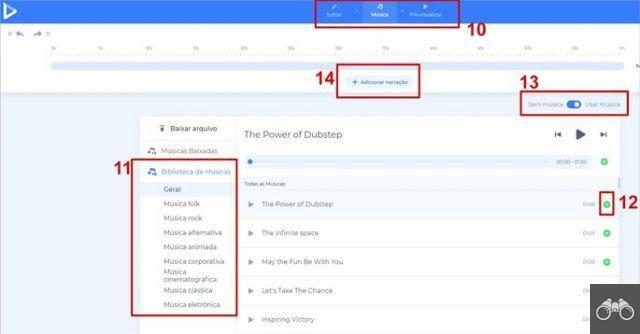
11. In our example, the option appears Music. In it, you can choose the song that will be the soundtrack of your invitation. In the menu on the left side, you can view the songs by style/genre;
12. Click on the Play icon to listen to the song. When you find the one you want to add, go to the icon +;
13. If you don't want to use any music, change the switch to the Without music;
14. If you want to narrate on the spot, click add narration. It is possible to use an audio already available on the PC (Download file) or record on time (Register);
- If you choose to record, allow the service to access the PC's microphone. When finished, you can hear what was said. If you don't like it, choose record a new. If you want to use audio, go to Save.
15. Finally, select, on the top tab, the option preview;
16. Please click free preview;
17. Wait for the video to be rendered, which may take a few minutes depending on the size and amount of video elements;
18. Preview the video and if you like it, you will have the following options:
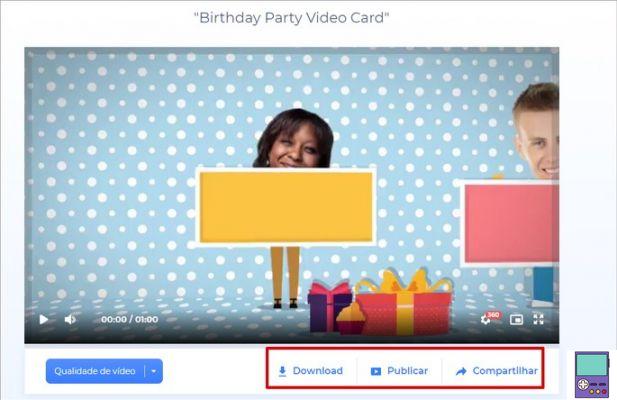
- Download: to download on PC;
- Share: with quick access to Facebook, Twitter and LinkedIn;
- Publish: to post on YouTube.
How to share invitation via WhatsApp
As the invitation was made on the PC, it is possible to share the file via WhatsApp Web. To do so, choose the Download option in step 16. Then follow the steps below:
1. Access WhatsApp Web and open a conversation with a user to whom you want to send the invitation;
2. In the chat window, click on a clip icon. Among the options that appear, go to the portrait icon (square);
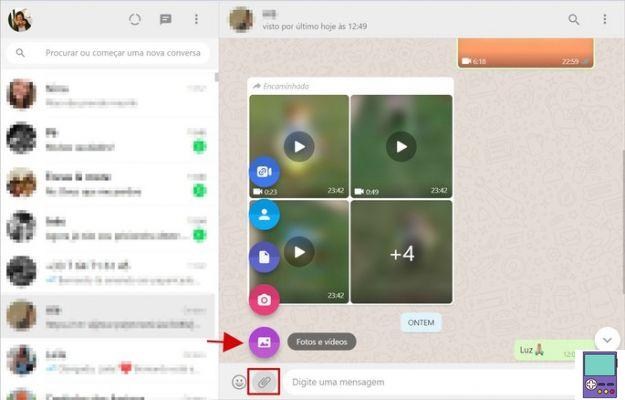
3. Select the video file saved on your computer and tap on the arrow icon to upload it.
Repeat the process for all the people you want to invite to your event. We do not recommend that you forward the file because it indicates that the content was forwarded from another conversation, which can be a little inelegant.
A practical solution would be to open the conversation in which you sent the video in the WhatsApp app on your smartphone and then download the file to your PC. Then create a broadcast list with your guests and share it with everyone at the same time.
More sites to make animated invitations on PC
Render Foster is one of the sites that offers more features to customize your animated invitation. However, the result relies on the site's watermark. Also, it is possible that the available templates are not what you were looking for and you want to see more options.
That's why we've listed 4 other great service options below to make animated invitations online on PC for free.
1. PixTeller
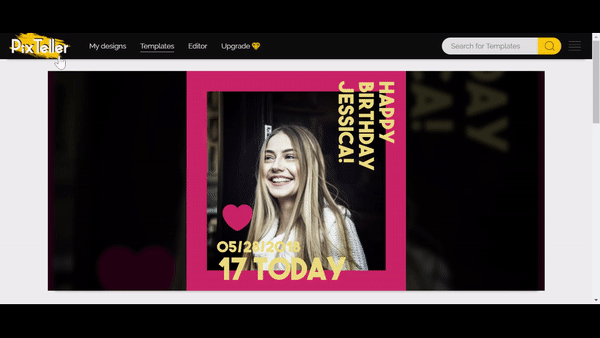
O pixteller is a template site that offers video options (Full HD Video) and animated posts (Animated Post), which are like a kind of GIF. In the free version of the service, the invitations created are publicly available.
Choose which type you want to use and explore the different templates available. Once the option has been selected, go to Use animation to edit. It is possible to change all the elements of the video, from colors and text, even the movement of the animation.
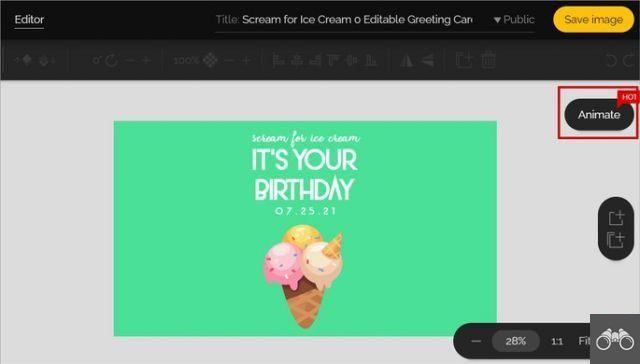
Attention: to obtain a result with animation it is necessary to click on Animate, in the right corner of the screen. Otherwise, the invitation will just be a static image. No action is needed, the animation will be the same as seen in the example. Then just save to Render and Save.
2. Smilebox
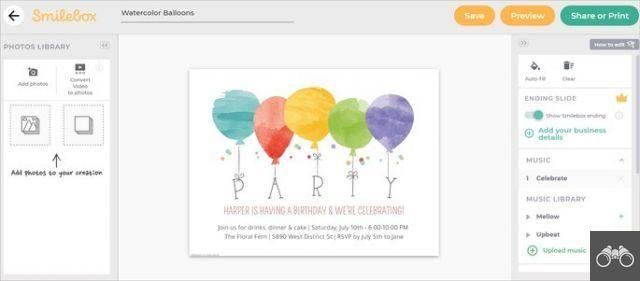
O SmileBox stands out for the wide variety of templates available, with themes ranging from children's parties to weddings. Just hover your mouse over it and click Preview to preview the animation. If you like it, go to Customize to start customizing.
The online application allows you to edit both the content and the format of the text, such as color, font, size, etc. The user can choose to remove the photo, change the background, color of the elements as well as the music used. To finish, click Share or Print.
If you want guests to confirm attendance, choose Add RSVP. Otherwise, go to Skip. A short registration is required to use and, in the basic plan, it is possible to send the invitation by email to up to 10 people. The file is watermarked by the website.
3. Animaker
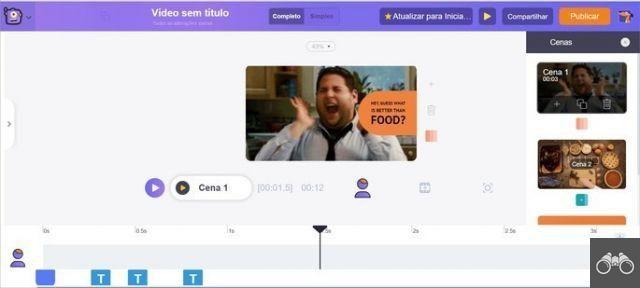
O Animaker also offers a wide variety of templates, some paid and others free. Just click on Visualize to see the example and, if you like it, click on Use.
It is possible to edit practically all the elements of the video, from the written content to the photos, including the colors and background images. However, its use is less intuitive than in other tools of the genre.
It is possible to download the final result, share by email or through the link, with the option of allowing the recipient to edit the invitation or not.
recommends:
- Sites to invite online, free and send by WhatsApp
- Best free apps to make invitations on mobile


























