Any Facebook user can use the platform to make live broadcasts open to the public or their friends. The live can be done either through the app for Android and iOS or on the computer. After streaming is over, the user can share the recorded video on their timeline or save it on their device.
If you want to do a live on Facebook Gaming, you must follow a different process. To stream while playing titles like Free Fire and Fortnite, you need to have a Game Video Creator page and download suitable software on your PC.
explains how easy it is to stream video live on Facebook from mobile and PC and also via Facebook Gaming.
How to live from facebook on pc
To broadcast live on your computer, all you need is a Facebook account, a camera and internet access. Facebook recommends streaming via the Google Chrome browser.
1. Open Chrome and go to the Facebook page. If you are not logged in to your account, log in;
2. On the home page, click on the three dots icon located in the Create Publication box;

3. In the menu that opens, go to Live video;
4. You will be directed to the video production platform. In the column on the left are the following options:
- Select if you want to start the live now or schedule it (and then send notice to your friends);
- Define who will be allowed to see the content: everyone, just friends or just you (good choice if you want to record the video to save and publish later)
- Enter a title and description for the stream, if desired. You can tag friends, add location and mood.
5. Scroll the main screen, where the camera image is displayed, to access more technical options about the transmission. Between them:
- Choose how you want to create your stream, through the camera or through a third-party app;
- Choose the microphone, camera and if you want to share the screen;
- Configure the time for how long the live will continue to be published after it ends;
- Disable comments;
- Create a poll to be answered by viewers during the broadcast.
6. To start streaming, go to Start live streaming;
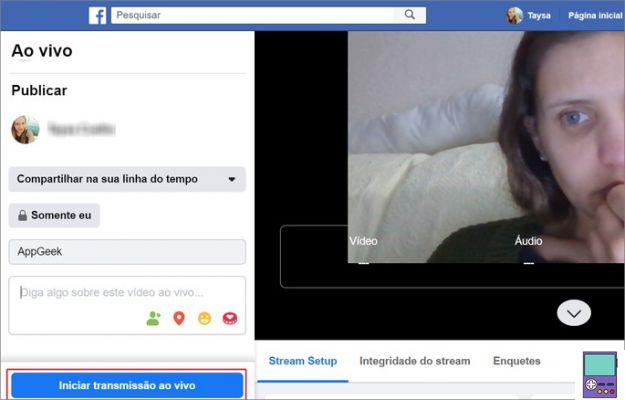
7. To end the video, tap End live video. The stream will automatically be published on your timeline if you have chosen this in the settings. If you don't want this to happen, click delete video.
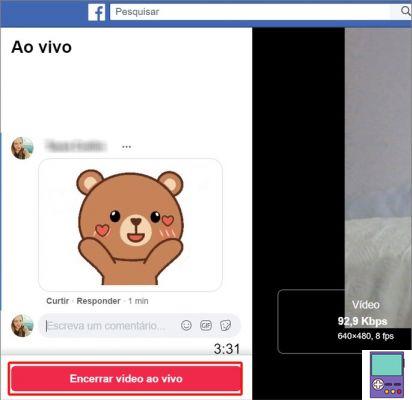
How to live on Facebook on mobile (Android and iPhone)
To broadcast live on your smartphone, you must have the Facebook app installed on your Android or iPhone (iOS) device. And, of course, have an account on the social network. Then just follow the steps given below.
1. Open the Facebook app and tap Live, just below the What are you thinking? box;
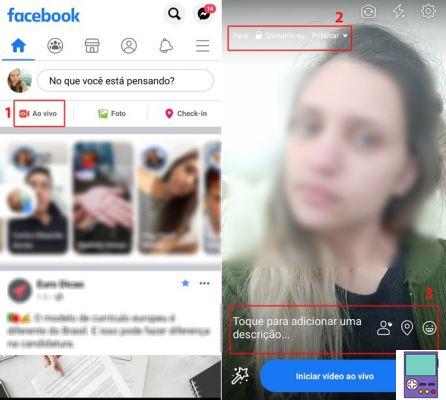
2. You will be taken to the live video screen. Before starting, it is possible to configure some settings. At the top of the screen, on the left, you can define who is authorized to watch the video. If it is open to everyone, only friends or if you want to share in any group you participate in;
3. Further down, write a description of the content that will be covered. If you want, you can tag people, include their location and let them know how you're feeling;
4. Note that next to the Start Live Video button, there is a wand icon. By tapping on it, augmented reality filters will appear to add to your video;
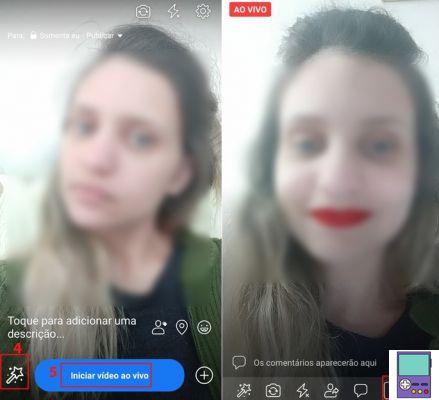
5. To start streaming, tap start live video.
6. To end your video, go to Conclude. At the end, you will have access to the recording of the live. You can save it to your device, delete it or post it to your timeline.
How to live with two people on Facebook
In 2022, Facebook launched the functionality Live with. The option allowed you to invite a friend to the lives made on the social network, through the app for Android and iOS.
Apparently, the feature was not very successful and was canceled by the platform the following year, in 2022. According to a note issued at the time, the discontinuation happened after an evaluation of the set of features they offered.
“It is important that we prioritize and focus on the experiences that generate the most value for the community,” the company said. As of the production of this article in March 2022, functionality has not resumed.
How to live on Facebook Gaming
Facebook Gaming is what the gaming section of the social network is called. The tool allows you to play alone or with friends and join groups specifically focused on games. In addition, it is possible to watch matches live through the streams.
For anyone who wants to become a streamer and share their gaming strategies with other users, you must have a Game Video Creator page. You also need to download a streaming program to your computer. Those recommended by the social network are Streamlabs, OBS Studio and XSplit.
These softwares allow the user to share the game screen with their viewers and broadcast in a more professional way. Then just follow the steps below.
1. Visit the Facebook creative studio and click broadcast live;
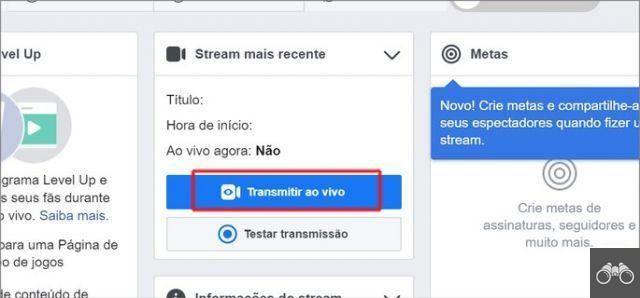
2. In the window that opens, select the tab Publication and choose where you want the video to appear. You can choose your game creator page, profile, any group or event;
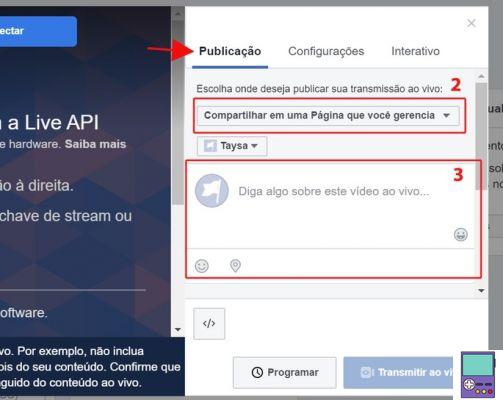
3. In the same tab, you can also name the video and include a description of what will be shown.
4. On the left side of the window, copy the server URL and/or the streaming key and paste it into your streaming software settings;
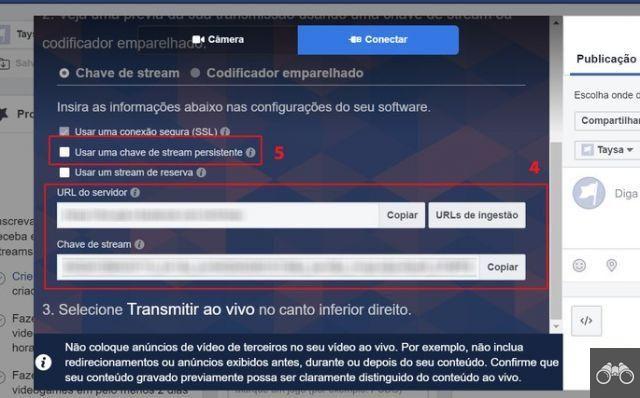
5. Check the box for the option Use a persistent stream key, so you don't need to generate a key for each transmission;
- Facebook strongly recommends that the user never share their broadcast key with others. This would allow third parties to create videos on your behalf.
6. Start streaming on your streaming program;
7. Back to page Facebook creative studio, Click broadcast live and ready.
Facebook requirements for streaming videos
In order to ensure the quality of streams made from third-party programs, Facebook recommends following certain guidelines. Are they:
- Maximum resolution: 1080p at 60fps
- Video encoding: H264
- Audio encoding: AAC
- Max bitrate: 4mbps
- Recommended audio bitrate: 96 Kbps or 128 Kbps
- Maximum title length: 255 characters. If you exceed this limit, streaming will not work.
- I-Frame per second: no minimum um every 2 seconds.
recommends:
- Here's how to disable Facebook Memories on mobile and PC
- Learn how to download all Facebook videos from PC and cell


























