It is possible to make a complete resume on your cell phone and then send it by email or save it as a PDF on your device. Next, we show you how to create a CV in Word and Curriculum Vitae apps, available for Android and iPhone.
Applications offer different proposals. Word guarantees more editing freedom, while Curriculum Vitae does everything for the user, just filling in the fields with your data. Choose your preferred method!
1. How to make a resume on mobile with Word
To carry out the following steps, you must have the Word app installed on your Android or iPhone. The mobile version of the program has two ready-made CV templates.
1. Open Word and tap on the icon +, in the upper right corner of the screen to create a new document;
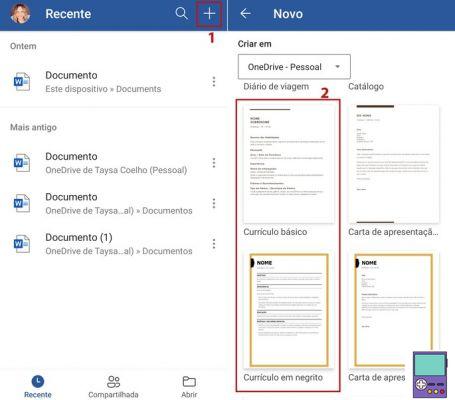
2. Scroll down and choose one of the two ready-made CV templates by tapping on the desired option;
3. Now, fill in your details as described. Enter your name, address, phone, professional objective, experience, etc. To do this, just tap on the item and it will be selected. Then enter the content you want;
4. To change training items such as font size, color and type, you can use the taskbar at the bottom of the screen. By tapping on a small up arrow on the right side, you will have access to more tool options
- Among the available resources is the option of undoing or redoing actions, represented by arrows turned to the right (redo) and to the left (undo);
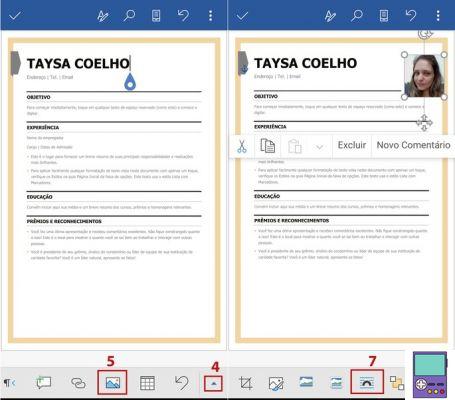
5. To insert a photo on your resume, drag the options on the taskbar from right to left until you see a photo icon. Tap on it and choose the image you want to use on your cell phone;
6. If you want, you can crop and rotate the photo. tap on completed to insert the non-document;
7. Move the photo to the desired location. Then, tap on the image and hold to view the options for automatic text wrapping (line icon with an upside-down U). The feature allows you to adjust the image according to the text without conflicting with layout;
- To leave it in the upper right corner of the curriculum, for example, we select the mode Square.
8. After you've made all the edits you want, it's time to finalize your resume. If you want to save it to your device, tap on the three dots icon in the upper right corner of the screen. In the menu that opens, go to Save as;
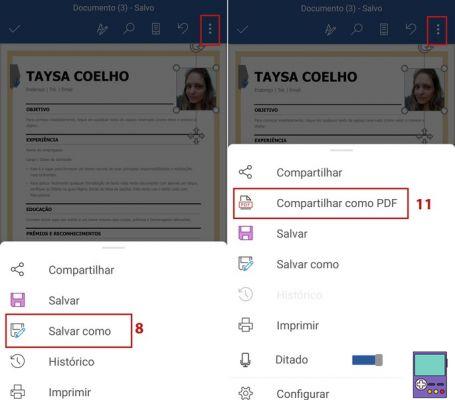
9. On the next screen, choose This device;
10. Then enter the file name and choose the folder where you want to save it and finish in Save. You can save documents only as docx. Although it is not the most suitable format to send to an employer, it is important to have it because it is editable;
11. If you want to send your CV by e-mail, go to the three dots icon again and, this time, choose Share as PDF. Then choose your email app to attach it to a message.
PDF is the most recommended format as it maintains formatting on different operating systems. In addition, it is a closed file, that is, it does not allow changes.
How to print from Android or iPhone to any printer
2. How to make a resume on your cell phone with the Curriculum Vitae app
Before getting started, you need to download the Curriculum Vitae app on your Android or iPhone device. The program offers several customizable template options. The user should only respond as completely as possible to the fields in each section.
1. Open the Curriculum Vitae app and in the Your CV section, tap start writing;
2. The first step is to choose the layout, that is, the look that your resume will have. Scroll the screen to see all the options and go to Select this layout to choose your favorite;
3. An overview of the curriculum will be displayed. In it, there are boxes with options to fill in, such as Address, Photo, Your name, About you, Add experience, etc. Tap on each one to fill in the data;
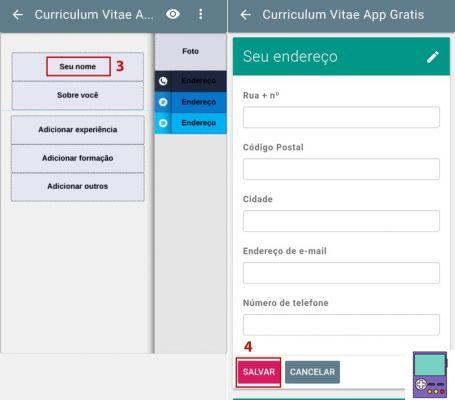
4. To enter your information, a new window with specific fields opens. For example, in Your adress, there are boxes for street and number, zip code, city and phone number. When you finish filling in each item, tap Save;
5. You will be returned to the curriculum overview screen. Select another box to fill in and continue like this until you complete all items;
6. If you choose a model with a photo, you can take one right away, using the camera icon, or use one already available on your phone, using the up arrow icon.
7. If you have more professional experience than the amount of spaces shown initially, don't worry. As you fill in the experience fields, a new field appears defined as add others;
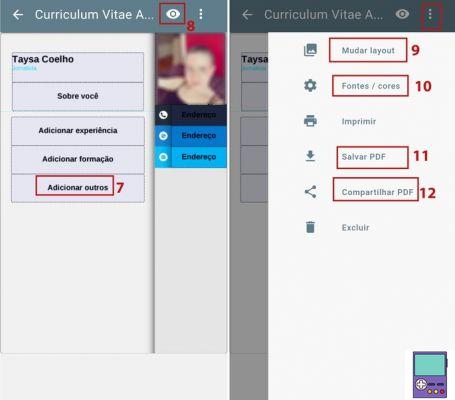
8. To preview how your resume is looking, tap whenever you want on the eye icon. To go back to editing, just go to the pencil icon, which will replace the eye in preview mode;
9. If you're not happy with the look you've chosen and want to switch to another type of design, tap on the three dots icon in the right corner of the screen. so go on change layout. You will then be able to view the available options again. Just tap on the one you want to switch to;
10. You can even customize the colors and lettering used on your resume. Once again, access the three dots icon on the right and then select the item fonts / colors. The user can edit the following aspects:
- Background color;
- Line color;
- Style, color and font size and line height of each of the fields individually.
When finished editing, go to Save;
11. When you are satisfied with the result, tap the three dots icon in the corner of the screen again. If you want to save the document on your cell phone, choose Save PDF;
12. If you want to share by email, go to share PDF and then select your email application icon.
The Curiculum Vitae app saves the latest version of your CV, even without having to log in. To edit information or even the visual, just tap on the pencil icon, just below.
More apps to create your CV in Portuguese
canva
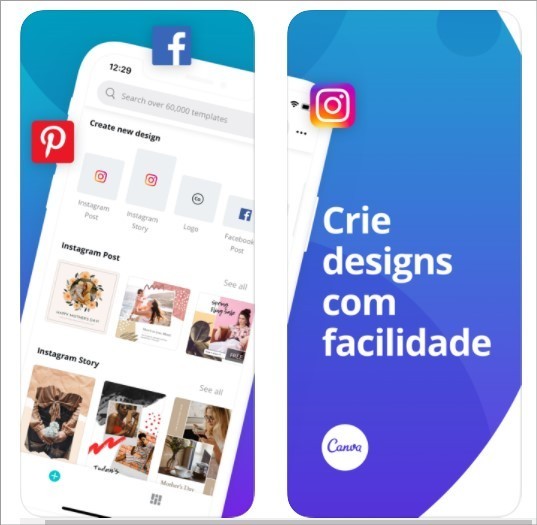
Canva has a more visual footprint and offers dozens of ready-made templates to make your resume. Editing the content and even the layouts is done through the program's image editor.
Therefore, those who are not familiar with this type of application may experience a little more difficulty at the beginning than with the apps used in the tutorials above.
- canva (free, with in-app purchases): Android | iOS
make free resume
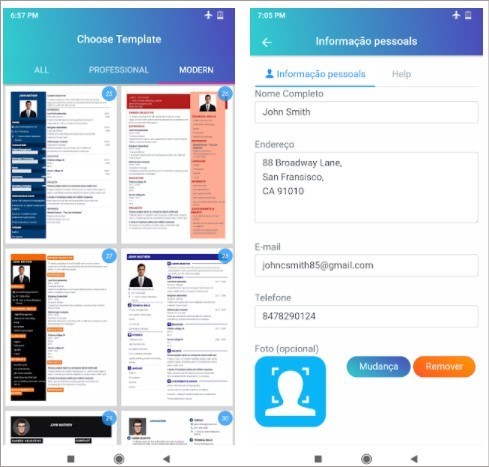
The developers guarantee that the app offers more than 40 resume templates for free. The user just needs to fill in the data and the program inserts them into the template automatically. The CV is saved in PDF.
- make free resume (free): Android
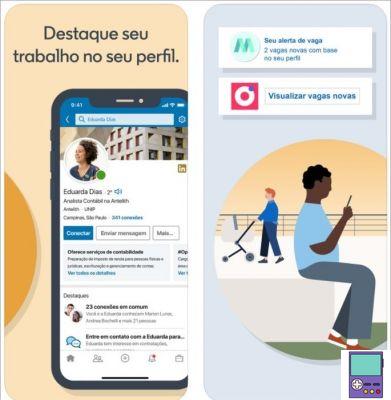
LinkedIn is not exactly a resume creation app, but a professional social network. However, users can enter all professional information in their profile and create a virtual CV.
Through the app itself, you can search and apply for jobs. If the opportunity is outside the social network, just download the information from your profile. The curriculum is saved in PDF.
- LinkedIn (free, with in-app purchases): Android | iOS
Tips for writing a good CV on mobile

The blog of the online career platform The Muse has gathered some tips so that your resume has good visibility even on small screens. One is to keep it as simple as possible and with plenty of white space.
According to the company, a CV that is full of information is difficult to read, especially from a cell phone. Highlighting titles and necessary items in bold or colorful letters helps to highlight what is most important.
Use bullet points for readability and, whenever possible, use numbers to quantify your past experiences. Include the number of people you managed, how often you performed a certain task, etc.
recommends:
- How to take 3x4 photo for documents with cell phone
- Apps that can help you make money
- Best free job sites to submit your resume


























