Formatting the phone allows you to reset the device and restore its factory settings. When resetting the device, all data entered by the user is deleted, as if it had just left the store.
The simplest way to reset an Android device is through the system settings. If you have forgotten your password or security pattern and your phone is locked, you can use a hard reset. The method uses the smartphone's physical buttons.
Check below how to do both procedures on Samsung, Motorola, Xiaomi, LG, Multilaser and Asus devices.
before formatting
Before starting to format your phone, it is important to check the following aspects:
- Don't forget that all the content you put on your smartphone will be erased. So, to avoid losing important data, please backup it to your Google account;
- Check if the device has more than 75% battery charge. If possible, keep the smartphone connected to the electrical current during the procedure. According to Google, it can take up to 1 hour to complete;
- If you want to use the device again after the reset, you must have your Google account login data at hand;
- Format the cell phone when you have access to the internet, either from your data package or Wi-Fi. The network will be required to log into your Google account when the device restarts.
Samsung
1. open the app settings and then go to General management ou System;
2. Now, tap Restore;
3. Go in Restore factory default;
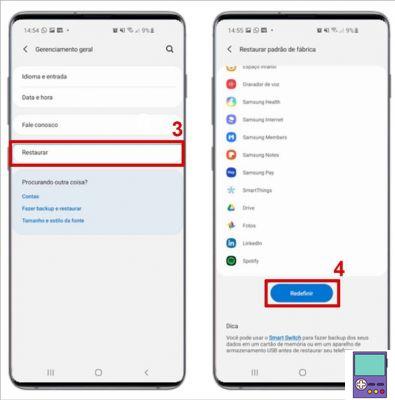
4. then tap the button Reset;
5. Confirm your decision at Delete all.
Motorola
1. open the app settings and then choose the option, System;
2. Scroll to the bottom and tap Advanced to see more options;
3. now go to Restore Options;
4. Touch Erase all data (factory reset);
5. Confirm in Clear all data;
6. Enter your mobile phone's password or security pattern;
7. Complete the process in Clear all data.
multilaser">Xiaomi, LG and Multilaser
1. go to the app settings. In the menu that opens, scroll to the bottom and choose System;
2. Now, tap Advanced;
3. Go in reset options;
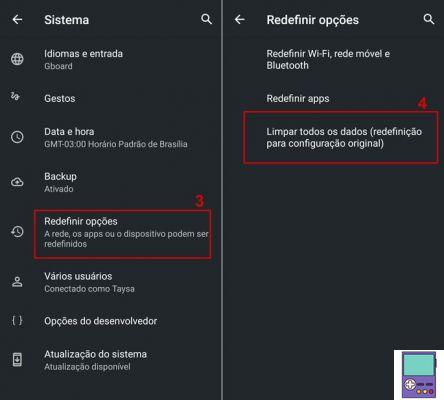
4. so tap Clear all data (factory reset):
5. Confirm your choice in Clear all data;
6. Enter your mobile phone's numeric password or security pattern;
7. Confirm your choice at Clear all data.
Asus
1. open the app settings. Scroll to the bottom of the screen that opens and tap System;
2. Then go to reset options;
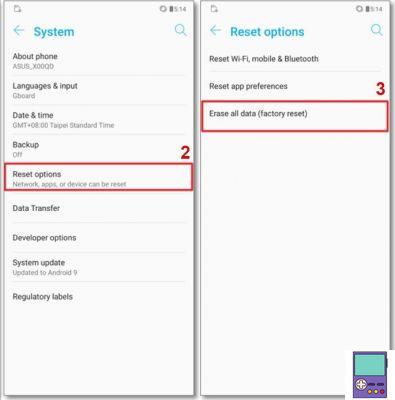
3. Now, choose Erase All Data (Factory Reset);
4. Enter your mobile security pin or pattern;
5. Confirm your choice at reset phone;
6. Complete the process by entering the code provided and tapping Delete all.
How to reset the cell phone by the buttons (Hard Reset)
Hard reset is the process of formatting the cell phone using the physical buttons on the device. The feature can be useful when the device is locked. The way to access the Reboot System may vary slightly from one brand to another. Check out:
Samsung
1. With the device off, press the volume up buttons e On off for a few seconds. The screen will turn on once and then turn off. When turning on the second time, release the on/off button.
- The volume up button must remain pressed until the image of the robot symbol of the Android system appears;
2. A list of options will be displayed. Use the Volume buttons to scroll through items and the Power buttons to select them. Following these instructions, go to Wipe data/ factory reset and select the option;
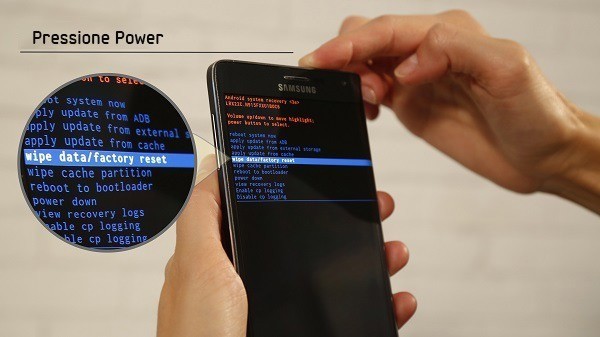
3. Then go to Yes delete all user data and select the item. Then all the information will be erased;
4. Now it's time to restart the system. For that, go to Reboot system now and select the option.
If your cell phone model is older, with the physical Home button, the procedure is a little different. our guide Learn how to format a Samsung cell phone even when locked teach you how to do it.
Motorola
1. With the cell phone off, press the on/off and volume down buttons. Keep the volume button pressed until the boot screen appears;

2. When you see the Android robot on the screen, quickly press the on/off button;
3. Use the Volume buttons to scroll through items and the Power buttons to select them. Following these instructions, select the option Wipe data / factory reset;
4. Then select the option Yes, erase all user data;
5. Restart the system in Reboot system now.
LG
1. Turn off your cell phone, then press and hold the On/Off and Volume Down buttons;

2. When the LG logo appears, just release the on/off button and press it again. Release the buttons only when you see the message Factory data reset;
3. Use the Volume buttons to scroll through items and the Power buttons to select them. That said, choose the option Yes;
4. Again, select the option Yes. Now, the restoration process will start again.
Xiaomi
1. With the cell phone off, press the On/Off and Volume Down buttons at the same time until the reboot screen appears;

- If, by chance, the image of a robot appears on the screen, press the buttons again. On/Off and Volume Down buttons at the same time.
2. Use the Volume buttons to scroll through items and the Power buttons to select them. choose option Wipe data / factory reset;
3. Then select the option Yes ou Yes, erase all user data;
4. To restart the system, choose Reboot system now.
Asus
1. With the cell phone off, press the On/Off and Volume Down buttons at the same time. Release only when opening the boot screen, with the Android robot;

2. Use the Volume buttons to scroll through items and the Power buttons to select them. Therefore, select the option Recovery Mode;
3. Then choose wipe data / factory reset;
4. On the next screen, confirm with Yes;
5. Restart the system in Reboot system now.
multilaser
1. With the cell phone off, press the On/Off and volume up buttons at the same time. Release only when the Multilaser logo appears;
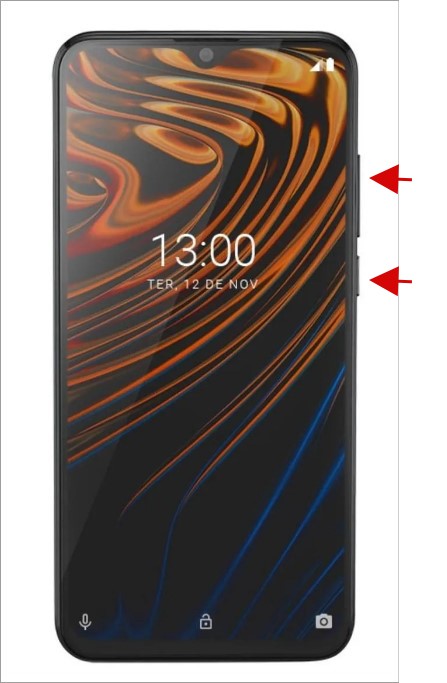
2. Use the Volume buttons to scroll through items and the Power buttons to select them. Therefore, select the option recovery-mode;
3. Then choose the option wipe cache partition;
4. Then choose wipe data / factory reset;
5. Confirm your choice at Yes;
6. Complete the process in Reboot system now.
How to format an iPhone
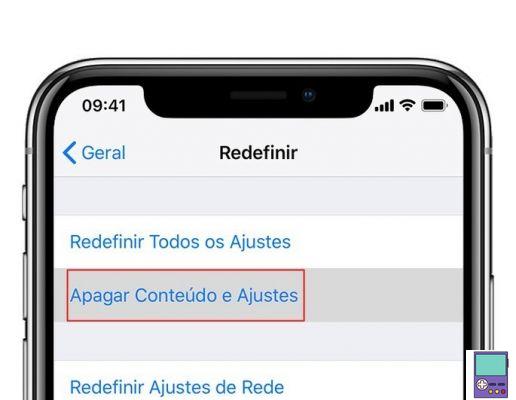
The iPhone can also be reset to restore factory settings. It is possible to format through the device itself and also through iTunes or Finder.
If you have an Apple device, you can find each step in detail in our guide How to Reset iPhone and Restore Factory Settings.
recommends:
- Forgot your cell phone password? Learn to unlock the screen


























