A Google image search finds other images related to the one used in the search. Results may include similar options, sites hosting the photo or illustration, and the same file in other sizes.
The so-called reverse lookup is natively available only in desktop browsers. However, a simple trick allows you to perform the search also through the mobile app. Check out!
How to do image search on Google on mobile
On mobile, Google only offers the option to search by image by description through the browser. To be able to perform reverse search from an Android or iOS smartphone, it is necessary to activate the computer version.
1. Open Chrome and access the Google image search page;
2. Tap on the three dots icon, usually located in the upper right corner of the screen;
3. In the menu that opens, check the box next to computer version;
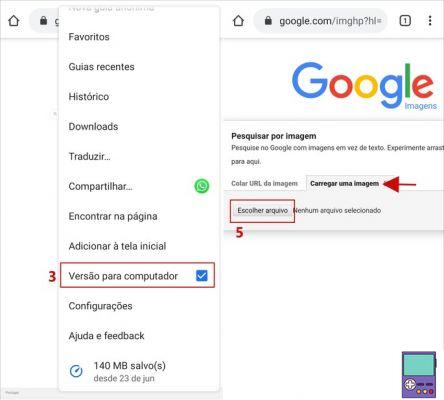
4. Note that the layout of the Google page will change and will be the same as the one displayed on the desktop version of the browser. If you want, pinch with two fingers to zoom in and out on the icons. Then, tap on the camera icon, inside the search bar;
5. select the tab Upload an image and then tap the button Choose File;
6. Go in Archives;
7. Tap on the image you want to search. Then just wait for the search to be done.
How to do Google Image Search on PC
Google's image search service on PC is compatible with Chrome, Firefox and Safari browsers. You can search in three different ways.
With PC image
1. Open the compatible browser of your choice, access the Google image search tool. Click on the camera icon;
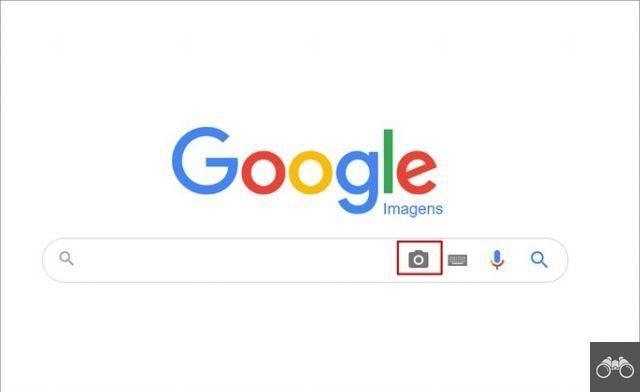
2. select the tab send an image and click the button Choose File;
3. Select the image you want to search and wait. Among the results may be similar images, sites that have the same image and the image in other sizes, if any.
With image URL
1. Go to the website where the image you want to search by URL is located. Then, right-click on the image and click Copy image address;
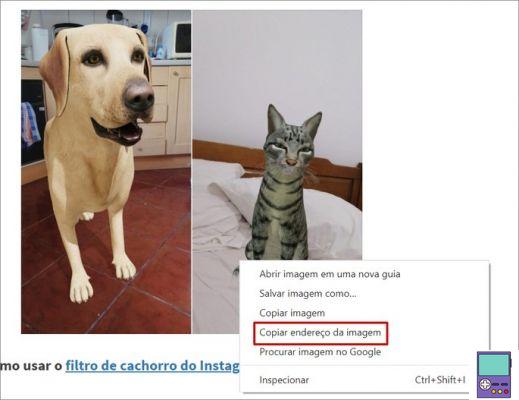
2. Then, access the Google image search and click on the camera icon;
3. In the Paste Image URL tab, paste the previously copied address. Then click on Search by image. Okay, now just wait for the result.
Directly from a website
The following feature is only available in Google Chrome.
1. Open Google Chrome and go to the website you want;
2. Right-click on the image and, in the menu that opens, choose Search image on Google. So, just wait for the search result.
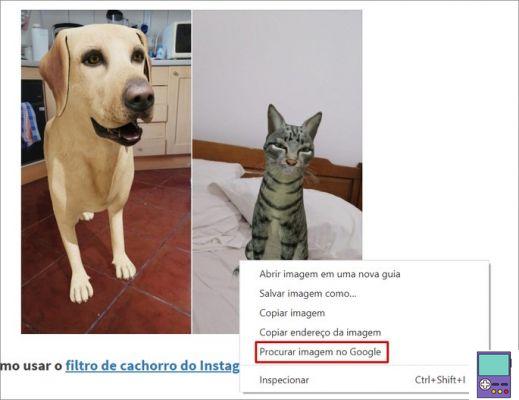
How to do image search using Google Lens
Google Lens is an image recognition technology that allows you to search through images. Whether by pointing the camera or using photos from the gallery.
The tool is able to work seamlessly with Google Assistant apps (except for iPhone), Google Photos and Google.
The resource helps, for example, to find out about plants, animal species, find out more about statues and tourist sites and much more. To perform the image search using Google Lens, follow the steps below.
Android
1. Open the Google app and tap Update, in the bar at the bottom of the screen;
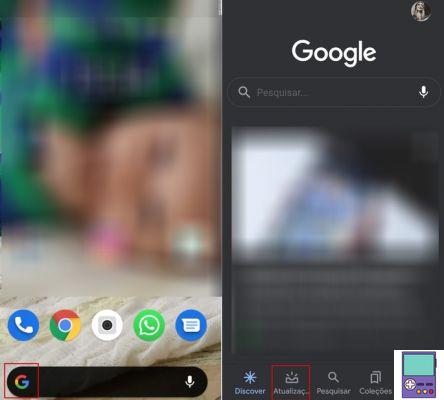
2. On the next screen, go to the Google Lens icon (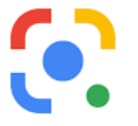 ), located next to the microphone icon;
), located next to the microphone icon;
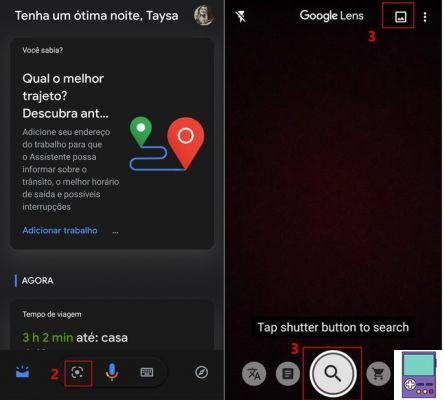
3. Image search can be done in two ways:
- In real time: Point the camera at the object and, after framing, tap on the magnifying glass icon to search;
- Using image from gallery: Tap the square icon at the top of the screen on the right, then tap the photo you want to search for.
4. If the image has a lot of elements, select the one you want to use in the search. The result will appear automatically.
Not iPhone and iPad (iOS)
1. Open the Google app and, in the search bar, tap on the Google Lens icon (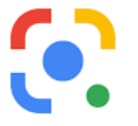 );
);
2. Image search can be done in two ways:
- In real time: Point the camera at the object and, after framing, tap on the magnifying glass icon to search;
- Using image from gallery: Tap the square icon at the top of the screen on the right, then tap the photo you want to search for.
3. If the image has a lot of elements, select the one you want to use in the search. The result will appear automatically.
Google Lens offers other tools. These include real-time translation, text-to-image copying, product search in nearby stores and menu analysis.
Is it safe to use my images in Google searches?
Google assures you not. The company reports that these images can be stored for up to seven days, but are not indexed in searches. They would be used only for the purpose of improving the company's products and services.
recommends:
- How to Access Everything Google Knows About You
- How to use Google Forms and master forms
- Google's 3D Animals: Here's How to Use it on Android and iPhone


























