The Facebook Avatars tool lets you make an avatar that looks just like you. The drawing can be used as a profile picture, in the news feed, Stories and Messenger.
Check out the step-by-step guide on how to create and use your avatar on Facebook.
1. Open the Facebook app and tap on the icon formed by three lines, in the upper right corner of the screen;
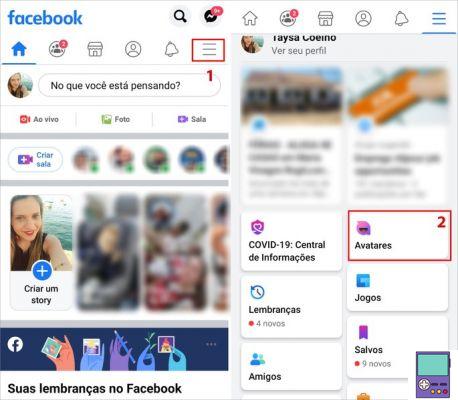
2. Tap on the option Avatars. If, by any chance, you don't see it highlighted, scroll down and tap on View more and look for the option;
3. You can now start creating the doll with your face. First, select the skin tone and go to Advance;
4. Then it's time to start customizing the design. If you want help choosing characteristics, tap on the mirror icon on the right side of the doll. It will open the phone's front camera and allow you to look at your face while creating the avatar;
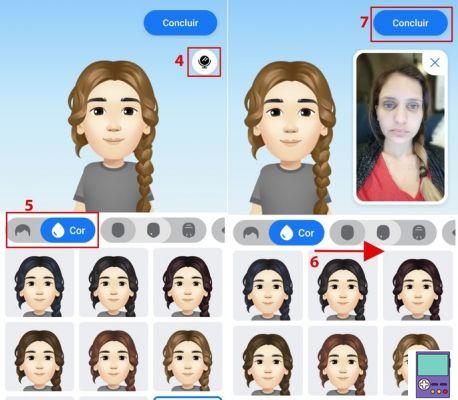
5. Now, you must choose the haircut. Select in the filter whether the length is short, medium or long to see the corresponding options. To change the color of the threads, tap on the drop icon;
6. Drag the top menu to the side to check the other options. Then, you can edit the following aspects, according to the order in which they appear:
- Shape, skin details (such as freckles and moles) and facial expression lines;
- Eye shape and color. If you like, add makeup to them;
- Eyebrow shape and color. There is also the possibility of inserting an Indian bindi, popularly known as the third eye, between them;
- Add glasses to your avatar and choose the accessory color;
- Nose and piercing format;
- Mouth shape and color;
- Type and color of beard and mustache;
- Body format;
- Clothes;
- Head accessories: there are options for beanies, hats, scarves, caps, tiaras and even hijabs. The user can change the color of the drop icon next to the item;
- jumps.
7. When choosing all your avatar items, tap Conclude, at the top of the screen;
8. Wait a moment for the app to process your character. When enabled, tap Advance and then in Advance again.
9. Then, if you want, you can publish your avatar in the feed. Just type what you're thinking and send in Publish. If you don't want to, just exit the publishing screen.
How to use the avatar as a Facebook profile picture
Using your avatar as a profile picture is quite simple, but not intuitive. The feature is not available in the profile picture change option, but in the avatar settings.
1. Open the Facebook app and tap on the icon formed by three lines, in the upper right corner of the screen;
2. Tap on the option Avatars;
3. Your avatar will be displayed with some options next to it. Go to an arrow icon;
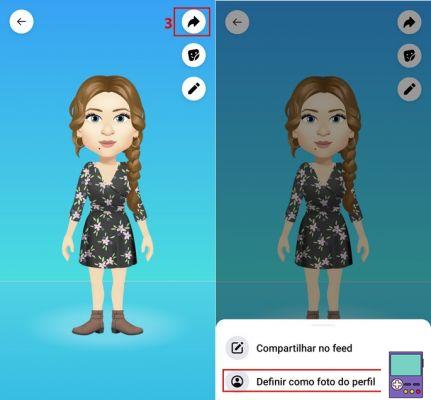
4. In the menu that appears, tap Set as Profile Photo;
5. You can select your avatar's pose and background color. then go to Advance;
6. Then choose whether to set the image as temporary, under 7 days, or definitive, in Save.
How to use or avatar us Stories do Facebook
In Facebook Stories, the avatar is available as fun stickers to insert in the publication.
1. Open Facebook and tap Create a Story;
2. You can use the avatar in the common story options (by tapping the camera icon), Boomerang, Selfie, State of mind and Poll. Choose how you want to do it and create your Story as usual;
3. When finished, go to the option figurines, in the side menu, to access all the available sticker options. Among them, the figurines with your avatar;
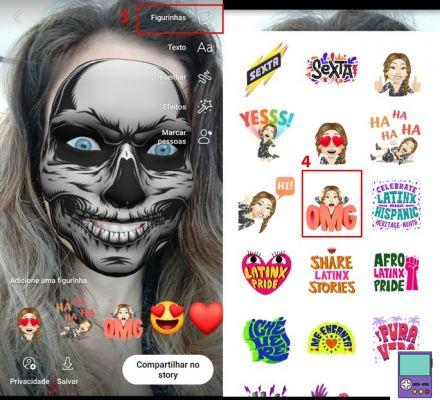
4. Tap on the sticker you want to use;
5. Like the other stickers, you can drag it around the screen. As well as increasing or decreasing the size with the pinching movement (with two fingers);
6. If you want, make other edits to the photo or video and post it at Share on Story.
- If you don't want to share, just save the result for yourself, then tap on the option Save.
How to use the avatar do Facebook no Messenger
1. Open Messenger and then open the conversation in which you want to send your avatar;
2. Tap on the smiley face icon;
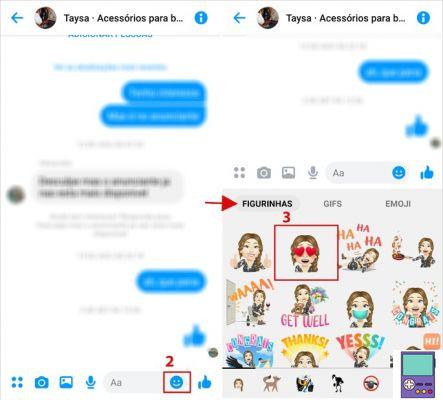
3. In the Stickers tab, stickers made with your avatar image will be available. Tap on the one you want to send and that's it!
The stickers are also available in the web version in Messenger, which works like Facebook chat. From there, just open the conversation window and tap on the sticker icon (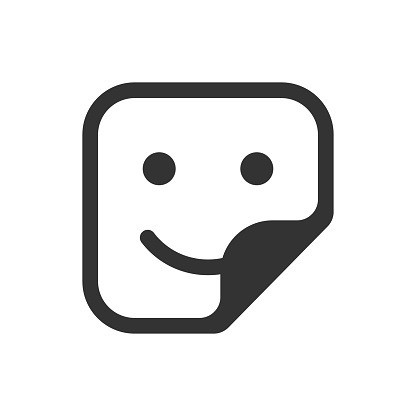 ).
).
How to post or avatar no Feed do Facebook
1. Open the Facebook app and tap on the icon formed by three lines, in the upper right corner of the screen;
2. Tap on the option Avatars;
3. Your avatar will be displayed with some options next to it. Go to an arrow icon;
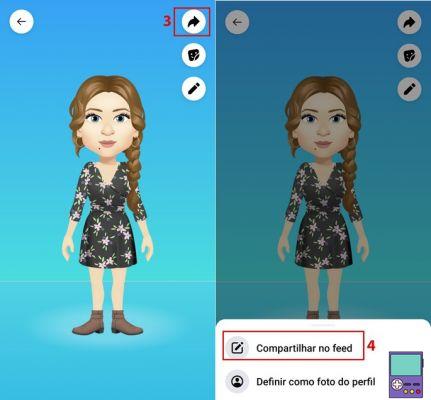
4. In the menu that appears, tap share to feed;
5. Choose a pose and go on Share to News Feed;
6. Insert the text and anything else you want in the post and complete in Publish.
recommends:
- Best sites to create avatar online for free
- Don't want to pay Dollify? Discover free apps to create avatar
- Sites to create anime style avatar online and free
- Apps to create avatar and make your social networks fun


























