Clearing the iPhone cache can help improve the device's performance, especially on older models. The procedure erases temporary data stored by native and third-party applications and frees up space on the system.
According to Apple, the iPhone itself erases cached and temporary files automatically. But this is done only when there is no more free space. Therefore, if your device is slow or has little space and the system has not acted yet, you can resort to manual deletion. Check out how to do it!
Clear Safari Cache
You can delete Safari temporary files in just 3 steps. But be aware: clearing the browser on devices with iOS 11 or higher erases data on all devices connected to the same iCloud account.
Also, the process cannot delete or change information used in the autocomplete feature. That said, follow the steps below.
1. Touch Settings and scroll until you see the option Safari. Tap on it;
2. On the next screen, in the Privacy & Security section, tap on Clear History and Website Data;
3. Confirm your decision at Clean all.
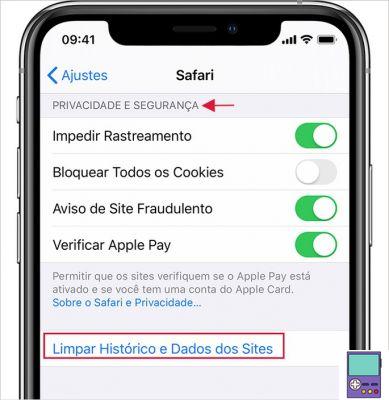
Clear third-party app cache
The way to clear the cache of third-party apps, that is, those that are not installed on the device, varies from program to program. Some offer the possibility to delete documents and data through system settings.
Others allow you to carry out the action in the app itself, as is the case with WhatsApp, Facebook and TikTok. There are still those who do not have the option and the solution is to uninstall or delete the application.
Through system settings
Before trying the other methods, check if the app offers the option to clear the cache through the settings in iOS itself. If so, the process is quite simple. Unfortunately, few apps offer this feature.
1. open the app Settings and scroll until you find the app you want to clear cache. Tap on it to open the options;
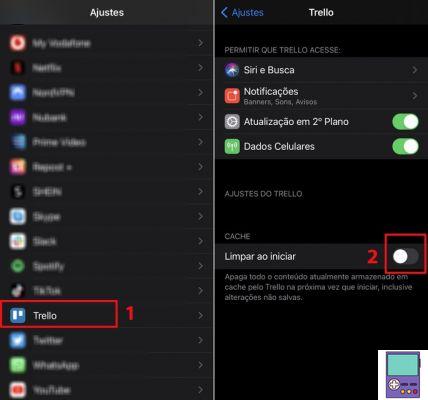
2. Then check the box next to clear on startup.
When iPhone is restarted, all cached app content will be deleted, including unsaved settings.
Through the app's own settings
In the following cases, it is necessary to open the application which you want to clear the cache and then access the settings related to the option. The type of file that can be deleted also varies from one program to another.
As it is not possible to gather all the existing software from the App Store, we explain how to perform the procedure on some of them. Check out:
- WhatsApp: delete files.
Open WhatsApp and go to Settings → Storage and Data → Manage Storage.
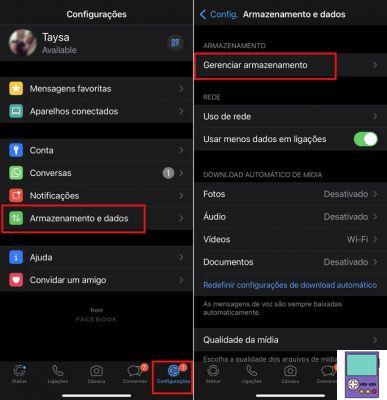
The app will display stored files larger than 5 MB and frequently forwarded files, which are usually memes or content that has gone viral. Just below are the conversations with the most shared items.
In any of these three options, you can analyze the photos and videos and delete what you don't want. just go on Select, in the upper right corner of the window, and tap on what you want to delete.
To complete the deletion, go to the trash can icon at the bottom right of the screen. confirm in Erase items and their copies.
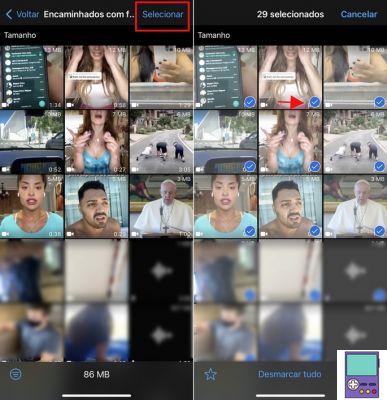
- Facebook: Clear cookies and cache of websites accessed by the app's browser.
Tap on the icon formed by 3 lines, in the lower right corner of the screen. Scroll to the next screen and go to Settings and privacy → Settings.
Again, scroll down to the Permissions section and tap on Navigator. Under Browsing data, choose Clean and ready.
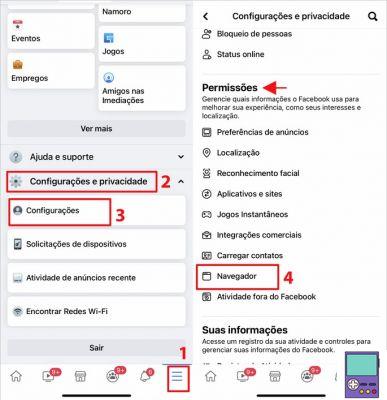
- TikTok: clear cache.
Open TikTok and go to Profile, in the lower right corner of the screen. Then, tap on the icon formed by three lines, at the top right. Scroll down the next screen to the Cache and Cellular Data section and choose Clear cache.
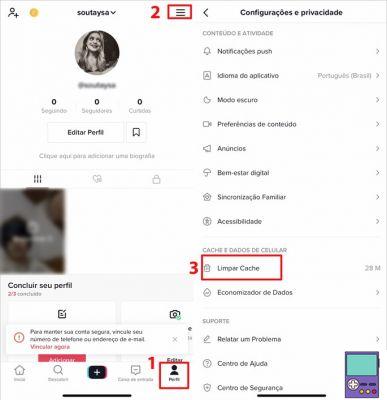
- Spotify: clear cached temp versions and music fragments.
Abra or Spotify → Home (a house icon) → Gear icon → Storage → Tap on Clear cache → Confirm in Clear cache.
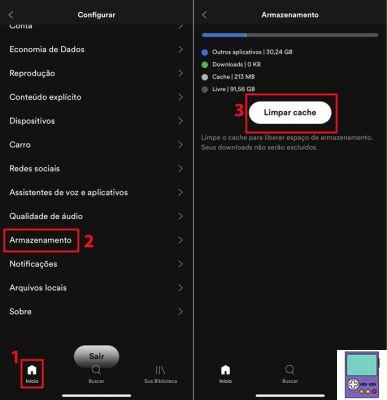
- Instagram: Erase search history for profiles and hashtags.
Although it's not an expressive cleanup, it can help improve the app's performance, especially if you've never deleted data like that.
Open Instagram and tap on the rightmost icon in the bottom menu, with a silhouette image or your profile picture.
Then follow the path: icon formed by three lines → Settings → Security. Now, choose Clear search history → Clear All → Clear All.
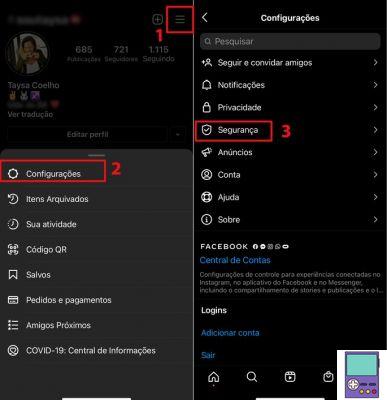
- Chrome: clear cache and cookies.
Open Chrome and tap on the three dots icon → History → Clear browsing data.
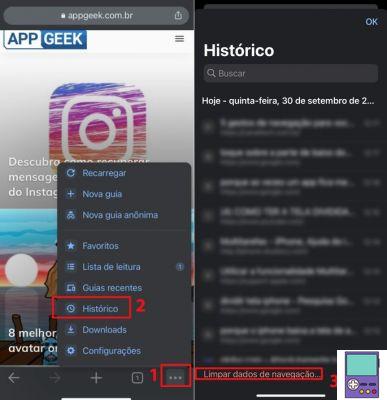
Then check the options Website data and 'cookies' files e Cached images and files. confirm in Clean navigation data → Clean navigation data.
Uninstall or delete the app

If you don't find options to erase data through the system settings or the app itself, a solution may be to uninstall or delete the program.
When uninstalling, the user deletes the app but keeps the data and files. If you choose to delete, not only the app is deleted, but also the data related to it.
Therefore, if you want to free up more space, perhaps the best alternative is to delete it. Then, if you want, just reinstall the app. Thus, you will have it again on your smartphone with zero, without all the data previously saved.
If, by any chance, you don't know which programs to delete or delete, go to your iPhone's storage information. There, you can find out which apps are taking up the most space.
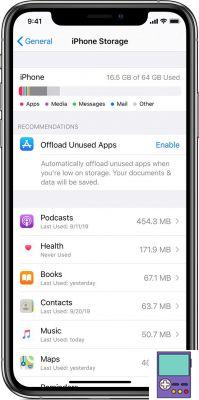
According to the specialized website MacWorld, if a program has more than 500 MB in data and files alone, it may be a good candidate to be removed from the device. How to find out? Just follow the path: Settings → General → iPhone Storage.
Then, just tap on the app you want to check the information. So, if you want, go to Uninstall app ou delete app.
Cache limpeza apps
There are some paid programs that promise to clean the iPhone cache, like iMyFone, or PhoneClean. Due to iOS restrictions, the result obtained with them is practically the same as that achieved by performing the above tips.
If you're willing to invest more than R$100,00 to save time, both require connecting your iPhone to your computer via a USB cable. Then, just let the software do the process.
After all, what is cache?
Cache is what is called a program or hardware that has the function of storing data temporarily. Its purpose is to speed up access to recent or frequently used information.
It is typically used by applications, web browsers and operating systems. Learn more about it in our guide What is cache clearing: understand why and when to do it.
recommends:
- Apps to help clean your iPhone or Android
- How to clear browser cache on PC and mobile
-
How to track cell phone: learn to locate your Android or iPhone


























