Blocking unwanted calls has become essential for those who receive the insistent telemarketer calls every day. You can prevent receiving these calls from unknown numbers on Android and iPhone phones in three different ways.
Some smartphones allow you to block calls natively, without downloading anything. In those where this is not possible, just download an app that adds this function. There is also the possibility of using the Não me Perturbe website, where you can request the blocking of telephone numbers of specific institutions. Check out!
Natively
Both the iPhone and some Android devices allow you to block calls from unwanted numbers through the system itself. This means that, on these cell phones, there is no need to download any applications to avoid inconvenient calls.
Android
The following feature is available on smartphones with Android 7.0 or higher from brands such as Samsung, Xiaomi, Motorola, among others. The way to access the functionality may vary slightly from one manufacturer to another.
1. Tap on a phone icon;
2. On the screen that opens, tap on the three dots icon in the upper right corner of the screen;
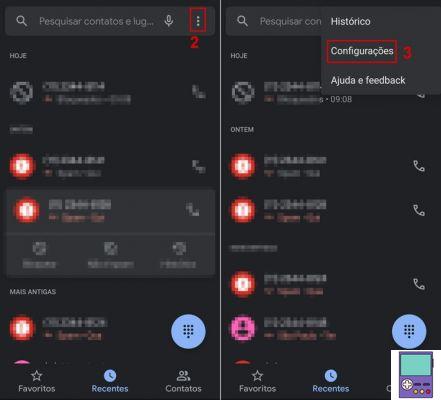
3. now go to settings;
4. Choose Blocked numbers, block numbers or the like;
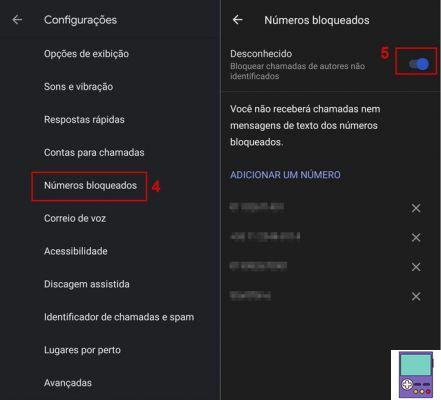
5. Activate the key next to Unknown.
Done, now, you will no longer receive calls from unknown numbers.
If, by any chance, you only want to block a specific number, that is also possible. After the phone stops ringing, go to the phone icon again and access the tab Recentat the bottom of the screen.
Tap on the number you want to block and hold for a few seconds. In the menu that opens, choose Block/report spam. Then confirm in Block and ready.
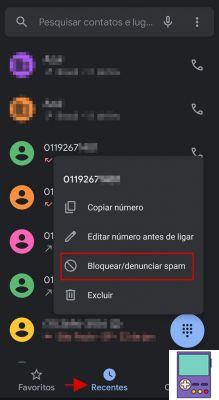
iPhone
The Junk Number Blocking feature is available on iPhones running iOS 13 or higher.
1. Go in Settings and then scroll down and tap on the option Phone;
2. Then go to mute strangers;

3. Activate the key next to mute strangers.
If you only want to block a specific number, tap on the phone icon. On the screen that opens, choose the tab Favorites, Recent ou Voice mail. Then go to the icon i, next to the number you want to block, then tap Block this caller. confirm in Block contact.
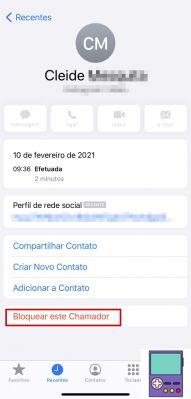
From the Do Not Disturb Me website

The Não Me Perturbe site is a private initiative created to avoid unwanted calls from telecommunications service providers and financial institutions. These two sectors are the main responsible for the spam calls received in our country.
Through the page, users ask for their number to be included in a database to receive telephone contacts from these branches. In this way, they stop receiving calls with loan and payroll-deductible credit card offers. As well as proposals for mobile, landline, TV and Internet.
If you want to include your number in the registration, follow the steps below. The blocking period is up to 30 days from the date of the request.
1. Go to the service's website Do Not Disturb Me and, at the top of the screen, click on the option Register;
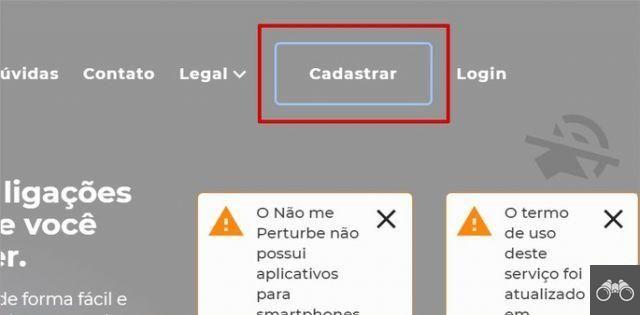
2. On the next screen, enter the requested data. They are: name, surname, CPF, e-mail and password. Agree to the terms of use and confirm at Send;
3. A confirmation email will be sent to the registered address. Wait a few minutes and check if you received it. Open the message and click the button Validate email;
4. You will be directed to the Não Me Perturbe website again, with the information that the registration has been validated. click in Continue to login;
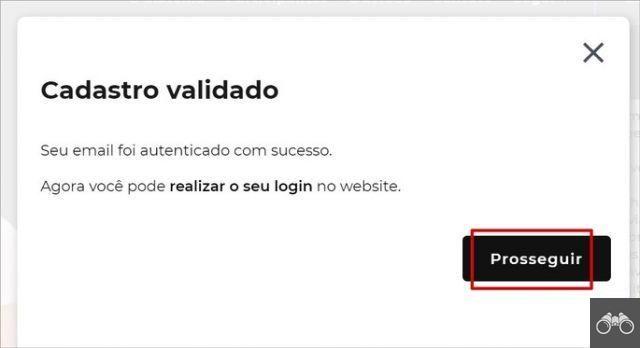
5. Now, enter the e-mail and password registered in the step 2 and confirm in Send;
6. On the page that opens, click the button New Block;
7. On the next screen, enter the area code and the phone number where you want to avoid receiving inconvenient calls;
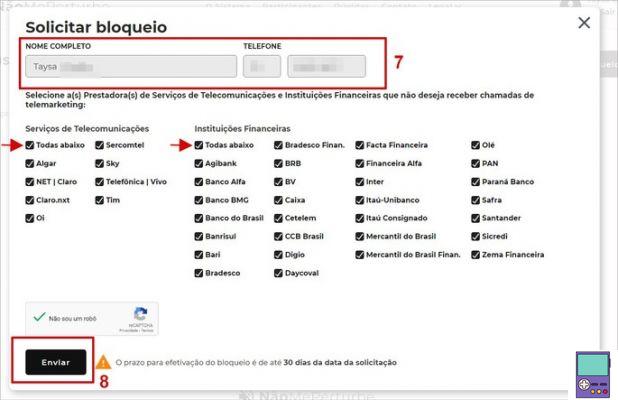
8. Below, check the boxes next to the name of the companies from which you no longer wish to receive phone calls with offers. You can check them all at once by checking the boxes next to All below. Confirm in Send;
9. If a confirmation box appears, go to OK;
10. A 6-digit code will be sent via SMS to the registered number. Enter the code on the displayed screen and confirm in Send.
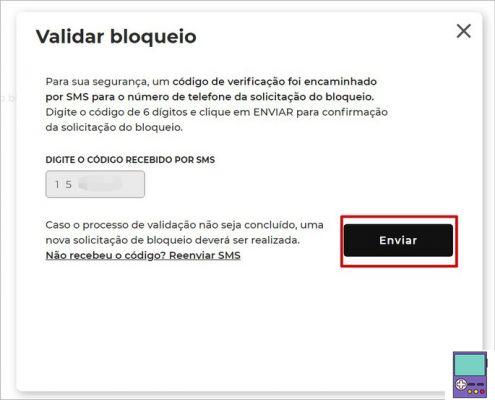
A block request voucher will be issued, with the name of all companies included by you. To save, click Print and, on the next screen, choose Save as PDF → Save.
If you have any questions about how to save, our guide How to save a webpage in PDF on PC and mobile shows step by step in detail.
With the help of an app
If your phone does not natively support number blocking, you can turn to third-party apps for help. In the following step by step we will use the application Whoscall, available for free for Android and iOS.
So, before starting, download the program on your smartphone.
Android
1. Open the Whoscall app and tap Continue;
2. Choose accept and continue to change system settings;
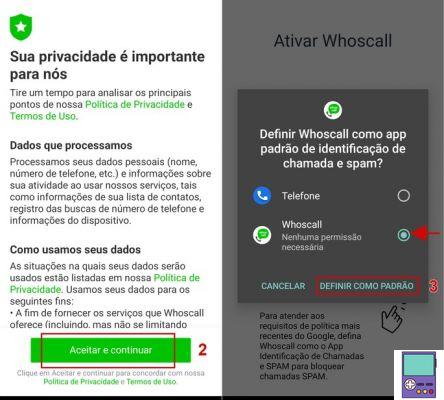
3. Then mark Whoscall as default caller ID and spam and phone app. confirm in Set as Default both times;
4. It may be that the app requests that it can override others. Check the key next to the option;
5. Now, go back to the app and enter your phone's area code;
6. Then tap Block, at the bottom of the screen;
7. Then, choose the type of call you want to block by tapping on them. The options are:
- Block carrier calls
- Block bank calls
- Block calls from other area codes;
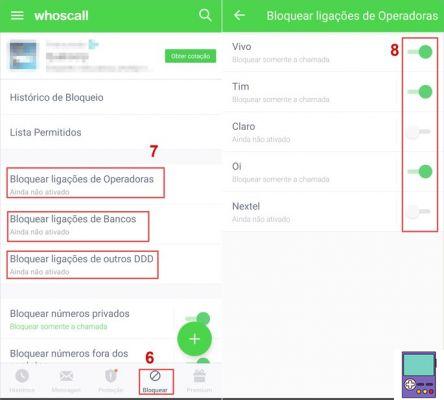
8. You can choose just one or all three options. When touching any of them, you will need to activate the key next to the operator's name, bank or unwanted area code;
9. If you want, still in the section Block, you can choose to block private as well as international numbers. You can also choose not to receive calls from phones that are not added to your address book;
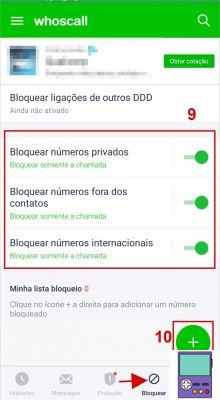
10. Finally, if you want to block a specific number, just tap on the icon of +, at the end of the section Block. You can enter the number or add one from call history, recent messages, contact list or starting with #.
iPhone:
1. Open the Whoscall app and tap activate now;
2. The settings screen will open. Go in Blocking and identification and then activate the keys next to Whoscall - Number lookup, Whoscall - Blocking list e Whoscall - Offline database;
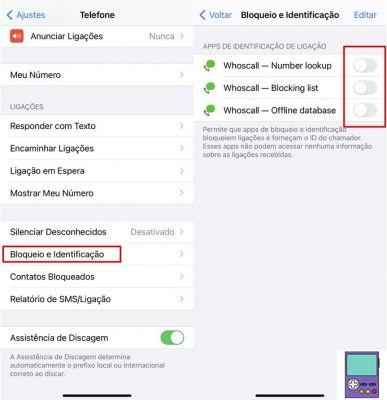
3. Back in the Whoscall app, download the caller ID data from Download now. Wait for the process to complete. The service will automatically block all calls that it considers potentially dangerous or that come from telephone services or banks;
4. If you don't want to receive a call from a specific number, tap Block;
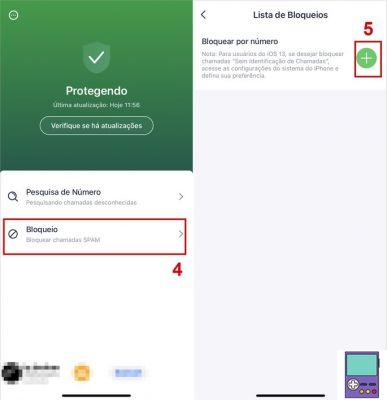
5. On the next screen, tap +, next to the Block by number option;
6. Enter the unwanted phone number and complete with Add to Cart.
Other call blocking app options:
- Truecaller (free): Android | iOS
- Hiya - Caller ID/Blocking (free): Android | iOS
- Call Blocker (free): Android | iOS
recommends:
- How to remove ads and remove ads from mobile


























