by Team AllYourVideogames | Oct 7, 2022 | Technology |
Have you ever taken a beautiful photo, but deep inside, an unwanted person or object stole the show? Know that you can count on technology to remove unwanted objects from photos. There are some tools that allow you to erase things from the photo and today you will meet Hitpaw Watermark Remover.
Hitpaw Watermark Remover is one of the best solutions to remove unwanted objects from photos. You can remove from objects or people, even watermarks that are harming the visualization of some element. Check below for all the information on how to use this app to remove objects from photos.
How to remove unwanted objects from photos?
You may want to remove unwanted objects from photos for various reasons. Let's say you took a picture with your friends and someone crashed into the picture. You can remove this person.
Another case would be that beautiful photo, but with your ex. If for whatever reason you want to remove your ex from the photo, for example, with Hitpaw Watermark Remover you can do it quickly and easily. In addition, as the name of the app to erase things from the photo, you can also remove any element from the image.
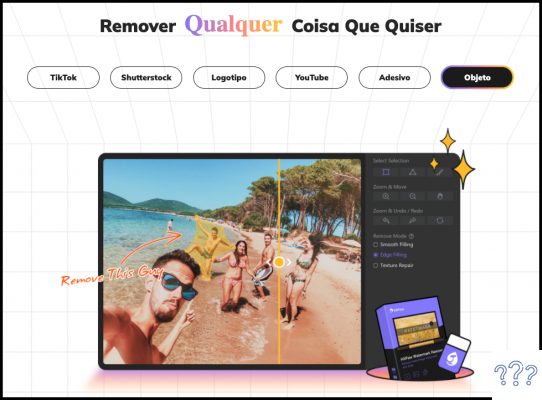
How does Hitpaw Watermark Remover work?
The app to remove objects from photos works on your computer. There is a Windows version and a Mac version. When you access the Watermark Remover website from your computer, it will automatically detect the operating system you are using.
To remove any unwanted object from a photo or even video is quite simple. Just download the program and select the photo or video you want to work on removing. After choosing the image or video, select the object to erase things from the photo.
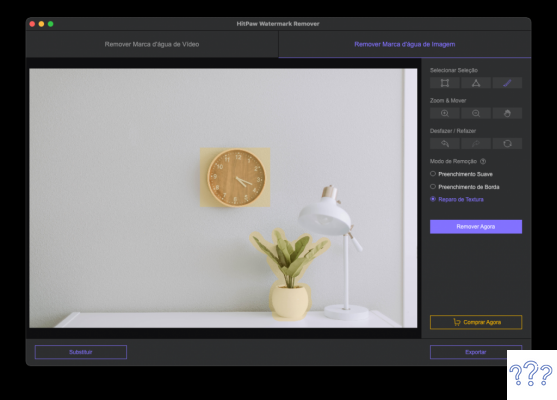
You can select the object or person to be removed with three selection shapes: square, point selection, and freehand.
After selecting the object, on the right side of the screen you will have three removal mode options. Throughout our tests, we used all three and the one that brought the most satisfactory results, for the image used in the test, was the “Texture Repair” mode.
However, each image will behave differently. It is worth testing the three ways of removal. In our tests, we used the “Texture repair” mode first, then we used the other modes to retouch the image until we reached a satisfactory result. Play around with the options and see which best suits your goals.
This was the result of the first removal attempt. It has already removed most of the objects, now it just needs adjustments that can be applied until you are satisfied with the result.
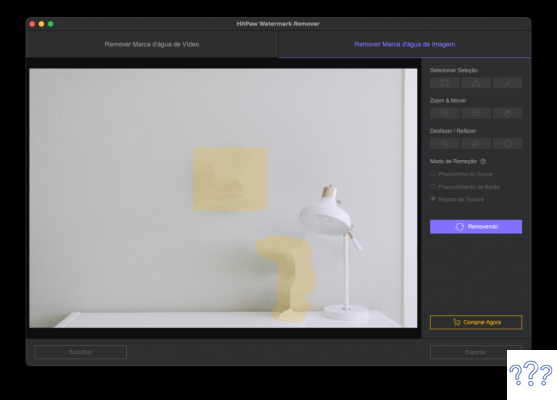
Of course, as you understand how the photo erase app works, you start to get better results. This is because it understands how to select objects more assertively, to cover shadows or surface changes in the image, which makes processing difficult by the software.
Learn more: How to download TikTok without watermark?
Erase things from the photo: Tips for better results
In the case of the test image, the results were better when we followed some simple rules.
Select one image at a time
This helps the software to “focus” on a single task and the result is apparently faster and better.
Mix removal modes
When removing unwanted objects from photos using Hitpaw Watermark Remover it is worth mixing the three object removal modes. The photo erase app worked well in our test using the Texture Repair and Smooth Fill mode.
After these tips, check out the result of removing two objects in our test. Remembering that it was not an extensive test, we only made a few attempts and, even so, the result was considered very satisfactory by our team. The clock, for example, disappeared perfectly. The vase, which was more complex, became more apparent.
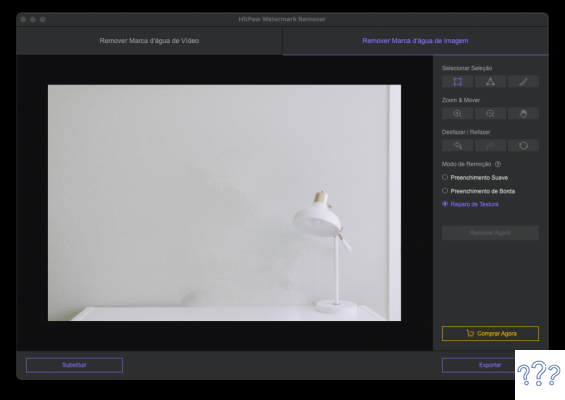
Hitpaw Watermark Remover: App to remove photo objects and their values
If you liked Hitpaw Watermark Remover, be aware that to complete the removal and have access to the edited images or videos, you must have a paid version. If you use these features a lot, it might be worth investing in the app license.
On the official website, the values for Mac and Windows versions are different. There are monthly, quarterly and annual plans. Remembering that values can change at any time. So always check the value on the website before buying. Check the values below:
Hitpaw Watermark Remover for Mac (for 1 license)
- Monthly plan: US$8,99
- Quarterly Plan: US$12,99
- Annual Plan: US$19,99
Hitpaw Watermark Remover for Windows (for 1 license)
- Monthly plan: US$4,99
- Quarterly Plan: US$6,99
- Annual Plan: US$9,99
You can learn more about plans and features on the HitPaw website.
Overall, we liked the result in our tests. As a recommendation for you, we leave you the tip of downloading the app and exploring its functions with the images you are interested in editing. You pay nothing to apply the filters. If you want to download the image or video, then you will have to subscribe to the app to remove unwanted objects.


























