Moving photos from iPhone to Windows PC or Mac is a simple task and can be done even wirelessly. iOS users can transfer files to computer automatically through iCloud Photos service.
However, for those who don't like to leave their photos and videos in the cloud, you can resort to the good old USB cable or memory card. Just have the latest version of iTunes installed on the machine.
explains the two ways to import photos from iPhone to computer. See how simple it is.
How to transfer photos from iPhone to PC via iCloud
iCloud is Apple's cloud file storage service. The first step to transfer photos from iPhone to PC wirelessly is to enable the feature iCloud Photos.
When turned on, the photos and videos present on the device are automatically stored in the cloud. Consequently, they are updated on other devices connected to the same Apple ID account.
Before enabling iCloud Photos, Apple recommends:
- Check if iOS is up to date;
- Configure iCloud on both devices. This means downloading, logging into your account and selecting the services you want to use,
- Make sure you are using the same Apple ID in iCloud on both devices;
- Make sure you are connected to a Wi-Fi network, as data transfer can consume a lot of mobile data.
Confirmed the above topics, then just enable iCloud Photos on iPhone and PC or Mac you want to transfer to. See how:
- iPhone: Settings → your name → iCloud → Photos → turn on iCloud Photos.
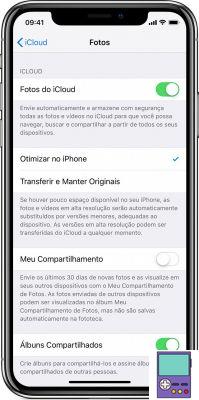
- PC: Open iCloud for Windows → Options (next to Photos) → check the iCloud Photo Library box → Done → Apply.
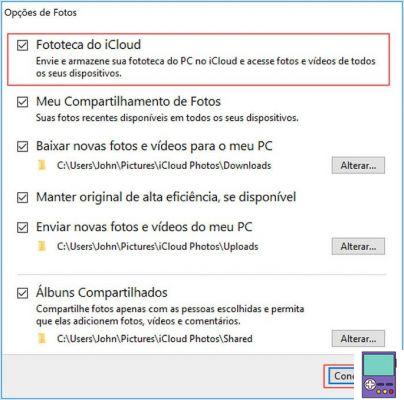
- Mac: System Preferences → iCloud → Options (next to Photos) → select iCloud Photos.
Automatically, photos and videos added in iCloud Photos will be downloaded to PC or Mac.
iCloud.com
Through icloud.com, you can also download files to your computer. After accessing the page and logging in with your Apple ID, go to Photos, on the left side.
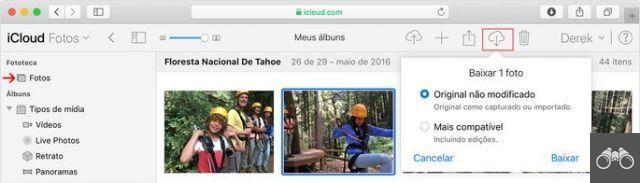
Then click on the items you want to download and then click on the cloud icon with a down arrow. Inform if you want to download the content in the original format or the most compatible and complete in Download.
How to transfer photos from iPhone to PC with USB cable or SD card
Despite the practicality of transferring files through the cloud, there are those who prefer to import photos and videos the old-fashioned way. That is, using USB cable or SD card.
In this case, the procedure only works if iCloud is not activated. By this method, only items that are on the device and not in the cloud are transferred.
To do this, Apple recommends that you are using the latest version of iTunes on your PC.
1. Connect the USB cable connected to the iPhone to the computer or insert the SD card;
2. If prompted, unlock the iPhone with your passcode;
3. It is possible that the question appears on the iPhone Trust this computer?. confirm in Trust ou Allow;
4. Tap on the Windows icon to access the Start Menu and click on the program Photos;
5. Then go to Import and then in From a USB device;
6. Select the photos and videos you want to download and the folder where you want to save them.
How to transfer photos from iPhone to Mac with USB cable or SD card
As with Windows PCs, you can also send photos and videos from iPhone to Mac. Before performing the steps below, make sure you have the latest version of iTunes installed on your computer.
1. Connect USB cable connected to iPhone on Mac or insert SD card;
2. If prompted, unlock the iPhone with your passcode;
3. It is possible that the question appears on the iPhone Trust this computer?. confirm in Trust ou Allow;
4. The app Photos will open automatically, displaying the screen Import. If not, click on the device name in the left side menu;
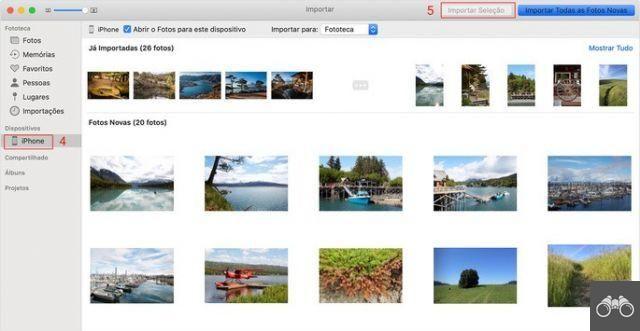
5. Now click on the photos you want to transfer and then click on the import selection.
Okay, now just remove the cable or memory card from the computer.
And how to transfer photos from PC or Mac to iPhone?
Anyone who wants to do the opposite way, that is, send photos from the computer to the iPhone, will also not find it difficult. There are at least two ways to do this without even needing wires.
Via iCloud Photos
As we already explained, iCloud Photos stores the files stored on it in the cloud. Therefore, all devices connected to the same Apple ID will receive the updates automatically.
Therefore, when using the program as an option to save your photos on PC or Mac, you can also view them on iPhone.
Via AirDrop (Apple Devices Only)
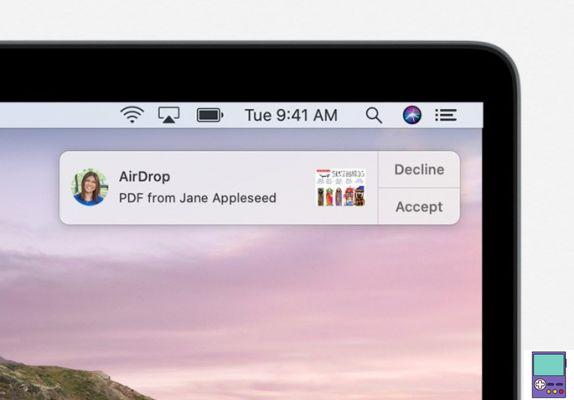
AirDrop is a feature on Apple devices that allows you to transfer files between devices over the wireless network. It is enough that the gadgets are less than 9 meters from each other. It is also necessary that they have Wi-Fi and Bluetooth networks turned on.
Then, just open the photo you want to upload and click on the rectangle icon with an up arrow. Choice AirDrop among the sharing options, then select the user to transfer to.
The person will receive a notification of the submission. just tap on Accept to start the transfer.
recommends:
- How to transfer photos from mobile to PC via Wi-Fi, Bluetooth and USB


























