You can tell if your email sent by Gmail has been read by the recipient in two ways.
One of them is by downloading extensions that let you know if the message arrived in the inbox and when it was opened by the person. The other is by sending a read request, a native feature only for the service's company or school accounts.
Extensions can be obtained through official browser app stores. Below, we list the top apps of the genre available on the Chrome Web Store.
- Email Tracking for Gmail - Mailtrack
- Unlimited Email Tracker
- Yesware Email Tracking
- Bananatag Email Tracking
- MailTracker: Free email tracking for Gmail
Here's how to know if your email has been read by turning on Gmail's read receipt and downloading one of the extensions above.
How to know if Gmail email has been read
For the tutorial below, we chose to use the Email Tracking for Gmail - Mailtrack app. The program even appears on our list of the best Chrome extensions of 2022.
1. Download Email Tracking for Gmail - Mailtrack from the Chrome Web Store. To do this, click on the button Use in Chrome;
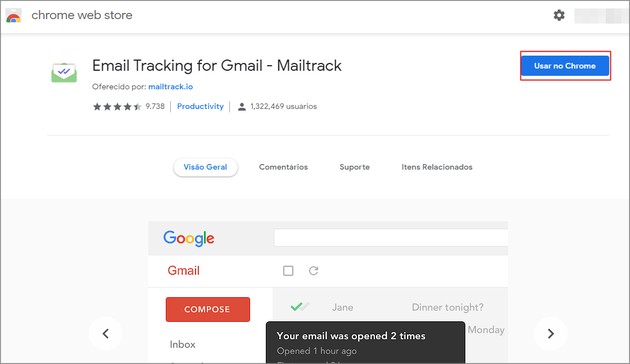
2. In the window that opens, choose Add extension;
3. After a few seconds, the app icon will appear in the upper right corner of the browser. At the same time, a new tab will open;
4. In this new tab, you will need to integrate the program with your Gmail account. For that, go to Connect with Google;
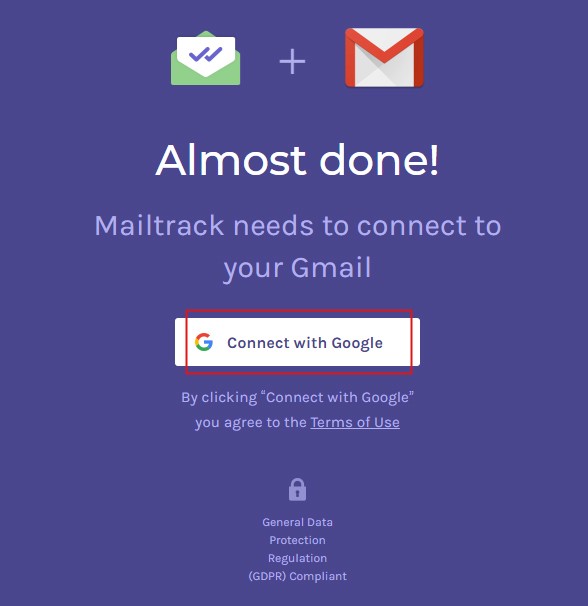
5. Log in to access your email;
6. Then, click Allow to Mailtrack app wants to access your Google Account;
7. when seeing the message Installation Complete!, Click on the button Go to Gmail;
8. You will immediately be taken to your account page on the service. Notice if an app icon appears inside the email interface. If it does not appear, close the browser and open it again;
9. Now, create and send your email as usual;
10. In the sent folder, next to the recipient's name, two check icons (✓) will be available. When the message is received, one of them turns green. After it is read, both signals turn green.
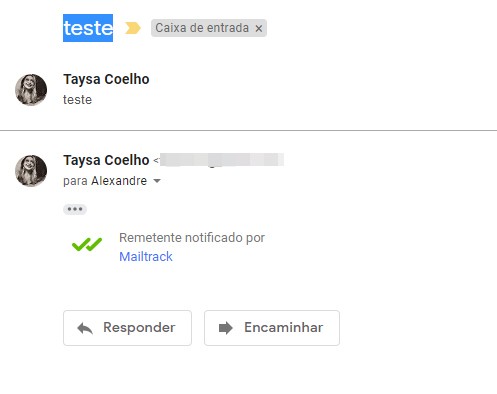
How to know if Gmail email has been read when enabling read receipt
To perform the steps below, you must be logged into your work or school Gmail account.
1. Access your Gmail account;
2. Please click Write to create a new email message;
3. When finalizing the content, enter the title and recipients as usual. Then click on the three dots icon located in the lower right corner of the window to access More options;
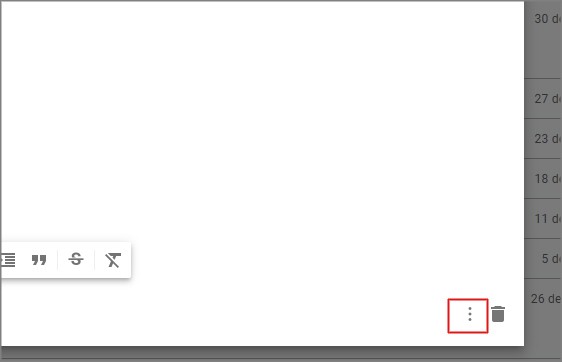
4. so go on Request read confirmation;
5. Then just send the message as you normally do.
According to Google, the read receipt will be sent as soon as the person opens the email. Unless she needs to approve the confirmation for you to receive the notification.
Gmail's Little-Known Features
Gmail may not natively offer the read receipt option, as there are in messengers like WhatsApp and Facebook Messenger. But the email service has a number of little-known features that also promise to make life easier for users. Check out!
shipping cancellation
It is possible to cancel an email after a few seconds has been sent. Check that the function is activated by clicking on the gear icon (⚙️), located in the upper right corner of the message box. then go to settings.
On the flap General, look for the option cancel shipping and set the cancellation period between 5 and 30 seconds. Check that, after sending an email, the options will be displayed in the lower left corner. Undo e Display Message.
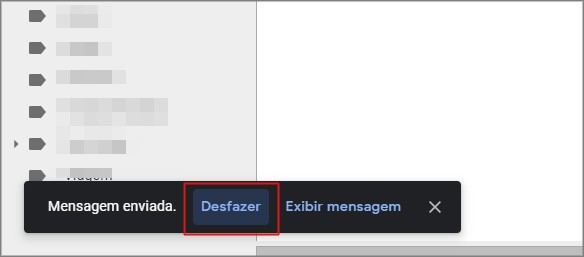
Go in Undo and the email will not reach the recipient's mailbox. But, don't forget, all this must be done within the short period of time pre-set in your settings.
Smart Writing
Another feature that exists in Gmail is the auto-completion of messages, called Smart Compose. The system learns according to the way the user usually writes and starts to recommend conclusions for sentences.
If you want to use the suggestion, press the tab key on your keyboard. If not, continue typing normally.
The function may be considered inconvenient for some, so to deactivate it, just access the gear icon (⚙️) and then click on settings. On the flap General, opt for disable personalization no item Smart Writing Customization.
Schedule email sending
Need to send a report or work only the next day, but are afraid to forget? Gmail allows you to schedule this sending natively. The resource is located on the arrow next to the send button in the message window.
Please click schedule shipping and then in Choose date and time. Set the ideal time and complete the process in schedule shipping.
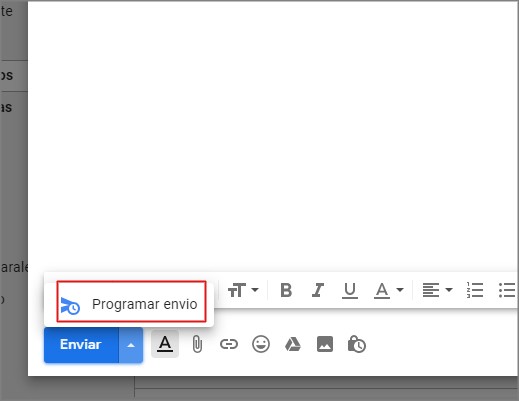
Confidential mode
Need to send an email with sensitive content and would you like it to self-destruct after a while? Because Gmail allows you to do that. In the bottom menu of the message window, there is a clock icon.
Click on it and then select the period for the email to expire, between 1 day and 5 years. According to Google, in this mode, the options to “forward, copy, print and download content” are disabled for all recipients.
If the other person doesn't use Gmail, they will need to use a password to open it. The code is sent by email or SMS.
If you use multiple services with your account, you'll appreciate knowing how to access everything Google knows about you.


























