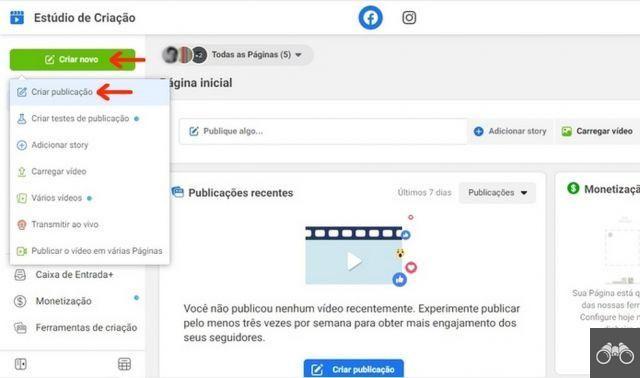 Facebook Creator Studio: What is it for and how to use it
Facebook Creator Studio: What is it for and how to use itby Team AllYourVideogames | Oct 2, 2022 | Social Networks | 1 comment
If you work creating content for social networks, you've certainly dreamed of a tool that integrates schedules, messages and metrics, right? Well, know that it exists and is the Facebook Creator Studio.
Facebook Creator Studio is a free platform designed to make life easier for those who need to manage Facebook pages and Instagram profiles.
It has several features and brings together important functions, such as scheduling publications and inbox messages.
Today, we're going to show you how to start using it to manage your business's social media.
What is the Facebook Creator Studio for?
The Facebook Creator Studio, also called Creator Studio, is a platform that integrates the main functions needed by content creators.
In it, you will find the necessary tools to: publish, manage, monetize and measure the contents of your Facebook page and Instagram profile.
To better understand how complete this tool is, let's look at the functions that Creator Studio brings together for each social network:
Creator Studio Resources Facebook and Instagram
Publish content: You can publish and schedule multiple content at once, use backdating, or save it as a draft.
Before the Studio, it was already possible to schedule posts for Facebook. The big difference is that now it is also possible to program for Instagram.
Another interesting point is that with it, you can also cross-publish between several pages.
Warnings and advice: On the Creator Studio Facebook homepage, you'll find a series of alerts and advice about your Pages and Accounts.
In addition, it has an overview of the main publications of the selected accounts.
Content library: all your content posted on Facebook pages and Instagram accounts (even Stories) is available for viewing and editing in the Content Library section.
Performance and information: Facebook Creator Studio gathers a series of data and insights for you to monitor the development and performance of your content.
Use it to get metrics on your earnings and insights into your audience.
Inbox: your pages inbox is also on Creator Studio Facebook.
Use it to reply to messages and comments left by your fans and customers, whether on your Facebook page or Instagram account.
Monetization: For those who work with in-stream ads, Creator Studio Facebook also has an exclusive tab to track your earnings on the platform.
Rights Manager: worried that your content is being plagiarized?
Creator Studio has a feature that allows you to track your authorial content and find out if it is being misused by third parties.
Sound collection: in the Studio you also find a library of free audio, effects and music to use in your videos.
Just choose what most resonates with your content, download and use.
pages: In the Pages portion of Creator Studio Facebook, admins can get an overview of the fanpage's performance and assign and remove admin roles.
How to access Creator Studio Facebook
If you have a Facebook account and page, just go to https://business.facebook.com/creatorstudio and you'll be able to use Creator Studio Facebook.
There is no need to register or re-login. There is also no need to download any programs or applications.
Now, to use the tools available for management, some steps are necessary.
How to connect to Instagram in Creator Studio
To manage your Instagram accounts in Creator Studio Facebook, you must have an Instagram business or creator account.
Also, it needs to be linked your Instagram account to a Facebook page that you manage.
If these requirements are met, you must:
Step 1. Access Creator Studio on a computer;
Step 2. Select the Instagram logo icon at the top of the screen;
Step 3. Click in Instagram accounts no left side menu;
Step 4. Then click on Add Instagram account;
Step 5. Finally, log in to the account you want to use Creator Studio Facebook.
Now, you can use Creator Studio Facebook to schedule posts, respond to DMs and track your Instagram metrics.
How to schedule posts in Creator Studio Facebook
Creator Studio's most beloved feature is undoubtedly the free post scheduling.
Many people who used to pay for third-party tools to have access to this feature, now take advantage of this feature of the Studio.
So, we are going to show you how to use it.
Schedule Facebook posts:
Step 1. Access Creator Studio Facebook;
Step 2. Please click Post Something;
Step 3. In the window that will open, enter the text and media you want to use in your publication;
Step 4. Scroll down the page and click the arrow next to the button Post;
Step 5. From the drop-down menu, select the option To schedule;
Step 6. Then set the day and time for the post to be published;
Step 7. So just click on Schedule.
Ready, your post to Facebook will be scheduled.
If you need to edit it, just access your Content Library and then the Scheduled tab. There you can see all the contents that are scheduled.
Schedule posts on Instagram
Step 1. Access Creator Studio on a computer;
Step 2. Select the Instagram logo icon at the top of the screen;
Step 3. In the right side menu, select the button create publication;
Step 4. Selecione Instagram feed;
Step 5. Upload your post text and media;
Step 6. Check the box at the bottom of the page if you want your publication to also go to Facebook;
Step 7. Click the arrow next to Publish and choose Programme;
Step 8. Set the day and time for the post to go live and click Programme.
That's it, your Instagram post will be scheduled to be distributed on the day and time you chose.
To put a video on IGTV the process is basically the same, the difference is that in step 4 you will need to choose IGTV.
Important: there is still no way to program Instagram Stories in Creator Studio. You can only create stories for Facebook, but they are published instantly.
Is the Facebook Creator Studio worth it?
Many people wonder if using Creator Studio Facebook is worth it. And, generally speaking, the answer is: yes!
First of all: it's worth it, because without it you don't have access to the insights of your pages, for example. Since everything was transported there.
Another point is that the tool is being improved every day and makes it much easier to have everything in one place.
The fact that it allows scheduling Instagram posts is already a big point in favor of the Studio.
But it's important to keep in mind that not everything is rosy.
Many people struggle with Creator Studio. Problems like: scheduled posts that disappear or that are published more than once.
We believe this is due to the fact that it is a recent tool and still under development.
Anyway, we believe that it is worth using the Facebook Creator Studio and, precisely because of this, we use it daily.
And you, do you intend to use Creator Studio in your company's digital marketing strategy? Tell us what you think about this tool in the comments.


























