by Team AllYourVideogames | May 30, 2022 | Social Networks | 1
WhatsApp Business has arrived with a series of special features for those who use the business version of the application. One of the main novelties is the possibility of configuring automatic greeting and absence messages.
This feature can make the work of those who use WhatsApp Business easier. It helps to speed up service and allows you not to leave the customer without an answer outside your business hours.
We have prepared a step-by-step guide on how to configure automatic messages in WhatsApp Business. Check out:
How to set up a greeting message in WhatsApp Business
Greeting messages, when enabled, are sent whenever a person first contacts you on WhatsApp Business or after 14 days of inactivity.
It is worth mentioning that the cell phone must be connected to the internet for messages to be sent.
1. Access your WhatsApp Business and click on Menu, in the upper right corner of the screen. then go to settings.
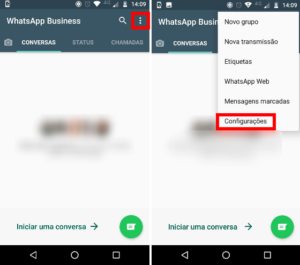
2. click in company settings and Greeting message.
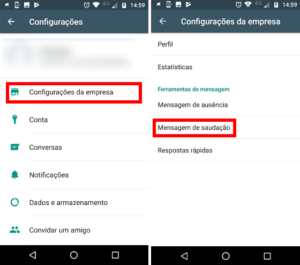
3. Enable greeting sending and click the pencil icon to edit the message text. After customizing what will be sent, click Ok.
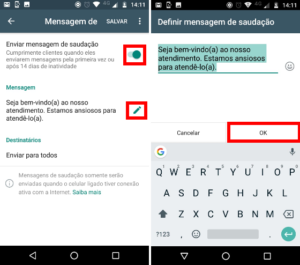
4. Finally, just click on Save and your auto-greeting message will be set.
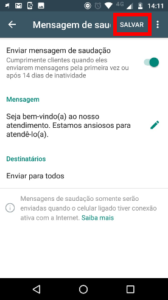
Ready! Your greeting message is set up and anyone who contacts you will receive it automatically.
How to set up an away message on WhatsApp Business
The away message on WhatsApp Business is extremely useful for the times when you can't answer your customers. Whether during weekends, holidays or simply after your opening hours. With it, your customers will be aware that at that moment you are not available.
To set up an away message, you must:
1. Access the icon of Menu, then click settings and then in Company Settings.
2. Click Absent message and activate this function.
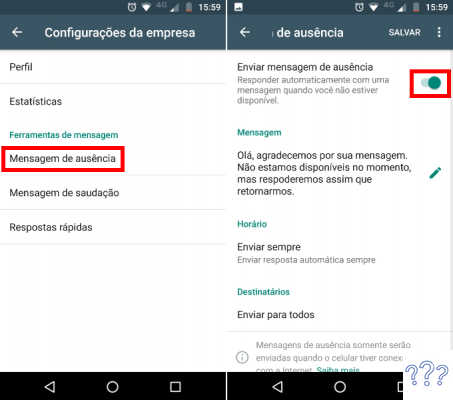
3. Click the pencil icon to edit your away message, and when you're done editing, click Ok.
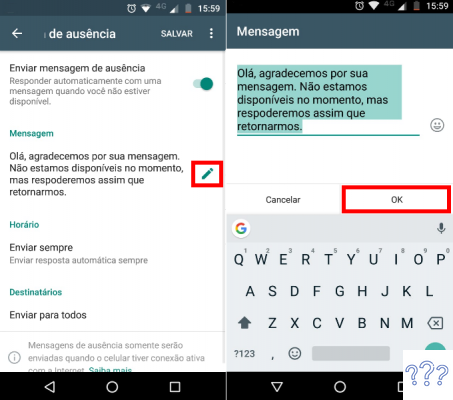
4. Access the time options and configure when you want your away message to be sent. You can choose to send it always, at scheduled times (which you define) or outside of business hours.
To choose the option “Out of business hours” you will need to have configured your company's operating information beforehand.
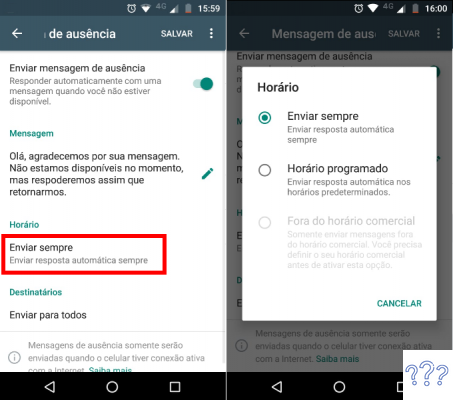
5. You can also choose which recipients the message should be sent to. The options are: Everyone, no one from the address book, everyone except for, and send only to. In the last two options, you will select contacts directly from your address book.
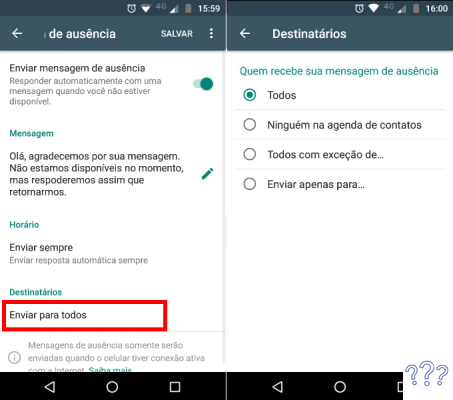
6. After that, just click on Save and your away message is already configured.
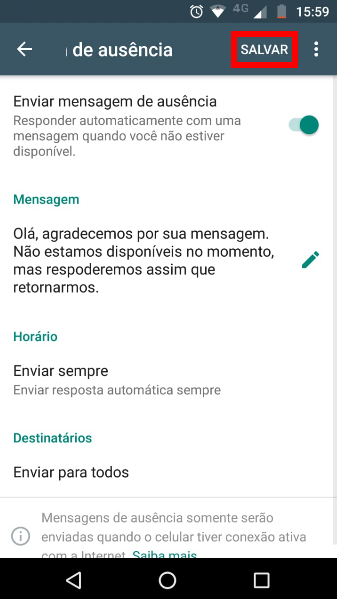
With the greeting and absence messages configured, your service via WhatsApp Business will be much easier. But remember, these messages will only be sent if your cell phone is connected to the internet.
WhatsApp Business is available for Android devices and there is still no forecast for the arrival of the application for IOS.
Tell us in the comments: do you already use WhatsApp Business in your company?
Continue no blog
Want to make it easier for you to pass your WhatsApp on to your customers? If you use the social network to support your sales pages, you will love this tip.
We teach you step by step for you to create a direct link to your WhatsApp number. Check out!
How to create a direct link to your number on whatsapp
SPECIALIST RECOMMENDATION:
I believe this content will certainly help you get closer to what you want for yourself and your business. He will guide you through the initial steps you need to take towards the RESULT.
But, in my opinion, this is just the beginning of the path. If you want to delve deeper into this topic and have access to complementary (more advanced) material, I recommend that you access the complementary content that you have just read. Just sign up or click below.


























