by Team AllYourVideogames | Aug 12, 2022 | Facebook | 0
You need some time away from social media but you don't know how to disable facebook temporarily?
Stay with us until the end of this post and check out the step by step to deactivate your account.
Facebook is one of the biggest social networks. Although it is no longer at its peak, the platform is still widely used and has several tools. Among them the ability to keep you connected with people, even if they are physically far away.
Despite the numerous advantages, there is also a negative side. Several studies carried out over the last few years reveal that the use of social networks can generate psychological disorders such as anxiety, depression and a feeling of loneliness.
The excessive use of social networks brings this type of consequence, especially networks that focus more on the image, such as Instagram.
In addition, it also generates a very big addiction in the lives of users and a constant need to keep up to date and keep up with the pace of Facebook, for example.
That said, attitudes like turning off Facebook for a while can be a good rest for your mental health.
Whatever your reason for wanting to disable your social network, we'll teach you how to do it.
Know more: Facebook users: social network reaches 2,7 billion accounts
How to temporarily disable Facebook on mobile
Step 1: Access your account through the app, go to the Menu and click “Settings and Privacy”;
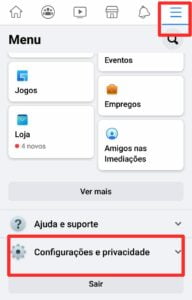
Step 2: Click in "Settings" and then “Personal and Account Information”;
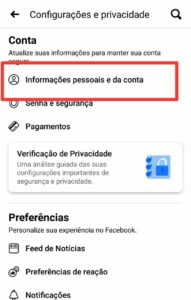
Step 3: Go to “Account Ownership and Control” and after that “Deactivation and Deletion”;
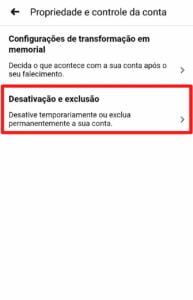
Step 4: Two options will appear on your screen: "Deactivate account" e " Delete account ". Pay close attention when selecting what you want. After that you will be asked to enter your password;
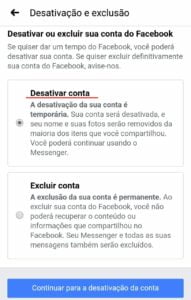
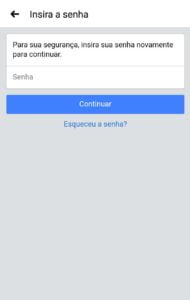
A message will be displayed, explaining what will happen when deactivating the account, such as the fact that your profile will no longer be visible, but your friends will still be able to find you in the friend lists and see your messages;

Step 5: Next, select or explain the reason why you are absent from the network;

After that, Facebook will still try to convince you to continue with your active account, giving you the option to just “Exit“. But just proceed with the deactivation;
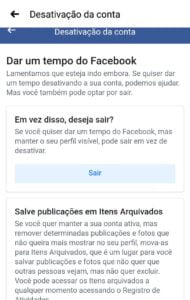
Step 6: Configure automatic reactivation within a few days (between 1 to 7 days) or select the option “Do not automatically reactivate”;

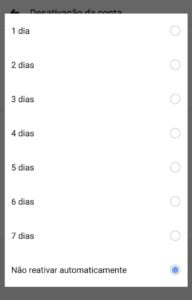
Finally, Facebook will warn you that your Messenger account will remain active, but you can deactivate it in Messenger itself.
Its use will not activate your account, but you can still chat, as well as other people can also search for you to send a message and your photo will remain visible in conversations.
You can also be tagged in photos, receive invitations to events or to join groups, but you can also unsubscribe from receiving these notifications.
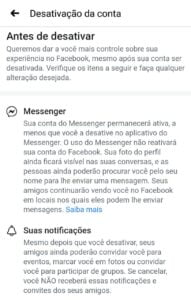
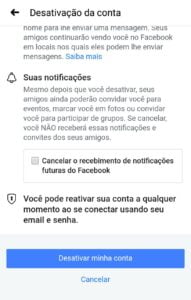
Learn more: Instagram audience already surpasses Facebook
How to disable Messenger
Step 1: Open Messenger, a message that you have disabled Facebook will appear, click “Continue";

Step 2: Click your photo in the upper left corner. A new tab will open. Then scroll all the way down and click “Legal Content and Policies”;
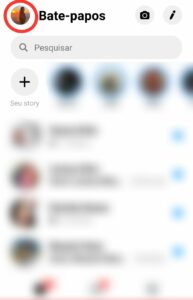
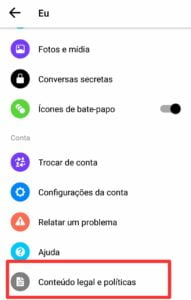
Then just confirm the deactivation. Messenger is activated simultaneously with the Facebook account.
How to temporarily disable Facebook from PC
To deactivate your account from your computer, follow the tutorial below:
1. In the Main Menu, click the arrow in the upper right corner;
2. click in “Settings and Privacy”, right away "Settings";
3. Afterwards, click on “Your Information on Facebook” located on the left. click in "Privacy" e “Your Facebook Information”;
4. click in “Deactivation and Deletion”;
5. Select "Deactivate account" and click “Continue to Account Deactivation”. Then follow the instructions to confirm deactivation.
How to reactivate your Facebook profile from PC
To reactivate Facebook later, if you have not selected automatic reactivation, simply make your Login normally and your account will be reactivated, along with Messenger.
So, before deactivating, make sure you remember your email and password, so you can log in in the future and not run the risk of losing your account for good.
How to delete facebook
Go to Step 4 explained above and select "Delete account" rather than “Deactivate My Account” and click “Continue to Account Deletion”.
Then enter your password and confirm.
Can I cancel the deletion of my account?
If you want, up to 30 days after the deletion, you can still undo the action.
But after this period, the deletion is permanent and there is no way to recover your profile anymore.
To cancel the deletion, log into your account within 30 days after the procedure performed and click on “Cancel Exclusion”.


























