Downloading videos and photos of Status on WhatsApp and saving on mobile is not yet a feature offered by the messenger. However, the Status Saver app for WhatsApp gives this little help for those who want to download a Status to play with a friend or pay tribute to someone.
Unfortunately, the app is not available for iPhone, only for Android. But shows an alternative to download Statuses from the computer, through WhatsApp Web. You don't even need to use any additional programs. Check out!
1. Download Status Saver for WhatsApp on your Android device;
2. Open the app and tap Start . Then allow the program to access your media files;
3. Right on the main screen, the most recent Stories are displayed. Tap the down arrow icon on the thumbnail of the Story you want to save. If you want to save several at once, just tap on the icon for all of them;
- If you prefer to see the photo or watch the video before downloading, tap on the thumbnail. It will then open in full screen, where you can also download it by tapping the down arrow icon.
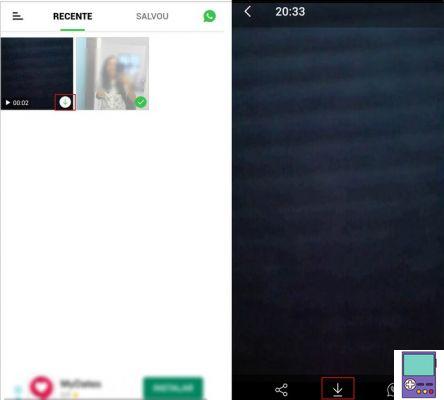
4. The content will be available in the tab saved and also in the app's folder in your phone's Image Gallery.
Tip: If the Status you want is not showing on the main screen of Status Saver for WhatsApp, tap the WhatsApp icon at the top right of the screen. You will be taken to the chat app. Open the Status you want to save and when you return to the app, the photo or video will be available for download.
Save Status also on PC
If you don't use an Android smartphone or prefer WhatsApp on your computer, through WhatsApp Web, know that you can also download your friends' Statuses. And the best: it is not necessary to download any program or extension.
To view the Statuses published by your contacts, you must click on the icon of a circle with a non-continuous line, above the column of conversations.
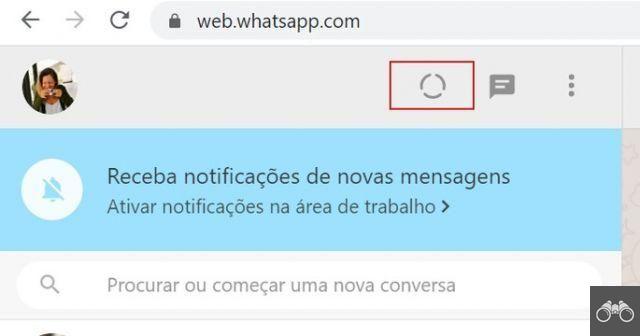
If you want to save a published photo, just right-click and go to Save Image As. Then, just name and choose the folder where you will save the image on your computer.
In the case of a video, right-click and go to Copy video address. Open a new browser tab, paste the address into the address bar and hit the enter key.
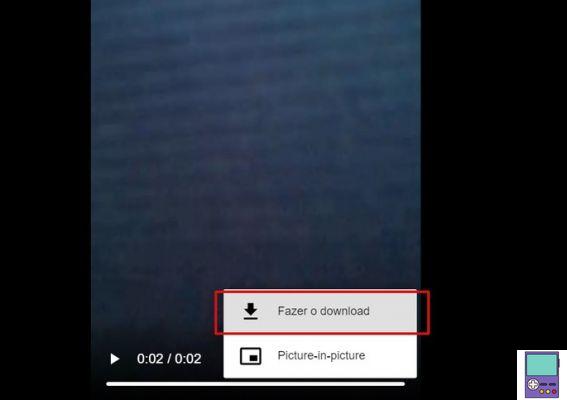
The video will play again, but now outside of Stories. Now, click on the three dots icon in the right corner of the player. choose option Download. Wait for the video to be downloaded on your PC and open it with the program you prefer on your computer.
What I want is to download YouTube videos and post on Status
No problem. If you happen to want to learn how to put large videos (longer than 30 seconds) from YouTube on Status, you can also do that with the help of third-party apps.
First, you need to download the video, then cut it into parts of 30 seconds each, and then post them in sequence. Check out the whole step by step in our tutorial on how to put entire youtube videos in whatsapp status.
Be aware of copyright
Before downloading someone's Status, be sure to ask the author's permission to publish the content. Sharing photos, videos or even snippets of conversations without the consent of the author or whoever participates can constitute a crime, according to our country's penal code.
recommends:
- How to make stickers for WhatsApp on PC in 1 minute


























