by Camila Porto | Mar 12, 2022 | Technology |
Knowing how to backup iPhone is very important for those who are going to sell, format or want to safely store their photos, files and documents that they carry on the device.
With cell phones increasingly present in our daily lives, they carry a lot of valuable information. Accessing internet banking, photos, games, music, delivery… You can't imagine being without a cell phone.
So today we are going to talk about how to backup iPhone and other Apple devices like iPad and iPod. Let's understand how to back up in different ways, whether in the cloud or on your computer.
How to backup iPhone to iCloud?
This is the easiest way to back up your data. Using iCloud, which every Apple device owner has access to, you can easily store your iPhone data in the cloud.
The only problem with backing up iPhone, iPad or iPod to iCloud is that it only has 5GB of free storage. Depending on how much you use your device, this might not be enough.
Backing up to iCloud
To send your data to iCloud, follow these steps:
Step 1. On your iPhone, go to the “Settings” app
Step 2. Under “Apple ID” make sure you are signed in with your iCloud account. If it is, your name and email will appear right at the top.
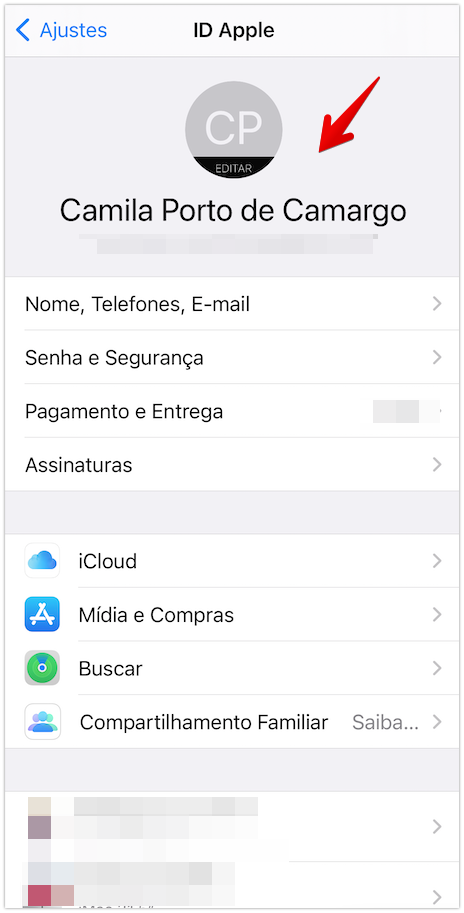
Step 3. Go to “iCloud > iCloud Backup” option
Step 4. Make sure the “iCloud Backup” option is enabled
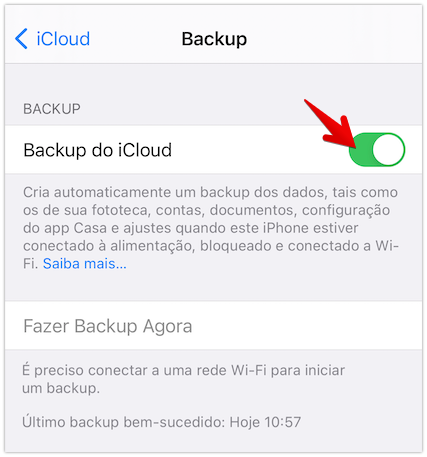
Step 5. If it is, make sure there is no backup performed. If not, go to “Back up now”
If you don't want to hire an iCloud plan to store your backups, you can choose what you want to keep or remove from the file that will be downloaded.
In my case, I just keep my photos. To choose what you want to keep in your backup, select the apps under “Apps that use iCloud” and uncheck the ones you don't want to be backed up, like your emails, Safari data and Notes, for example.
Another way to back up your iPhone for free is to transfer that backup to your computer. You can do this using a Mac or Windows. See how to do it below.
How to backup iPhone on Mac?
If you use an Apple Mac computer, you can backup your iPhone, iPad or iPod at no cost. The only requirement is that you have enough space on your computer to store your iPhone backup.
To backup iPhone to Mac, follow the steps below.
Step 1. Connect your iPhone to your computer using a USB cable.
Step 2. Open Finder and under “Locations” see if your iPhone has been identified.
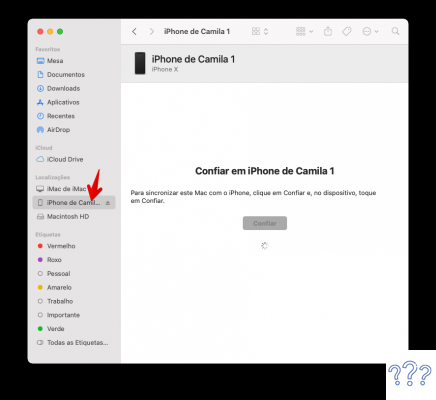
Step 3. If the system prompts you, click on “Trust”. A message will appear on your iPhone. Just select “Trust” and enter the unlock password.
Step 4. In the “Backups” section you will have several options to download your data.
- You can make a leaner backup with only your most important data from iCloud.
- You can download all iPhone data to your computer
- You can also encrypt the backup if you have sensitive data that you don't want to risk being read by unauthorized people.
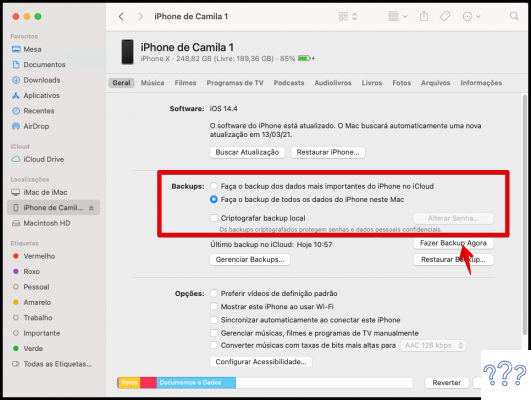
Choose the most interesting backup way for you and click on “Back up now”. If you have disk space, the backup will start and just wait for it to complete.
How to Backup iPhone on Windows PC?
To backup iPhone to Windows PC, you will need to download and install iTunes. To download iTunes for Windows, go to the Microsoft Store website
After downloading and installing iTunes on Windows, just follow the steps below to know how to backup iPhone to iTunes on Windows.
Step 1. Connect your iPhone to Windows PC using a USB cable.
Step 2. Open iTunes and click the iPhone button at the top of the screen.
Step 3. Go to “Summary” and click “Back Up Now”
Here, the same thing applies about encryption. You can use it or not in your backup.
How to backup iPhone to another iPhone?
If you've switched iPhones and want to transfer data from the old one to the new one, it's pretty easy. Follow the steps below to transfer data from one iPhone to another.
How to backup iPhone to another iPhone by iCloud?
Step 1. Backup your old iPhone to iCloud using the steps above.
Step 2. When you turn on your new iPhone, you can use Quick Launch. This is a feature available for devices running iOS 12.4 or later or iPadOS.
The Quick Launch displays an option to use device-to-device migration. With this option, you can transfer all data from the current device to the new device without cables. In this Apple link you can learn more about this option.
How to backup iPhone to another iPhone by iTunes?
Another way to transition data from one iPhone to another is through the “Restore Backup” path
Step 1. To use this option, simply connect your iPhone, iPad or iPod to your Windows or Mac computer using the USB cable.
Step 2. Then, in the area of backups via iTunes, go to the option “Restore backup”.
Step 3. Choose which backup you want to restore to your device and wait for the process to complete.
Under “Restore Backup” is where the iPhone backup to PC is. There, you can check available backups and restore them to your phone.
How to backup WhatsApp on iPhone?
If you want to download your WhatsApp data on your iPhone, know that it is possible.
Step 1. Access your WhatsApp and go to “Settings”
Step 2. Then go to “Conversations”
Step 3. Select the “Chat Backup” option
Step 4. Choose “Backup Now”
You can also enable the ability to automatically backup your conversations to iCloud. The interval between backups can be daily, weekly or monthly. You can also choose whether to include the videos. Just select this option.
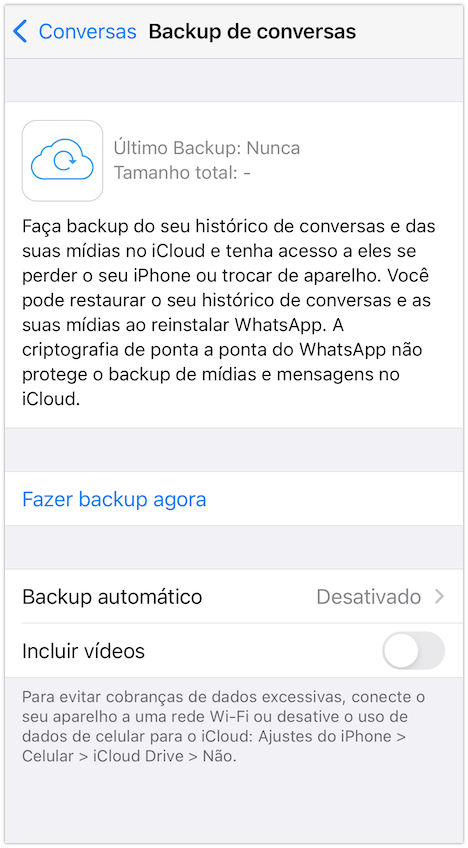
How to backup WhatsApp chats on iPhone?
If you don't want to download and backup all your conversations, you can just save the ones you want.
Step 1. Go to WhatsApp and choose the conversation you want to backup.
Step 2. Click on the contact or group name at the top.
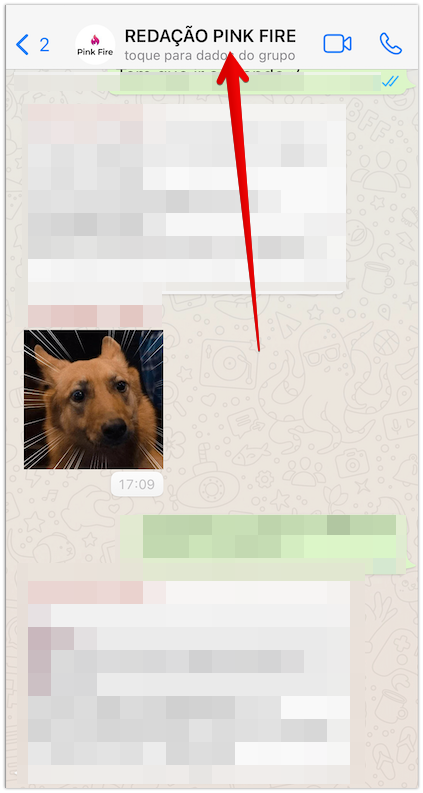
Step 3. Go to “Export Conversation” and choose whether to attach videos and photos or not.
Step 4. Choose where you want to save the file. You can send by email, send to another contact on WhatsApp or other options.
These are simple and quick ways to backup WhatsApp chats on your iPhone.
Conclusion: How to backup iPhone?
There are several ways to download your iPhone data and keep your backups safe. The fastest and most practical way is via iCloud. However, the limitation of 5 GB per account is, in many cases, too little.
The iPhone backup feature via Quick Launch is pretty handy too, it's worth a try. However, the simplest, cheapest and fastest way turns out to be iPhone backup on Windows PC or Mac.
Continue no blog
- Instagram data: learn how to download your photos and videos
- How to download YouTube videos?
- How to backup your Facebook data


























