Ever wondered if someone was using your Wi-Fi? This doubt often appears when we try to watch a video and we get annoyed with the slowness of the internet. That's why decided to make a tutorial for you to find out if there's a smart-ass stealing your connection!
Although the routers come with active security parameters, many hackers manage to use your internet without permission. To find out if someone is taking advantage of the connection, follow our directions:
Analyze your Wi-Fi connection
First, you must download an application to analyze your internet connection. indicates either Fing or Tether, for TP-Link routers, both available for Android and iOS.
With the apps, you can find security holes and possible intruders that may be using your internet. Don't forget that the network to be analyzed must be the one you use on your smartphone. In both Fing and Tether, the procedure is very similar and easy to understand.
1. After installing one of our directions, open the app;
- You will see in the main menu the network connected to the cell phone.
2. To see the devices connected to your network, just click on the refresh icon;
- Then, a list will appear with all the devices that use your internet.
3. To learn more about a device, click on it;
- It is possible to know the times that the connection is made, among other details. In addition, you will be able to easily identify devices connected to the internet that belong to family members or friends.
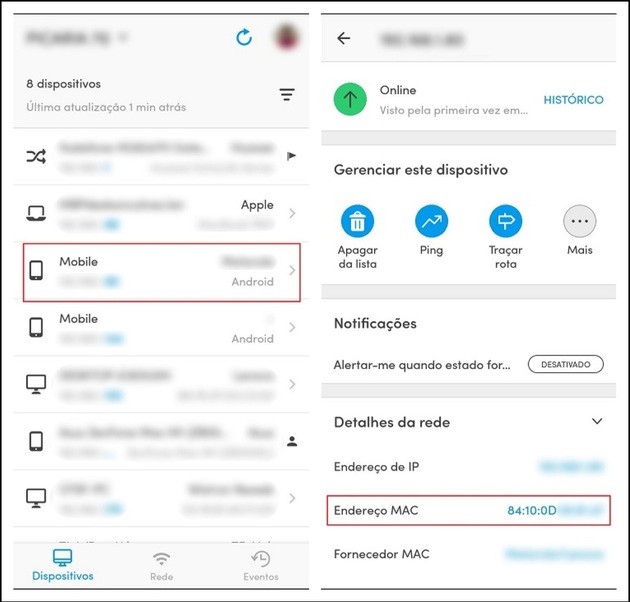
However, if you find a strange device that you don't remember allowing access, it's possible that someone else is using your Wi-Fi. But do not worry! We explain below how to block the imposter.
Block third parties using Wi-Fi
If you've detected a stranger using your Wi-Fi connection, it's time to block them. Thus, you neutralize internet theft at once. So, follow the steps:
1. On your cell phone, write down the MAC address of the unknown device;
- Just open Fing or Tether, click on the suspicious connection and save the “MAC Address”, composed of letters and numbers.
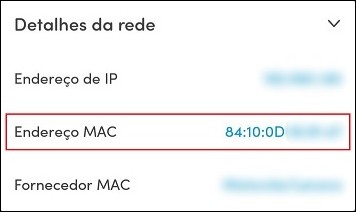
2. On the computer, open the internet browser and enter the IP of your router;
3. Log in;
- Generally, to access the router settings, the username and password are “admin”, “password” or “1234”. If the network administrator has changed this data, you will need to contact them to move forward.
4. Find security options at settings Advanced;
5. Look for filter options and select MAC filters (MAC Filters);
6. Enter the MAC address you got with Fing or Tether;
7. To stop internet theft, click on the Deny ou Block;
8. Confirm
Ready! If you have done everything correctly, a list of MAC addresses that you have blocked will appear on the screen. If what you just added is in the selection, it means that the device is locked and will no longer be able to continue using your internet.
To release access for a specific MAC, simply reverse the action.
Wi-Fi password care

Tips to Improve Wi-Fi Signal Easily
The internet is full of malicious people, just like in the real world. Therefore, it is important to consider some security tips for your passwords.
Securing your Wi-Fi network is not just a bonus so your internet doesn't get slow, but for confidential information and virtual habits that can be accessed by hackers, who act surreptitiously to commit crimes. Be aware!
1. Create tough and big passwords
Everyone knows, but it's worth mentioning: avoid simple passwords, with your date of birth or family members. Passwords with information such as the name of your pet or beloved characters are not very secure. Choose something relevant but not easy to find.
Another tip is related to the length of your password: look for one that is between 8 and 11 characters long. There are several software that look for passwords and try different combinations to gain access to a network. That's why a big password makes it difficult for hackers to work!
2. Use special characters
Do not discard special characters such as @ or #. Because they help with password complexity, it's important for those who don't want their internet to end up being stolen by intruders. Also, this tip is valid for everything you do on the internet and need a login: include special characters in your passwords!
3. Check page security
Before giving your password to any website, make sure that all security parameters on your device are active, as well as a good antivirus running. In the browser, give priority to sites that have the HTTPS protocol, which guarantees extra security in browsing.
Suspicious or even pirated sites take advantage of users who end up, unintentionally, providing their passwords on the internet. So always be aware of the pages you visit!
recommends:
- Best free antivirus for android
- Apps to Find Wi-Fi Password Anywhere
- How to block websites on mobile and control access
- How to know if a website is safe and reliable to buy online
- How to set up a Wi-Fi Signal Repeater by PC, Cellular or WPS


























