by Team AllYourVideogames | Aug 5, 2022 | Instagram |
Do you know how to make carousel post in canva to post on Instagram? This type of publication is essential when you have more extensive content to post on the social network.
With the carousel post, you avoid posting multiple times in a row and harming your engagement on Instagram. In a single post, you can add multiple images and video parts.
Although you can make a post carousel in Canva, you will need to do the procedure in two steps.
The first is on the computer, assembling the publication template you want on the site. The second is to finish the post carousel in an editing app on your cell phone.
That's because in Canva, it will just be a subdivided document. In the editing app is where you will cut to assemble the various Instagram post images.
In this tutorial, we are going to use the Grid Post editing app, but you can search for others of your own.
Check out the step-by-step guide on how to make a carousel post in Canva:
Learn More: How to Add Swipe Up on Instagram
How to make a continuous carousel post in Canva
Step 1. At the top right of Canva, in purple, click “Create a design” to start the process;

Step 2. After that, go to the “Custom Size” button, symbolized by the + sign;
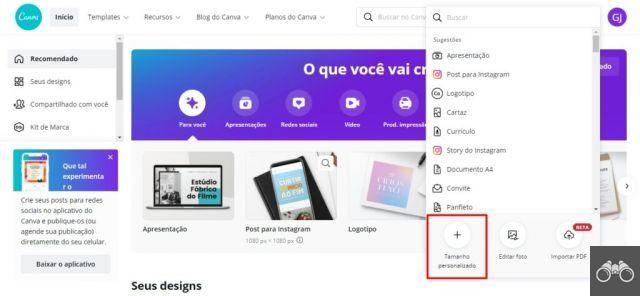
Step 3. Now, you will configure the custom size of your document to create the post carousel.
In height, put 1080 pixels, in width you must take into account the amount of images you want in your carousel post.
So, take the amount of image from this post and multiply it by 1080 of the height. This example that we are putting together will consist of 4 images, that is, 4×1080.
So the width will be 4320 pixels. After that, go to “Create new design”;

Step 4. Once you do this, you will be taken to a new editing tab.
Click on “Files” at the top left, then check the “Show Rulers” and “Show Guides” options to continue your process of how to post carousel in Canva.
Learn More: 10 Tools for Scheduling Instagram Posts
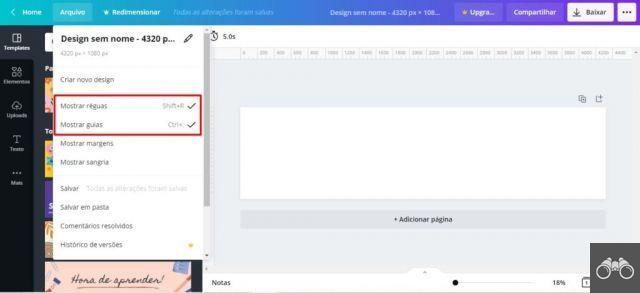
Step 5. To preview each guide, drag the side ruler to the center of the screen. Do this every 1080 pixels, to define which clipping areas will limit the edit areas of the post carousel.
Based on the number of images you envisioned for publication and the size of the document, divide it up correctly.
It is worth mentioning that this document was divided to compose 4 images of a carousel post.
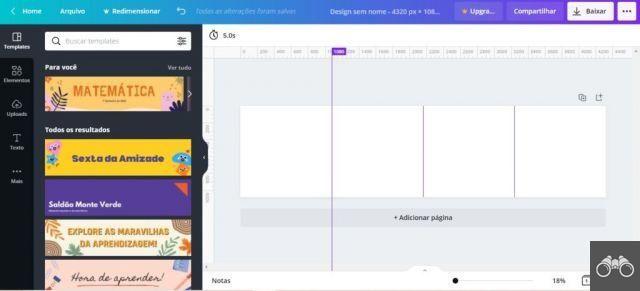
Step 6. To assemble your post, just go to the sidebar of the screen and click on “Uploads” to add your image or art that is on your computer, or go to “Photos” to select a photo from Canva itself.
If you don't find the option, just go to "More" in the three dots.
So, just drag the image to where you want it to be on the carousel post.
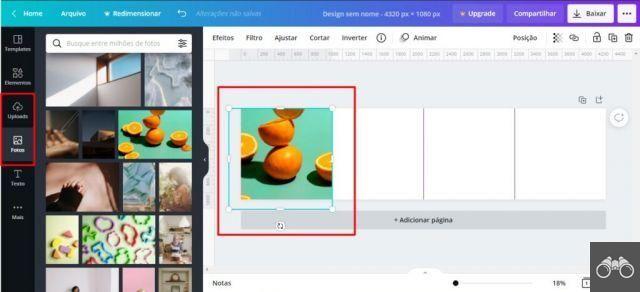
Step 7. You can also add other elements, in addition to images, through Canva itself.
Or, instead of making a carousel post with multiple elements, you can create a single continuous post of the same image, and post to the carousel post so that one image is a continuation of the other.
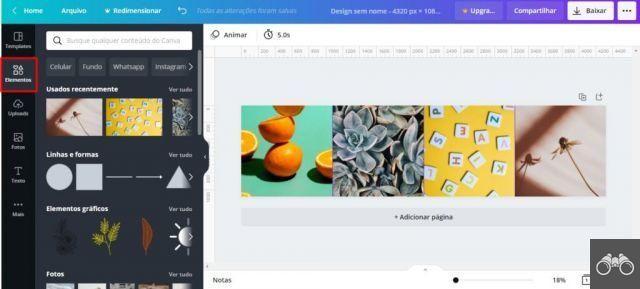
Step 8. Once you have finished your montage, just click on “Download” at the top right. Choose the format to save. It is advisable to save as PNG or JPG. Then click again on “Download”, in purple.
It is worth mentioning that you cannot forget to send the document to your mobile phone, or, if your Canva app is linked to your Canva account on your computer, you can also download the document in the app.
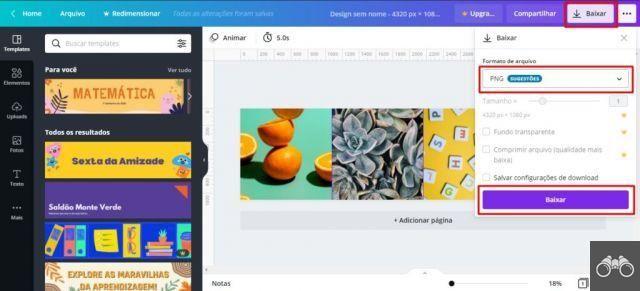
Learn More: How to create an Instagram post in Canva Online?
Finish by cutting in any mobile editing app
Now that you've finished the Canva part, it's time to choose an editing app on your phone to complete the process of how to post carousel in Canva.
For this post, we used the Grid Post, which is available both on the App Store for iOS devices and on the Play Store for Android devices.
After downloading the app on your smartphone, follow these steps to finish and learn how to make a post carousel in Canva:
Step 1. Open the application and go to “+Create Grid”. In the options, select “Panoramic Crop”. With this, the document created in Canva will fit perfectly in the Grid Post.
Depending on the device, you may need to allow Grid Post access to your smartphone's media;
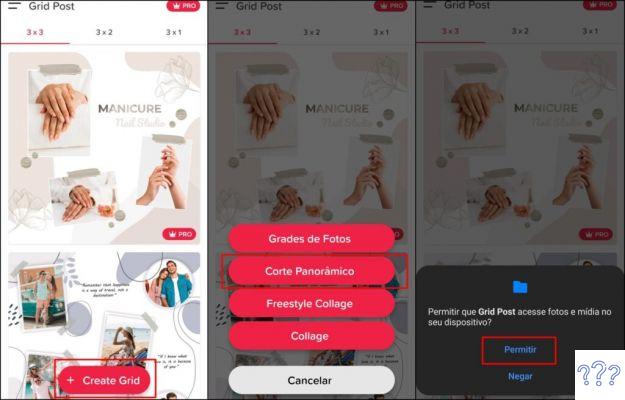
Step 2. After that, your phone's gallery will open. Select the image you created in Canva to continue editing how to post carousel in Canva;
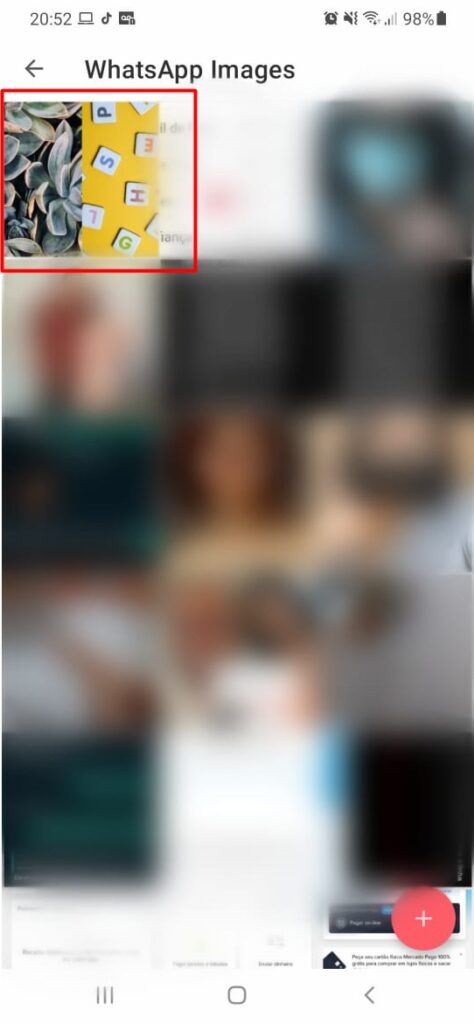
Step 3. You will be taken to an editing page of the app, where you will have to use the slider to define where the cuts will fit in the selected image. But first, define the amount of cuts that will have to be made.
As the image assembled in Canva was for 4 images in your carousel for publishing, so 4 cuts will be needed.
After that, click “Next” in the upper right corner of the app;

Learn More: How to leave blank space on Instagram?
Step 4. On the next page, you can check if the cuts made in the image are correct.
If everything agrees with the previous action, click on “Open Instagram”, to be able to go to the final stretch of how to post carousel in Canva for the social network;
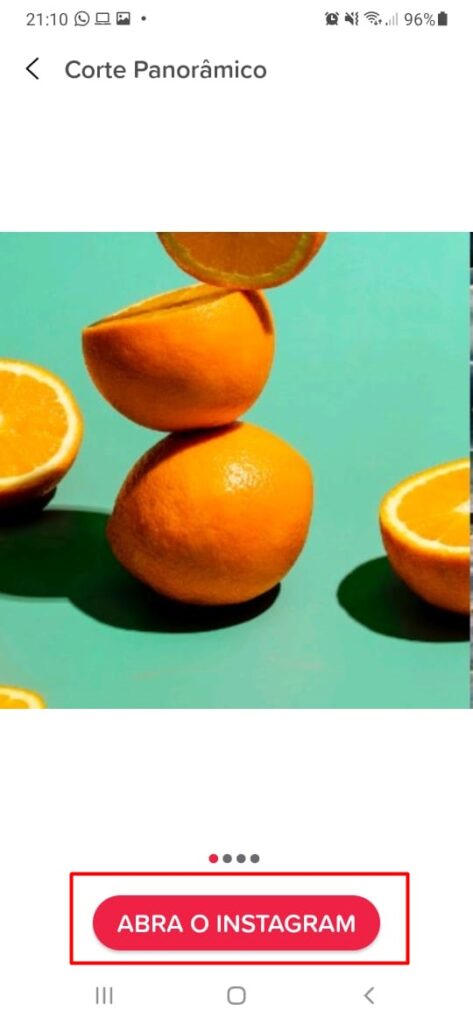
Step 5. After the whole process is done, just do the normal post on Instagram. Select each image you want to post on the social network and put it in the right order.
After that, click on the blue arrow at the top of the platform to continue posting.
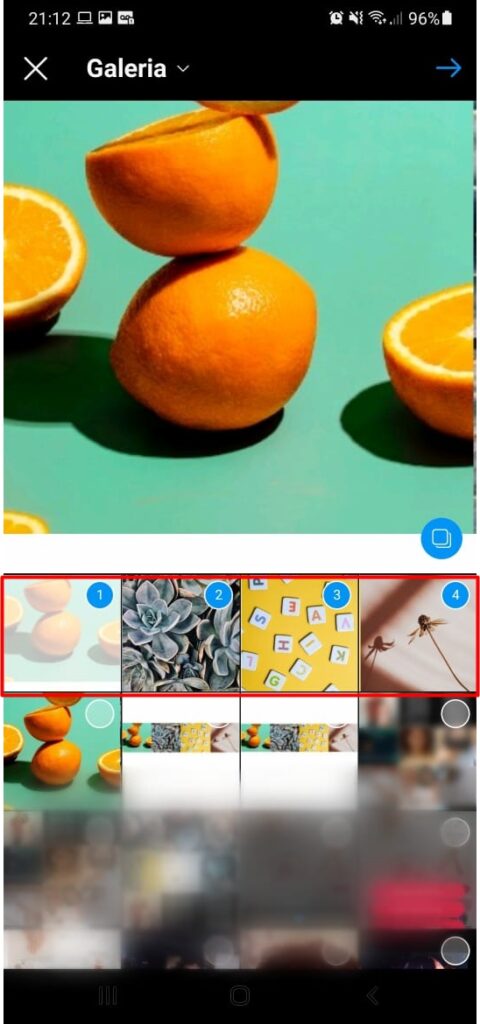
Step 6. On the following Instagram page, you can edit and add effects to the images if you wish. After that, click again on the blue arrow at the top right of the social network.
Then add whatever caption you want, tag people and add location if needed.
Finish posting the carousel post by clicking on the confirmation sign, also at the top right of the app. With that, you already know how to make carousel post in Canva for Instagram.
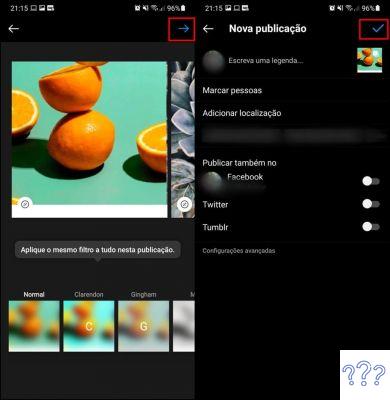
Learn More: Instagram question box: the 94 best pranks


























