To remove the background from an image, you don't need to know about editing or download any program. RemoveBG, for example, is a free online service that practically does all the work itself.
PicsArt is an alternative for those who prefer to use an app to erase the scenery on Android or iPhone. Because it's designed specifically for smartphones, it might be easier to make adjustments to the auto-selection.
To perform the procedure in RemoveBG, just open the browser of your choice on your PC or mobile phone. Then just follow the steps below.
1. Go to the RemoveBG service website;
2. Click or tap on the button upload;
3. Wait a few seconds and then the image without the background will be displayed. If you are satisfied with the result, go to Download;
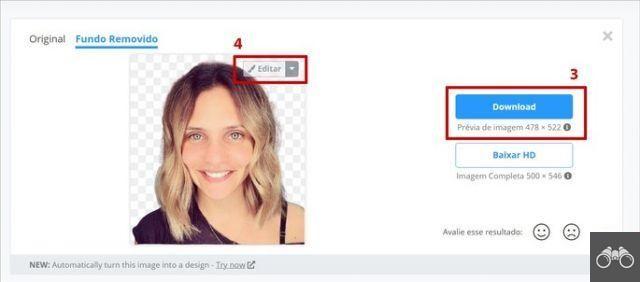
4. If you want to make edits to the selection area or add a new background, then choose Edit;
5. On the flap Power off/ Restore, you can change the editing area. That is, if you think the program has removed too much or too little, now is the time to change it;
- Em brush size, the user can increase or decrease the thickness of the selection brush;
- If you want to erase any part of the image, keep the option Delete activated;
- If you need to restore any section of the photo, keep the option Restore activated.
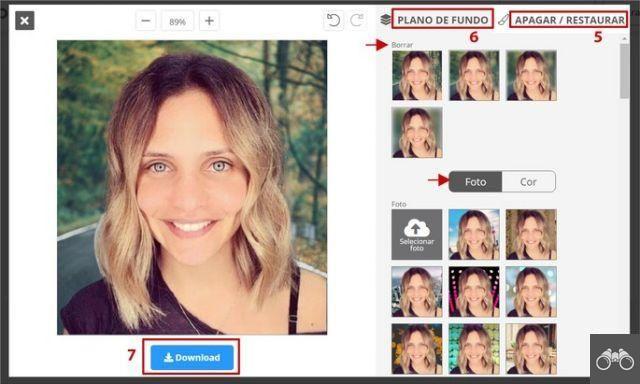
6. On the tab Background, you can select a new background to replace the one you removed.
- Em Delete, the original background is kept, with options for blurring, blurring;
- Just below, you will see the Photo and Color options. In Gallery, you can replace the original background with another image. Already in Color, it is changed to a solid color;
7. Once all the desired changes have been made, complete the process in Download and then in Download image.
How to remove image background on Android and iOS
There are a number of image editing apps that offer the background removal feature and are an alternative to online options.
In the following tutorial, we opted for PicsArt Photo Editor, available for Android and iOS, which allows us to carry out the process automatically and manually.
1. Download the PicsArt Photo Editor app on your Android or iOS device;
2. Open the image editor and tap on the icon +, at the bottom of the screen;
3. Choose the image you want to remove the background from;
4. Scroll down the bottom menu, until you find the option Cutout. Tap on it;
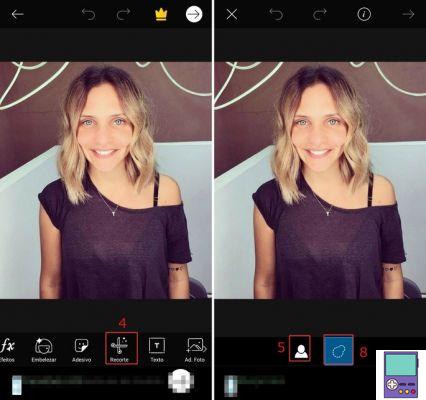
5. Two options will be available. If you want the program to carry out the process automatically, click on the little doll icon. If you prefer to do it manually, go to step 8;
- The app will give you options for which elements you want to keep in the photo, such as people, head, background, sky, among others. Just tap on the one you want.
6. On the next screen, only the selected area will appear;
- You can increase this area with the brush feature or decrease it with the eraser;
- On the eye icon, you can preview the edit;
- You can zoom in on the image to see it in more detail by pinching. To drag it from side to side, you need to use both fingers as well.
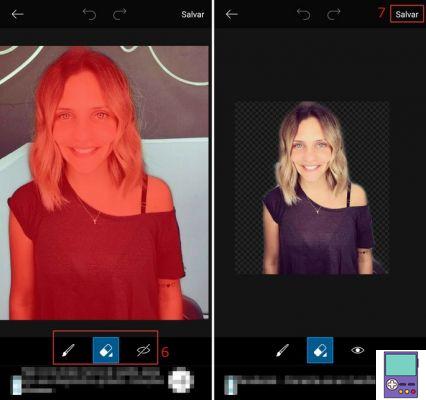
7. If you like the result, go to Save, located at the top of the screen. This only saves the image in the app, not in the gallery. To do this, skip to step 11;
8. If you want to do all the work manually, tap on the icon in a perforated way. You can adjust the brush thickness and then start select the area you want to keep and photo;
9. The selected part will appear in red. When you complete the selection, tap on the arrow icon in the upper right corner of the screen;
10. If you like the result, go to Save, at the top of the screen. Otherwise, you can edit first;
- Enlarge the selected area with the brush or decrease it with the eraser;
- On the eye icon, you can preview the edit;
- You can zoom in on the image to see it in more detail by pinching. To drag it from side to side, you need to use both fingers as well;
11. You will be taken to the editing home screen. To save the result, tap on the arrow icon in the upper right corner. then go to Save and then in Save again.
- Then, choose whether to save it in your smartphone gallery or share it with other platforms like Instagram, Facebook, Snapchat, WhatApp or Messenger.
recommends:
- 'Photoshop' online: best free photo editor alternatives
- Apps to make stylish photo collages


























