by Team AllYourVideogames | Mar 24, 2022 | News |
If you are a frequent user of social networks, you certainly love using emojis and stickers to communicate with family and friends. With this in mind, in 2022, Facebook launched Avatars, which are an animated way to represent your image. Want to learn how to make an avatar on Facebook? Keep up with us!
With it you can create a drawing version of yourself. Without even having to write any words, the avatar will help you to express yourself only with stickers that have your face. It works in the same way as the famous WhatsApp stickers, which are already very successful here in our country.
Learn more: WhatsApp Link: 4 ways to create a direct link to your number
Curious to create your own? Then follow this article because we will teach you how to make an avatar on Facebook and how to share it in posts and conversations with your friends.
How to make avatar on facebook?
How to make an avatar on Facebook is even very simple. What can take a while are the choices of what characteristics of you to put in it. You can customize various aspects of your “little doll”. Of course, you don't have to put them all in, but the fun is in how much your avatar looks like you.
To create an avatar, you will need to login to your mobile app account. Until the time of publishing this text, unfortunately, there is no way to make an avatar on Facebook on the PC.
That said, we're going to teach you step-by-step how to make an avatar on Facebook and customize it. Follow:
Step 1. Access the Facebook application for Android or iPhone;
Step 2. In the shortcut bar, which is located at the top or bottom of the app (this may vary depending on the operating system), tap on the option of three lines (also known as “sandwich menu”);
Step 3. Tap the down arrow next to See more. This will give you other Facebook options. select Avatars;
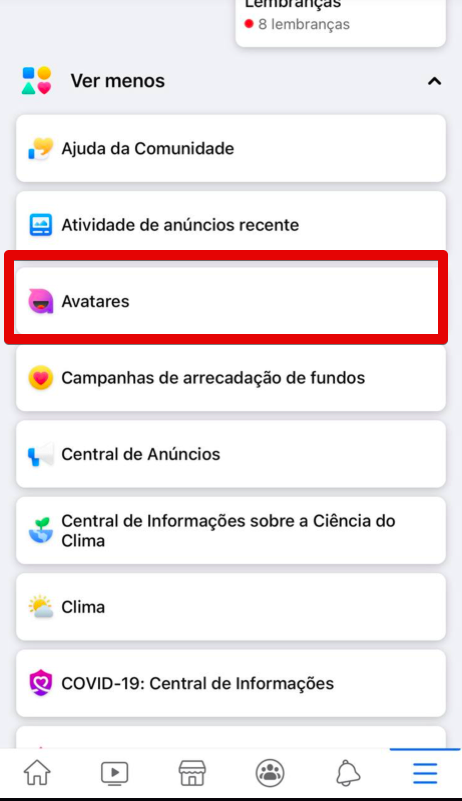
Step 4. Please click Advance. To start, you will be given two options on how to create your avatar on Facebook: taking a selfie or selecting your skin tone. Whatever your choice, remember that it will be possible to edit all the characteristics;
Step 5. If you choose the former, take a picture of your face in good lighting. Facebook will automatically give you some avatar options based on that selfie. Select one and tap Continue editing;
Step 6. To select or edit your avatar's characteristics, swipe the icons in the middle of the screen to the left and tap the one you want to check;
Step 7. Just below the button Conclude, you find the a mirror icon. Clicking on it will open a window and trigger your front camera. It's for you to check your features and add them to the avatar;
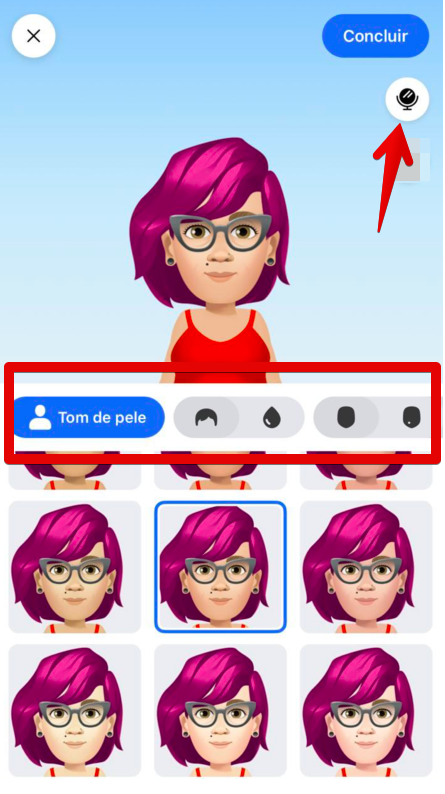
Step 8. Select or edit the Skin tone, Cutting e Hair color. Face shape, Skin tone (which in this case, are some features of the face, such as freckles or spots) and add expression lines;
Step 9. You will then have the option to choose or edit eye features such as: Format, Color and add Makeup;
Step 10. Then it will be time to choose the shape and color of the Eyebrows. In this menu you still have the option to add a Bindi, which is an accessory of Indian culture;
Step 11. If you wear glasses, you can choose their shape and color;
Step 12. Then select or edit your nose shape. There is also the option of adding a piercing to it;
Step 13. on the part of Boca, you can change the format and choose a lipstick color;
Step 14. If you have a beard and/or mustache, you can also choose the shapes and color;
Step 15. Now, we leave the head and go to the body. choose the Format and then your clothes;
Step 16. You can also choose head accessories (such as a cap, cap, for example) and the Color dele;
Step 17. Finally, if you want, choose an option to Earrings;
Step 18. Finally, tap the button Conclude in the upper right corner of the screen.
Ready! Your fully customized Facebook avatar has been created! Now you can share it on your timeline and also use it as a sticker in Messenger conversations and to comment on your friends' posts.
Learn more: How to make GIFs?
How and where to use Avatar on Facebook?
Now that you've learned how to make an avatar on Facebook, you probably want to know how you can use it on the social network. There are 5 ways: as a post in your feed, as your account profile picture and also as stickers in comments, Stories and Messenger chats.
Follow the tutorials below to learn how to use your avatar on Facebook.
How to share avatar on facebook?
Facebook allows you to share your avatar as a post on your own feed. But another option that might be of interest to you is to use it as your profile picture. To do this, follow the instructions below:
Step 1. Access the Facebook app;
Step 2. On the shortcut bar at the top or bottom of the app, tap the option of three lines;
Step 3. After you have made your avatar on Facebook, the option Avatars will appear to us shortcuts. Click on it;
Step 4. Click on the arrow in the upper right corner. This is the share icon;
Step 5. Choose if you want to create a post with your avatar, or if you want Use as profile picture;

Step 6. Then follow the platform's instructions to customize and post.
How to use your avatar stickers on Facebook?
You can use your avatar's stickers on Facebook both on your mobile phone and on Facebook on your PC. To do this, just click on Write a comment on the publication you want and the icon will appear.
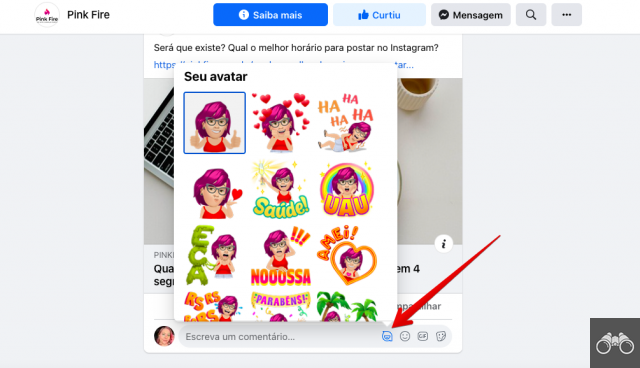
If this icon does not appear on your phone exactly, you will find the avatars in the emoji icon. In Messenger, stickers work the same way. In Facebook Stories, it is a little different, as shown below:
Step 1. Take a photo or search for one on your cell phone;
Step 2. tap on option figurines, at the top right corner;
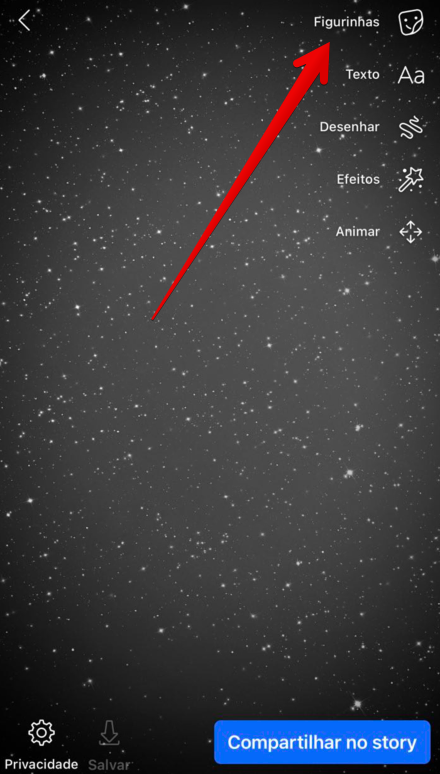
Step 3. Your avatars will appear before the native Facebook stickers. To add to Stories, click on it.
So far, only a few options for avatar stickers are made available by Facebook for Stories. Also, it is not yet possible to include them in text-only Stories.
Learn more: Learn how to create custom stickers on WhatsApp
How to edit avatar not Facebook?
If you need to edit and change some characteristic of your avatar, it's very simple. Just follow the first 3 steps, already mentioned in the step-by-step guide on how to make an avatar on Facebook, to access the Avatars. On the screen you will find a pencil icon. Tap on it, make the change and, to finish, click on Conclude.
How to exclude non-Facebook avatar?
If you no longer feel like having an avatar on Facebook, you can also delete it. To do this, follow the steps in the previous topic to edit the avatar. On the screen, next to the Conclude you find a trash can icon. Tap on it and a box will appear informing you that the deletion is permanent. To delete your avatar on Facebook, just confirm by tapping the button Delete.
Imagination is the limit for you now. Create your avatar on Facebook and also share this text with your friends. That way everyone will learn how to make an avatar on Facebook and if you have fun together.
Continue no blog
- How to make memes: 10 apps to create fun posts on the web
- How to make money on TikTok?
- Learn how to create custom stickers on WhatsApp


























