Google Chrome's dark mode is available for Windows and macOS computers, as well as Android and iOS smartphones. The feature promises a more comfortable reading in low light environments and a reduction in energy consumption.
Check below how to activate the dark theme in Chrome and a practical alternative that doesn't even have to access the app's settings.
How to Enable Dark Mode in Google Chrome on PC
On windows
It is not possible to activate the option directly in the Google browser. The program follows the color setting determined by the operating system. In order for dark mode to work in Chrome, you need to change the Windows 10 color default.
1. Click on the icon of Windows to open the options menu;
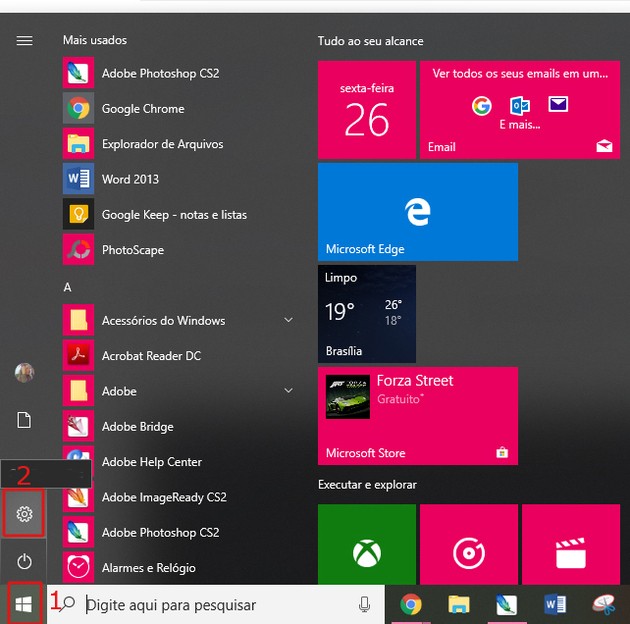
2. Then go to the gear icon to access the settings;
3. Now, click Personalization;
4. On the screen that opens, choose the option Colors, located in the menu on the left;
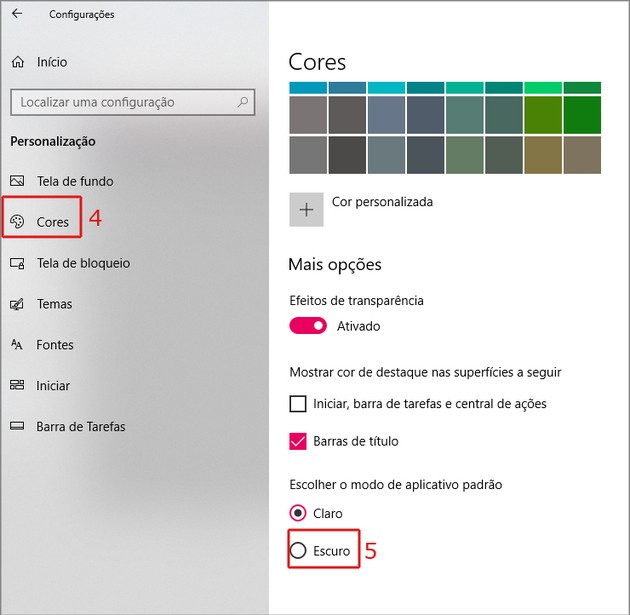
5. Scroll the screen and check Dark no item Choose default application mode;
6. Immediately, Chrome's dark mode will be activated.
Also see how to enable WhatsApp dark mode on Android, iOS and Web
On macOS
Just like in Microsoft system, it is also necessary to change macOS Mojave dark mode to enable it in the browser.
1. Click on the apple icon;
2. Then go to option System Preferences;
3. Now, click General;
4. No item Appearance, located at the top of the screen, choose Dark;
5. Immediately, Chrome's dark mode will be activated.
How to use dark mode in Chrome on mobile
In the mobile version, this usage mode is called dark theme. The feature is available for devices running Android 5 or higher and iOS 13 or higher.
On android
1. Open Chrome and access the three dots icon, located on the right side of the address bar;
2. In the menu that opens, go to settings;
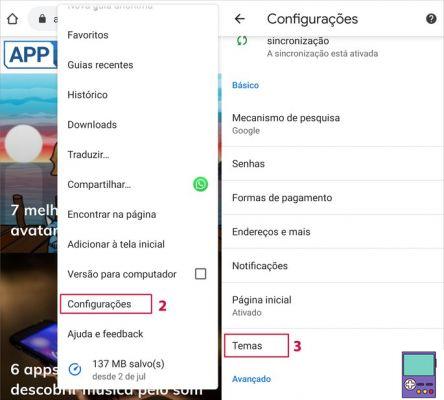
3. In the Basics section, choose the option Themes;
4. Check the box next to Dark. Or, if you prefer, choose system default. So, whenever I had the dark theme enabled on your device, Chrome will follow this setting.
On the iPhone
On iPhone and iPad, Chrome can only be used in the dark theme, if the iOS system is also configured that way.
1. Go in Settings;
2. Then tap screen and brightness;
3. On the next screen, check the box for the option Dark to activate dark mode.
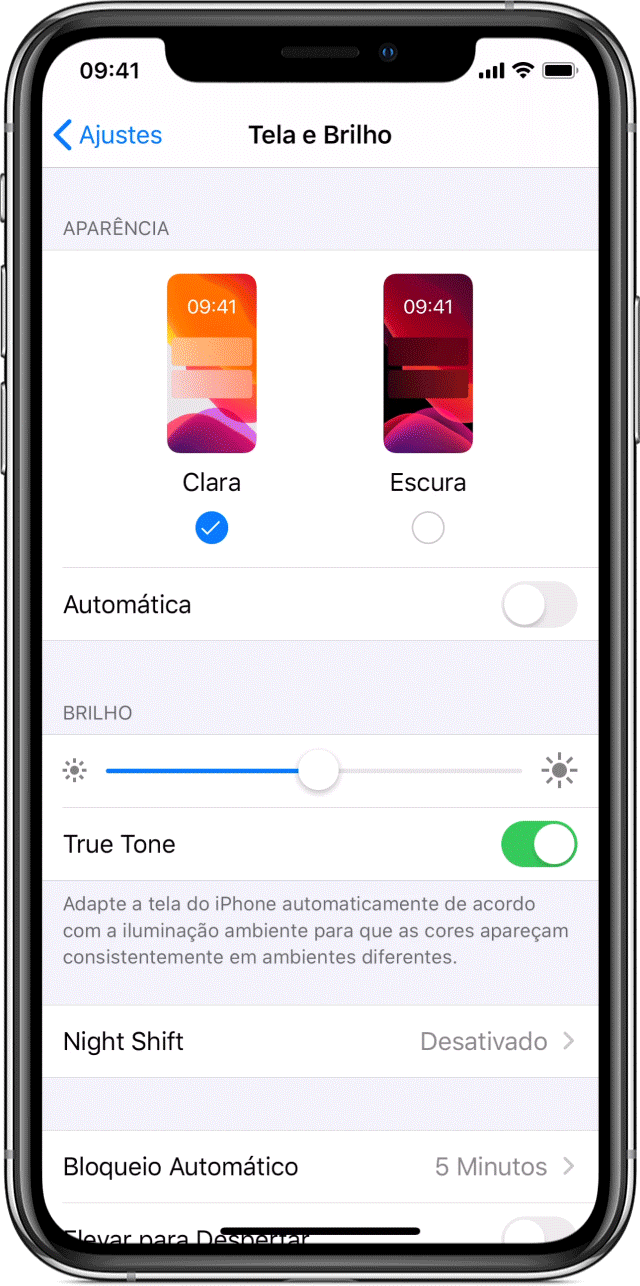
Alternative: enable incognito mode
If you don't need to save data or access information linked to your Chrome user, there is a faster option. The browser's incognito mode offers an interface identical to that of dark mode.
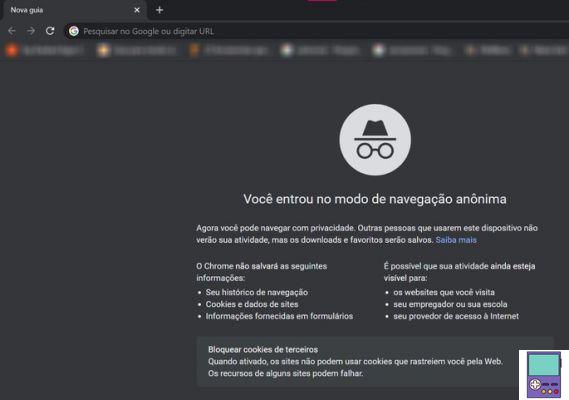
You can open an incognito tab in two ways. Go to the three dots icon in the right corner of the address bar. In the menu that opens, go to New anonymous window. The other way is valid only on the computer, through the keyboard shortcut Ctrl + Shift + n ou ⌘ + Shift + n not macOS.
By choosing this navigation mode, no activity performed will be saved.
How to update Chrome
Dark mode is only available for computers running Windows 10 from Chrome version 74 onwards. On MacOS Mojave, the feature works from edition 73 of the browser.
Check below how to find out your browser version, update to the latest one and make yourself able to use night mode.
1. Open Chrome;
2. Click on the three dots icon in the upper right corner of the browser;
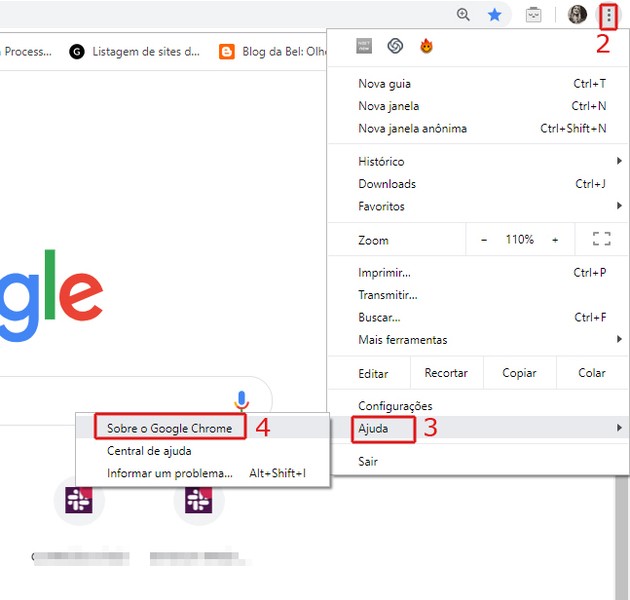
3. In the menu that opens, go to Help;
4. Now, click About Chrome;
5. On the next screen, the browser version is displayed. If it is not the most recent, the program will start the update automatically;
6. Complete the update on the button Restart;
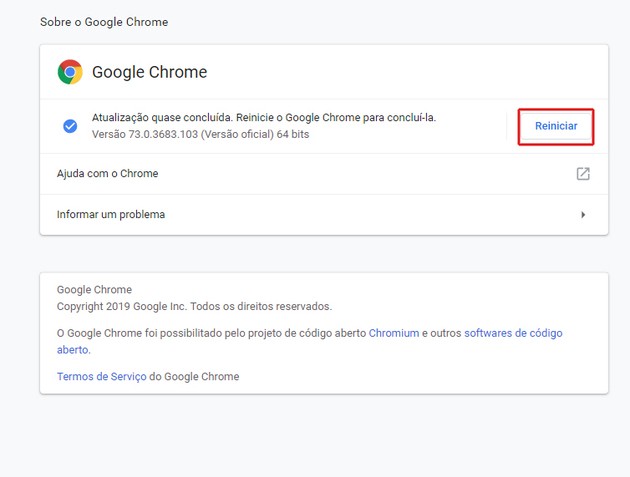
7. Then Chrome will exit and restart after a few seconds. After that, the update will be complete.
Advantages of dark mode
Dark mode is one of the top trends in software today. Some argue that the feature is beneficial both for the life of the device and for the health of users.
By choosing to use it, the person reduces exposure to blue light emitted by smartphones. According to studies, this light emits signals that make the brain wake up and has an effect similar to a cup of coffee. Lower lighting can also reduce symptoms such as dry eyes and high vision pressure.
In addition, researchers at the University of Toledo in Spain found that blue light can damage photoreceptor cells in cases of extreme use. Therefore, the reduction may minimize damage to the retina.
Smartphone can also benefit from dark mode. Google itself disclosed, during the Android Dev Summit developer conference, that the use mode in light mode can consume six times more energy than the dark mode. The study was done when both use maximum brightness.
recommends:
- How to enable dark mode and make Facebook black on mobile and PC


























