Backing up means creating copies of data from one device to another location, ensuring that important information is not lost. Such as, for example, saving photos and videos from the cell phone to the cloud or saving versions of documents from the computer on a flash drive.
To know everything about it, we have prepared a complete guide on how to backup to physical media or online. Discover the best option for each situation and check out tips to avoid making mistakes.
How to backup without internet
Although the cloud is on the rise, it doesn't mean that physical media is outdated. It is possible to make copies of photos, videos, programs, documents or any other file type offline. For this, devices such as an external HD, flash drive or even a computer with free space available can be used.
External HD

External HD is a portable data storage device, with a capacity that can vary between 128 GB and 10 TB. More modern models use USB-A 3.0 or USB-C connectors, which ensure fast transfer rates.
You can connect it to your PC only when you want to save a copy or keep it on at all times for automatic backup. In this case, you need to enable the feature in Windows settings. Search for backup in the system search bar and click on backup settings. Include the HD in add a unit and then follow the steps indicated by Windows.
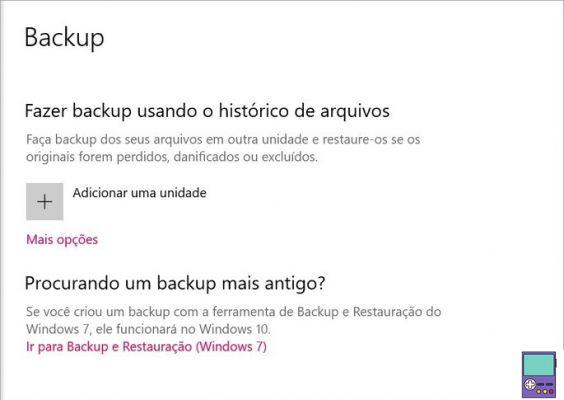
To perform the backup only when necessary, connect the device to the PC, right-click on the file or folder and go to Copy. Then in the folder Computador ou This Computer, Right click on the name of the external HD. Go in Necklace and wait for the transfer process to complete.
Pros:
- No internet required;
- There are cheap models;
- Transfer is usually fast;
- Depending on the capacity, it guarantees the backup of a lot of data;
- The size of a smartphone, you can take it wherever you want.
Cons:
- Can be lost or damaged (by malware or power surge, for example)
- In the case of non-automatic backup, there is a risk that the copy will become outdated.
Pen drive

The pen drive is suitable for those who want to save copies of little data, since its capacity usually varies between 128 GB and 256 GB. The way to use it is quite simple: just connect it to a USB port on your computer.
When recognized by the PC, it will be available in the folder Computador ou this computer. Then, just copy those files you want to save and paste on the pen drive.
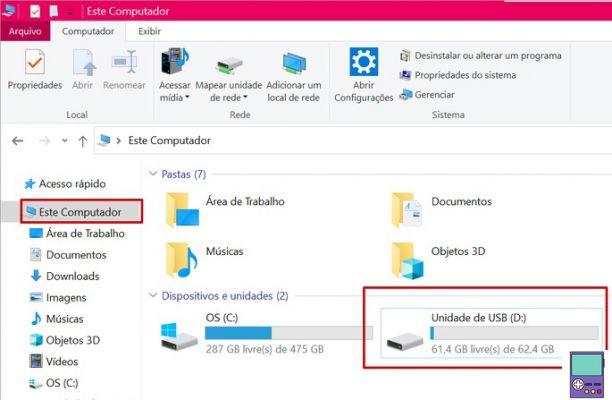
Despite being more commonly used on PCs, some models have two types of output, a traditional USB and a USB Type-C. These examples are also compatible with smartphones, allowing you to save copies of photos, videos and files easily.
Pros:
- Small (fits in a shirt pocket);
- Low price;
- Fast transfer process;
- Does not require internet.
Cons:
- Limited capacity;
- Because it is highly portable, it is very easy to lose or damage.
Computador

If you have a computer with enough space available, it can be used as a kind of local server. This way, you'll be able to store copies of your cell phone's files elsewhere without having to use Wi-Fi or spend your data package.
In general, you can use the cable that comes with the devices, with a USB connector and another microUSB, USB Type-C or lighting to connect one device to the other. The smartphone data can be found in the folder Computador ou this computer. Just copy and paste the desired information from device to PC.
To transfer information from one PC to another, you will have to use a flash drive or an external hard drive. Although it is a bit more laborious process, it can free up space on mobile storage devices or ensure an extra copy, which never hurts.
Pros:
- No internet required;
- Can be used for cell phone data backup.
Cons:
- If the PC with the copy has any problems, the backup is lost.
- Low portability;
- A PC with a lot of capacity tends to be expensive.
How to backup online

Online data backup is considered one of the safest ways to keep copies of your files. As it is not physical media, the risk of losing data is almost nil. In addition, all you need is an internet connection to access them from any device.
There are services specifically aimed at data backup, usually paid, and more generic cloud storage services. The reality is that for home users, the second type should do just fine. In addition to free gigabytes, several offer the option of automatic synchronization with your computer and mobile phone.
In general, just create an account on the service and upload everything you want to keep.
Pros
- Very low risk of data loss;
- Allows automatic backup;
- Some services offer free storage space.
Cons:
- Free storage space is often restricted;
- It depends on the internet to work;
- Your data is stored on company servers, which may stop offering the service at some point;
- Enabling automatic backup may cause your device to slow down.
Here's a list of the best services of their kind available.
iDrive
O iDrive is an online data backup service. With automatic synchronization with PC and mobile, you can backup large volumes of files.
To ensure that all important files are automatically backed up and updated, you need to install both the desktop program and the smartphone app. But if you want, you can manually upload the files through the website.
- Free Storage: 5GB
- Maximum capacity: Up to 10 TB on a paid plan
- Available for: Web, Android, iPhone, Windows and macOS
Google Drive
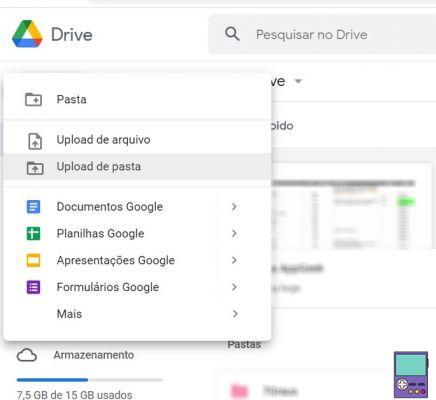
Google's cloud storage service offers 15GB of free storage and a built-in application suite. Document editing, spreadsheet, and presentation programs can be used collaboratively in Google Drive.
Through a program available for the computer and an app for the smartphone, it becomes even more practical to upload items to the cloud and access those that are already there. The user can also select the folders they want to be backed up automatically.
If you prefer, there is also the option to save the backups manually, through the service's website.
- Free Storage: 15GB
- Maximum capacity: up to 2 TB on a paid plan
- Available for: Web, Android, iPhone, Windows and macOS
OneDrive
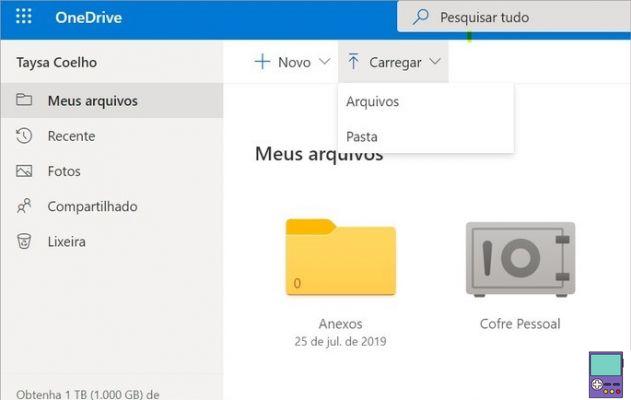
O OneDrive is Microsoft's cloud storage service, so it offers native integration with Windows 10 computers. Users also have access to Office on the web, where they can use online versions of Word, Excel, and PowerPoint.
With apps for Windows and smartphone, accessing or uploading files in the cloud becomes more dynamic. The computer program allows you to automatically backup selected contents to the online platform. If you choose this feature, you should be aware of the consumption of available space.
- Free Storage: 5GB.
- Maximum capacity: up to 1TB on a paid plan
- Available for: Web, Android, iPhone, Windows and macOS
Learn more Best services to store data in the cloud and not lose anything else
Why should I backup?

Backing up is a way to ensure that you don't lose important files. Whether it's photos from the best trip of your life, contracts, college work or conversations with your friends in chat apps.
Despite believing that they are safe on your computer or cell phone, the truth is that incidents do happen. And with them, your information can simply disappear. By having a copy stored online or on another device, you can be sure that if something happens, your files will still be fine.
Still not convinced? According to the security company Norton, 113 cell phones are lost or stolen every minute in the world. And every month, 10% of the planet's computers are corrupted by viruses.
Backup best practices
Experts guarantee that making a backup may not be enough to protect your data. Store the backup in more than one location or service, preferably on a regular basis.
This way, you will ensure that you always have an updated version of the documents or that you are not leaving out any new files. If possible, enable automatic backup mode at least for the items you consider most important.
What can I back up?
When it comes to backing up, it is common to think of documents, photos, videos, music, etc. But it is possible to back up less obvious data, such as the ones we will list below.
Internet browsers
Data such as bookmarks or browsing preferences can be backed up. In general, browsers themselves offer this integrated option, just being logged in to your account to access data from any device with internet.
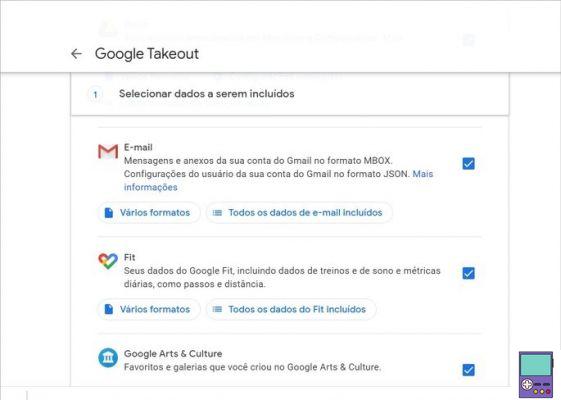
Gmail users can export and download messages and attachments. Just go to the page Google Takeout and leave the option checked gmail and follow the instructions on the website. If you want to download data from other Google services, such as Chrome, Drive and Photos, just do not uncheck the corresponding checkbox.
The more options you keep checked, the slower the process should be, due to the volume of information.
Social Networks

Have you ever thought about leaving a social network, but feel sorry for losing all the photos, videos and content posted? Know that several of them offer the option to download all the data, like Facebook, Twitter and Instagram.
Below, we list the ways to back up to each of them:
- Facebook: Go to page Download your information, select the desired options and make the request in Create file.
- Instagram: Go to page Account Privacy and click request download. Then choose the desired format and confirm in Advance. Enter your password and confirm in request download.
- Twitter: Go to page Account configurations and click Download a file with your data. Then enter your password and then click request file.
recommends:
- How to Backup WhatsApp to Recover Conversations
- How to recover deleted photos in Google Photos


























