Chrome Flags is a Google service that brings together several experimental features for Chrome. In general, they are aimed at developers, but many of the features have been catching the attention of ordinary users.
These include dark mode for Android and options to speed up file downloads and browsing. Check below what it is and how to use Chrome Flags. Find out which are the best service experiments available.
What is Chrome Flags?
It is a Google service that brings together tools for Google Chrome that are still under development. It was designed for IT professionals, but is open to the general public.
Google warns, however, that, due to their experimental character and still being unstable, activating these features may present risks to users. Among them are the loss of browsing data and compromise of your security and privacy.
Some of these tests may become features used in the final version of Chrome. Others, however, may be deactivated without any prior notice.
Chrome Flags offers options to power up Chrome on Android and desktop (Windows and Mac OS).
How to use Chrome Flags?
Using Chrome Flags is quite simple. Just type chrome :/ / flags in Chrome's address bar (of course!) and hit the Enter key or the little arrow to go, in the case of Android. Soon, you will be directed to the service page, which gathers a vast amount of experiments.
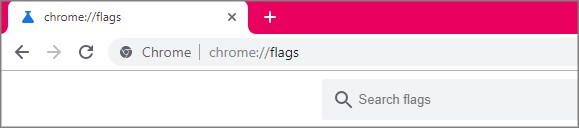
You can use the search bar at the top of the screen to search for a specific resource or scroll down to see one by one. If you find one that interests you, click on the checkbox. Disabled (disabled, in free translation) or Default (standard). then switch to Enabled (able).
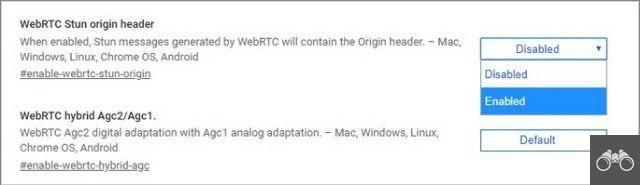
Then, a message will appear at the bottom of the screen, informing you that it is necessary to restart the program to apply the update. For that, go to Relaunch now.
After that, you can already enjoy the benefits of the activated functions.
Chrome does not open? 5 quick ways to solve the problem!
Best Chrome Flags for Computer
You can find a flag by typing its name, functionality or related hashtag in the search field. Below each experimental feature listed below, we have provided the related tag for easy searching.
1. Goodbye notifications (also available for Android)
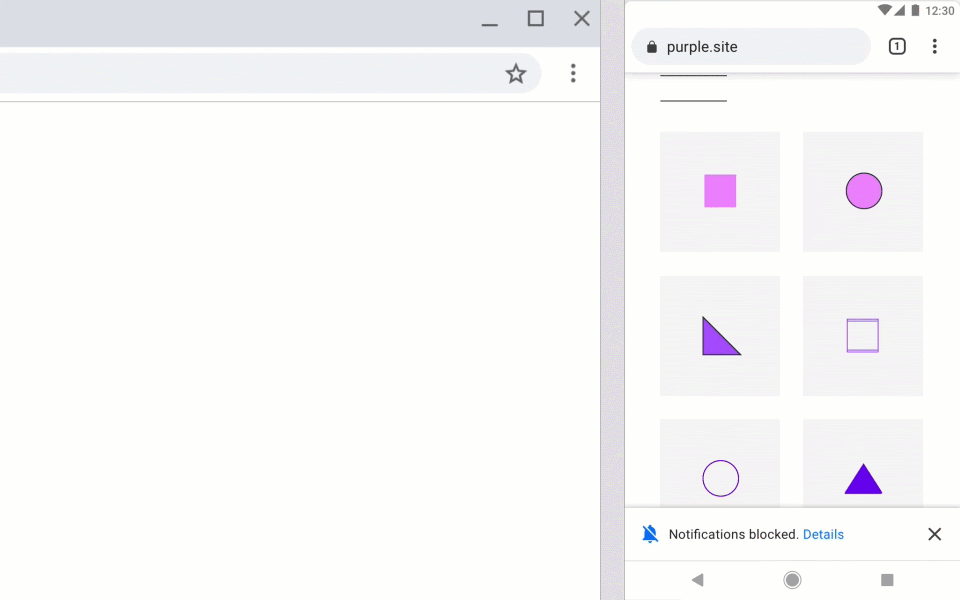
Tag: #quiet-notification-prompts
For those who can no longer see notifications every time they access a website, this experiment may be ideal. By activating it, messages that are usually opened when entering a web page are automatically blocked.
If you want to see content that would be displayed in the dialog box, just click on the blocking message.
2. Smooth screen scrolling (also available for Android)
Tag: # smooth-scrolling
A smoother screen swipe. What this feature offers might sound a little strange, but the fact is, it makes browsing more enjoyable. Scrolling doesn't stop suddenly, but gracefully. It works both with the mouse and the swipe of the finger across the mobile screen.
3. Read without distractions
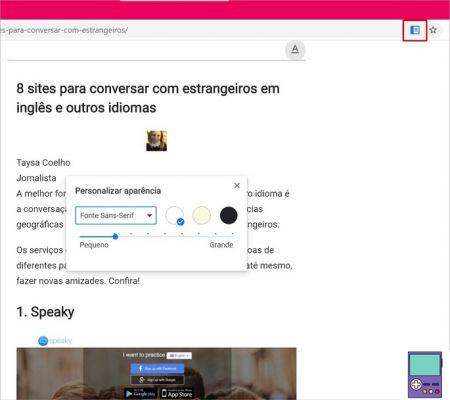
Tag: # enable-reader-mode
Do ads, pop-ups, text with too many colors or sponsored links take your focus and hinder your online reading? Then this feature will help you. With one click it is possible to remove all these items from any page, leaving only the plain text.
By clicking on the letter A, at the top of the page, the user can customize the reading page. You can choose the font, font size, and screen background color.
4. Accelerate file download (also available for Android)
Tag: #enable-parallel-downloading
Parallel download function promises to speed up file download speed in Chrome. If it lasts longer than two seconds, the browser splits the process into three connections to the server in order to make it faster. In the end, it merges them back together into a single file.
5. Speed up browsing (also available for Android)
Tag: #enable-quic
The feature allows users to test Quic, a communication protocol that is still being developed by Google. The novelty promises to be much safer and faster than existing standards.
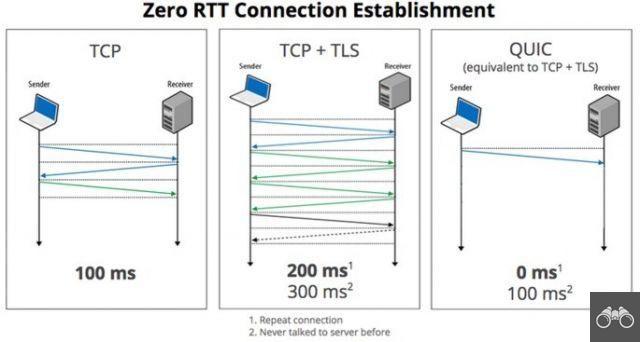
From Dinosaur to Pac-Man: How to Find Google Hidden Games
This is because current models need to exchange 2 to 3 messages with the servers until they can stabilize the connection. Quic, on the other hand, does not need one, reducing the response time between the computer and the server (latency). This makes browsing faster.
Best Chrome Flags for Android
6. Easy translation
Tag: #contextual-search-translation
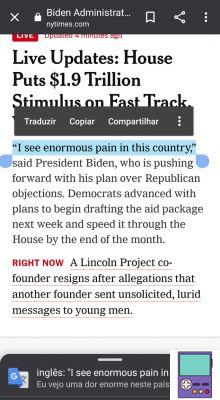
This experimental feature allows you to translate foreign terms without opening any app or even leaving the page you are browsing. Just tap on the word or phrase to select it. The definition appears immediately at the bottom of the screen.
If you want to know more about it, just tap on the explanation and drag the screen from the bottom to the top.
7. Enable dark mode without page refresh
Tag: enable-android-night-mode-tab-reparenting
With the feature allows you to activate Chrome's dark mode without suffering any loss of the content of the page in use. The current tab is restored and not reloaded. So if you're doing some editing online or watching a video, you won't miss a thing.
Learn how to enable dark mode in Google Chrome.
8. Spy a link before entering
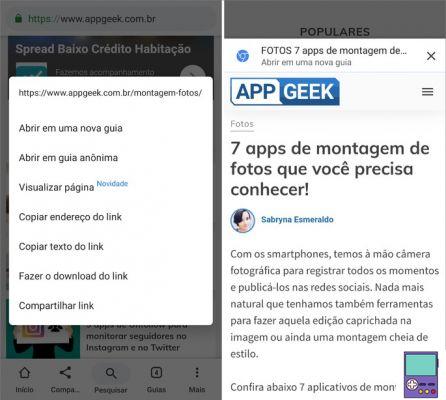
Tag: #enable-ephemeral-tab-bottom-sheet
Who was never curious to access a link, but ended up not clicking because they didn't want to be redirected and leave the source page? Well, with this experimental function, your problems are over!
When you see a link, tap on it and hold for a few seconds. In the menu that opens, go to View Page. The page will partially overlap the source page. By closing the new window, the user can continue reading from the point where they left off.
Discover Google Chrome shortcuts that will make your life easier
9. Move pages forward and backward with a finger drag
Tag: #overscroll-history-navigation
It's a very simple change, but it makes navigation a lot easier. When activating the experiment, the user is able to go back or forward to a page already visited just by dragging his finger to the left or right. Simple and practical.
How to disable Chrome flags?
You can disable an experimental feature individually by returning to the page chrome :/ / flags and change the option Enabled by Desabled ou Default. If you want to cancel them all at once, click Reset all to default, at the top of the screen.
Chrome Beta: Test the news without risk
Do you like to know what's new, but prefer not to risk the instabilities offered by experimental features? One option is to use Chrome Beta, a test version of the browser, in which possible new features are tested before they reach consumers in the final version.
The program is available for Windows, Mac, Linux, Android and iOS. Users receive weekly updates and can help Google by giving feedback on features. Depending on the answer, the company may make changes or even not implement the function in the stable edition of the browser.
recommends:
- Best extensions for Google Chrome


























