by Team AllYourVideogames | Jan 7, 2022 | Technology |
What is direct mail is a question that is heard and seen with some frequency among people who work with communication in companies and even with their own customers.
In this article you will know exactly what direct mail is, what it is for and how to make your own in Microsoft Word.
What is direct mail?
Direct mail is a system used for sending mass messages over the Internet or traditional mail.
This name comes from the time when messages, new product announcements and other advertisements were sent through traditional mail to people's homes.
Today direct mail is also known as email marketing, which in a way is the digital version of direct mail.
More technically, direct mail is the combination of content (image, video or text) to be sent with the list of addresses (physical or electronic) of the people who will receive it.
What is direct mail for?
Direct mail or email marketing is used to send messages to a mailing list, allowing you to create a standardized text - it can even include photos, audios and videos - and send it at once to several people, making the work more productive.
Through direct mail you can send news, offers, notifications and any other type of message you want.
Decades ago, people who sent direct mail had to do everything by hand, practically write each of the texts on a typewriter, putting the name of each recipient, in addition to having to individually fill the envelopes to then put in the mail.
Learn more: How to enter Hotmail email? 7 simple steps
With the arrival of the computer and, years later, of the internet, this process became much easier, as you can create a standard text, and in the place where the name of the recipient will be or any other specific information of that recipient, you can replace it with variables , and then have the personalized text of your mail merge automatically generated.
This can be done through email marketing platforms, such as MailChimp, LeadLovers, GetResponse, or even in text editors, such as Microsoft's famous Word.
Here's how to do a mail merge using Word.
How to do mail merge in Word
To assemble the mail merge you will need two things:
-
The default text
-
the contact list
The default text we will create in Word and for the contact list, we will use Excel as it facilitates the process.
For this example we are going to create a mail merge to send a letter via post office to a list of contacts.
Step 1: Create the Contact List in Excel
To create the contact list, open Excel and create a spreadsheet according to the following image:
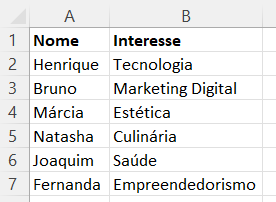
Save the file in an accessible place on your computer.
Step 2: Create the text in Word
To create the text, open Word, copy and paste the following text:
[INSERT GREETING]
You showed interest in [INSERT INTEREST] when you visited our website, so we want to invite you to participate in a free training that will be given at our company.
Below you will find the information to reach our facilities.
Address: Rua das Bromélias, 75, Centro, Curitiba/PR
Your presence will be an honor!
Hugs,
Equipe AllYourVideogames
Now that you've created the text in Word and the contact list in Excel, it's time to start putting together the structure of the mail merge.
Step 3: Configure Mail Merge in Word
To configure the mail merge in Word, the first thing you have to do is go to the menu correspondence > Start Mail Merge > Cards.
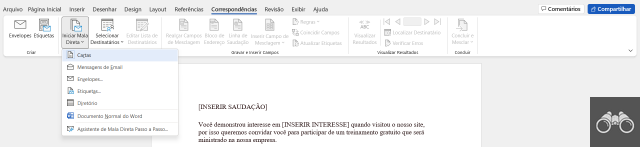
Then you have to go to the menu correspondence > Select Recipients > Use an existing list.

Then you select the Excel file with the contact list and click open.
On the screen that will open, just click on OK.
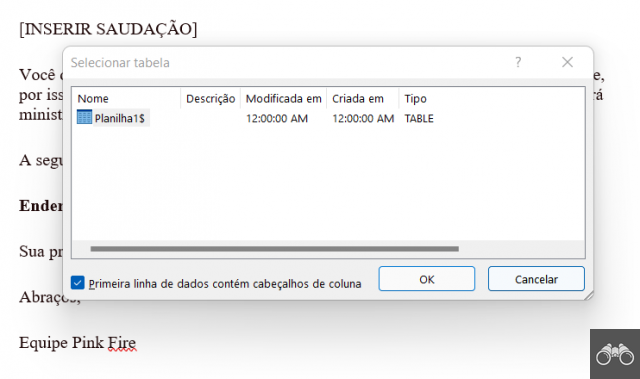
After clicking OK you will start replacing the blocks in square brackets with the information for each recipient contained in the contact list you imported for use in the mail merge.
The first replacement will be on the greeting line. Select the text [INSERT GREETING] and then go to the menu correspondence > greeting line.
In the dialog box that will open, configure the information to display the greeting according to your needs.
If you want you can use according to the image below:
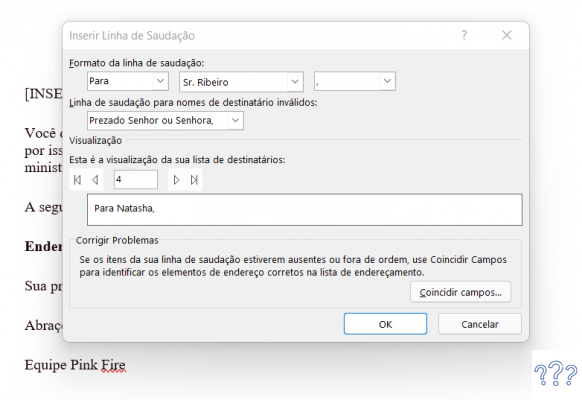
Now that you've replaced the greeting line, it's time to replace [INSERT INTEREST].
For this replacement, select the text [INSERT INTEREST] and go to the menu correspondence > Insert Merge Field > Interest.

Once this is done, your text is ready for the last step.
Step 3: Generating the mail merge
Before generating the mail merge file, whether in PDF or printed format, it is important to check to see if the data is being correctly obtained through the Excel file.
To do this, go to the menu correspondence > View Results and the text will automatically display the information of each of the contacts present in the Excel file. Navigate through each of the results by clicking the arrows to the right of the menu View Results.

If everything is correct, it's time to finish creating the mail merge and merging the data.
To do this, go to the menu correspondence > Finish and Merge and select the option that best suits your needs.

If you are going to send by post, you can use the option Print documents. This option is also useful if you want to generate these PDF files to print later or ask someone to print them for you.
And so we're done creating a mail merge in Word. Take advantage of these features and optimize your work even further.


























