by Team AllYourVideogames | Oct 28, 2022 | Social Networks |
Have you ever needed to create a Telegram Link?
More and more people demand practicality when using the internet, and this makes content creators adapt to this scenario.
In this way, it is always necessary to make accessibility as present as possible for the internet user to just click on the link and continue his search.
An example of this practice is when there is a need to join a group in messenger applications.
Therefore, if you produce content for the internet, it is essential that you know how to make a Telegram Link for chats and groups in the app.
It's not just the use of WhatsApp that is necessary for the evolution of your business. If you don't have Telegram, you are wasting demands and time by not creating the account.
With this app, you can live stream, poll and use Telegram Link to make your digital business card, put it in your Instagram bio and LinkTree.
So, in this post you will check how to create a Telegram invite link for your private chat in the app and also for groups.
How to make a Telegram Link for private chat
The first tutorial to be explained is how to make the Telegram Link direct to your private chat.
And remembering that you can do this both on your mobile phone with Android, iOS and the web version.
The process is exactly the same.
Check out the step-by-step below:
Learn More: Telegram Web: 2 Quick Ways to Use Telegram on PC
Step 1: With the app already downloaded or accessed the website on your computer, log in or create your account;
Step 2: On the home screen, in the upper left corner there is an icon with three stripes. Tap on it to open the menu with some options;
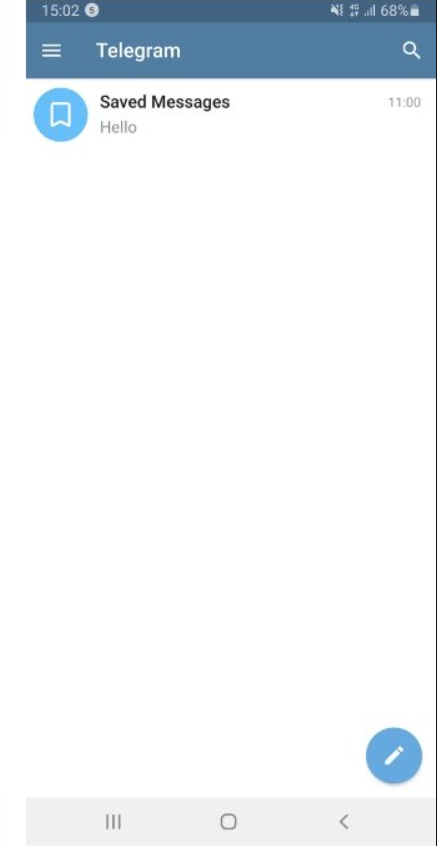
Step 3: You will be able to see your profile picture icon and some more account data. The important thing for this tutorial is when you tap on your name or profile picture. Upon doing so, the application will enter a new tab. Tap on “Username”;
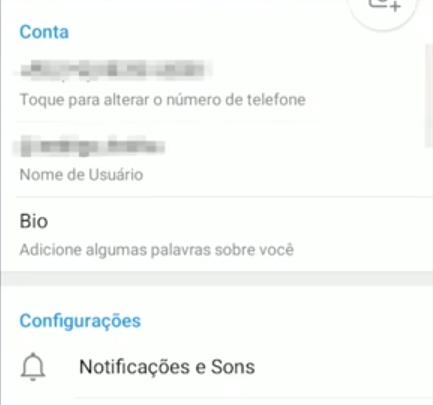
Step 4: In the new window, you need to fill in how you want to save your nickname. Remembering that this is the name that will also appear on the Telegram Link. That said, put the username as you see fit;
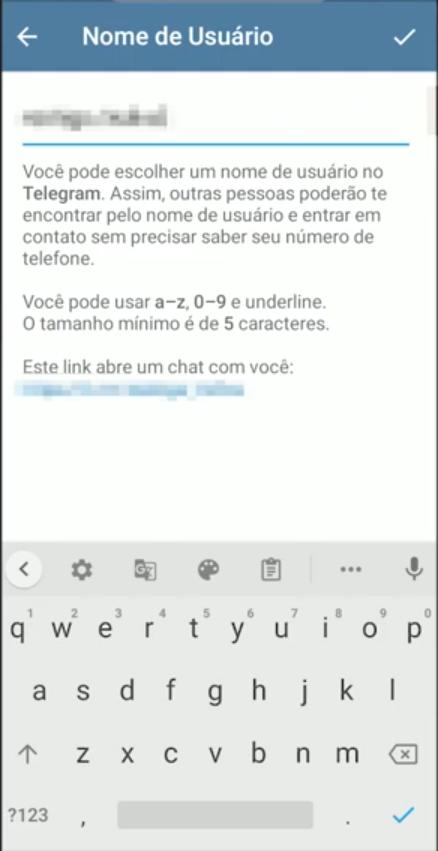
Step 5: Once this is done, still in the same window, there will be a link just below the following message: “This link opens a chat with you”. So, you just have to keep your finger pressed on the link that you can copy and send to whoever you want. The user who also has a Telegram account and clicks on the email address will go straight to your private chat.
Learn More: How to schedule messages on Telegram in less than 5 steps
Whenever you want to share your individual link, you will need to repeat this same path.
There is also another alternative of getting not only your Telegram Link, but also that of any other person who put their username in the app.
This way, the app follows a link pattern: https://t.me/nickname.
So, just access a browser and enter this address, replacing “nickname” with your username or the name of someone else you want to chat with, you will fall straight into their chat.
How to make a Telegram Link for groups
The process to create Telegram Link for groups is very similar to private chat and there are few changes to the steps.
But to make everything clear, check out how to create the link to share the link of your groups with the guys.
Step 1: Once inside the application or website, choose the group you want to share with other people;
Step 2: After opening the group, tap the profile picture or the group name;
Step 3: In the window that opened you will be able to see all the members of the group, you will be able to add and see the media. The interesting thing for this tutorial is the pencil icon, in the upper right corner, tap on it;
Step 4: Here you can edit your group, but for the progression of this tutorial select the “Group Type” alternative.
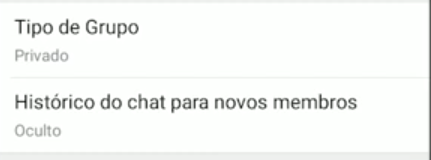
Step 5: In this tab, you will immediately see the “Invitation Link” area. You just need to tap “Copy” or “Share” to send the group address to other people using Telegram, messaging apps and social networks.
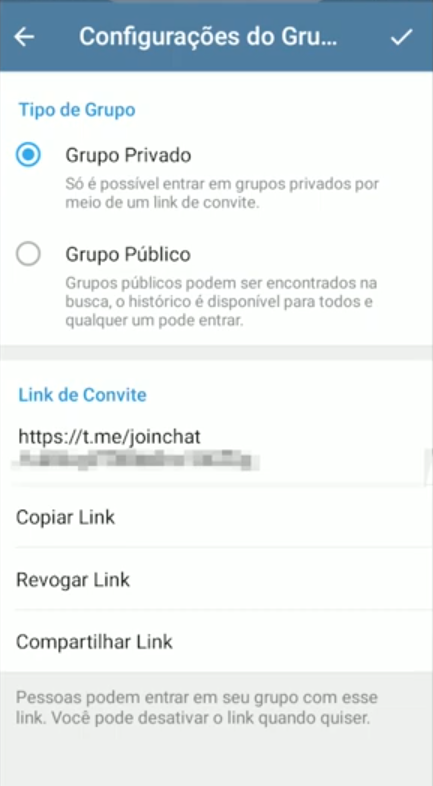
Learn More: The 16 Best Bots for Telegram
As a tip in Step 5, you will have the option to leave the group private or public, and in this second option, any user who searches for the group's name will be able to view the message history and even enter.
In addition, any user who has the link to your group will also be able to access it.
So, if you only want a certain number of people in your group, leave it private and pay attention to who will send the email address.


























