Recording slow motion video on Android natively is possible on some devices. Some manufacturers, such as Motorola, Samsung, Sony and Huawei, offer the feature, also known as slow motion, on certain models.
If your device does not have the functionality or if it exists, but it is very limited, just use one of the applications available on the Google Play Store. Among them, we highlight the following programs:
- Videoshop
- Efectum
- Slow Motion Effect
- PowerDirector
Both in native programs of mobile brands and in third-party apps, the movie creation process is the same. The first step is to record a video at normal speed.
Afterwards, the software renders the content to change the speed. Some of them allow the user to choose which section to change and at which speed.
Check out how to record slow motion video and stand out on social media.
How to record slow motion video on Android
All the apps listed above make it possible to shoot slow motion footage, each with its own specificity. In this tutorial, we opted for Efectum.
1. Download and install Efectum on your Android smartphone;
2. Open the app and go to the option Slow;
3. Tap on a camera icon to start recording. If you want to edit a video you've already made, just select it from the ones displayed on the screen and skip to the next step. 6;
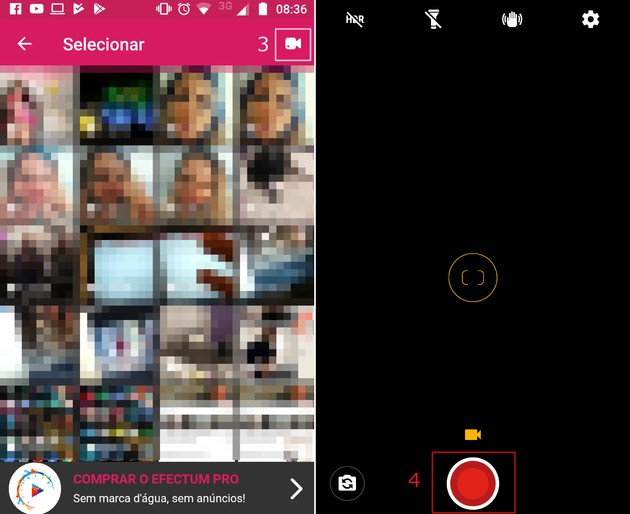
4. On the screen that opens, tap on the red circle to start recording. Tap on it again when you want to finish;
5. Then, 3 options are displayed: use the trash if you want to delete the video, play to view it and the check symbol (✓) to start the editing process;
6. Now, select the part of the movie you want to show. To change the start, just drag the pink bar from left to right. To shorten the ending, push the pink bar from right to left;
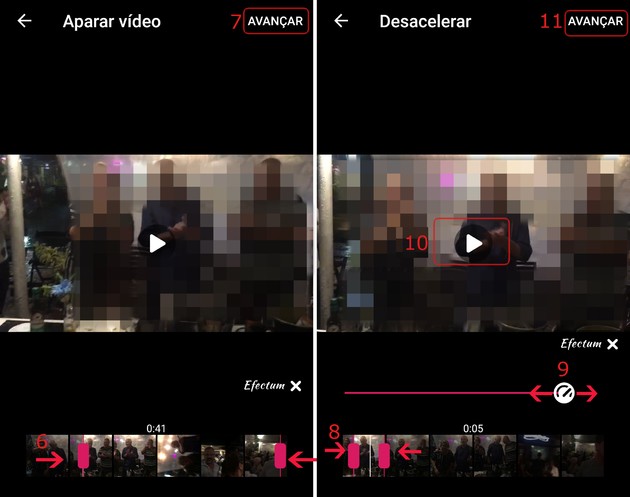
7. end in Advance;
8. Now, select the portion of the video you want to be in slow motion, also dragging the pink bars;
9. Then determine the speed by dragging the bar with the white circle. The further to the right the circle, the slower the snippet will be displayed;
10. Press play to test your choices;
11. Continue the process at Advance;
12. Choose the quality you want to save the video with, enter Alta, Video e Low;
13. now go to Accept;
14. If you want, you can edit the content, removing the original audio and including another, applying borders, filters, effects, text and stickers. complete in Done;
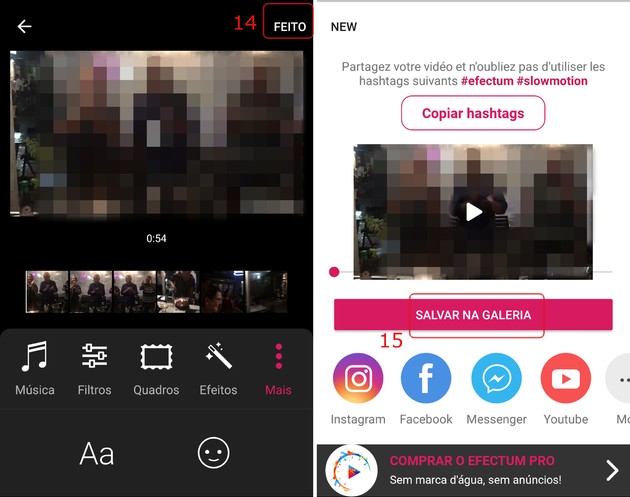
15. now go to save to gallery, to save the video to your phone, or choose a social network to share.
FPS, aperture, MP: understand what they mean
Currently, all smartphones allow recording videos. As a result, users are faced with words and acronyms that they did not need to deal with before and often end up confusing them. helps you understand what each of them means.
FPS
It is the acronym for Frames per Second (Frames per Second, in Portuguese). This is the measure for how many consecutive single images a camera can process per second.
Not necessarily the more frames, the better a video. However, when they present the same quality, a 30 FPS movie tends to be more fluid than a 60 FPS one, that is, with less trails between one frame and another.
In general, film productions adopt the 24 FPS standard, just like TV, but this can vary from one movie or show to another. Video games can use from 30 FPS, but the recommended frequency is 60 FPS.
Most smartphone cameras allow you to shoot at 60 FPS, the minimum frequency suggested for a quality slow motion video.
MP
It is the acronym for megapixel. Each megapixel contains 1 million pixels, which is the smallest unit of measurement for a digital image. This means that, theoretically, a camera with a 30MP sensor is better than a 20MP one.
However, the size of the device's light receiver influences the image quality. The larger the receiver, the better the ability to accurately measure the light entering the lens, so a 20MP device can produce better images than a 30MP one.
Opening Remarks
As the name implies, it is the opening in the lens diaphragm through which light enters the camera. It is usually represented by the letter f followed by numbers. The lower the number, the wider the aperture and, consequently, the greater the exposure.
Aperture can influence image depth and shutter speed. In this case, when taking a photo, the less light coming in, the longer the shutter needs to be open. Thus, a movement can be registered and leave a blurred trail.


























