by Team AllYourVideogames | Jul 12, 2022 | Facebook | 188
Lives make the biggest success! More and more we can see that Facebook wants to keep everyone connected within the social network. The appreciation he is giving to the videos demonstrates this. For that reason, we will teach you how to live on facebook.
Facebook live streams, also called lives, allow anyone to make live videos to their friends or followers at any time.
HOW DOING LIVE ON FACEBOOK CAN HELP YOUR BUSINESS?
With the constant changes in Facebook's algorithm, which defines what will appear in your news feed, brands need to invest more in content and ads to appear to their fans.
Do you know how these changes can impact your digital marketing strategies?
Learn More: Facebook Marketing: Everything you need to know to generate business on the world's largest social network
The trend is that Facebook gives privilege to content that generates more engagement and that is boosted. Knowing how to live on Facebook can be a strategy for you to reach your followers and not be forgotten by them.
Oh! And there's more: in addition to producing an exclusive live video on Facebook, you also get a lot of engagement with your fans.
Learn step-by-step how to live on Facebook on mobile.
HOW TO LIVE ON FACEBOOK ON PHONE
Step 1. Go to the page you want to broadcast live on Facebook;
Step 2. In create a publication the option Live will be right below. But if you don't find it, click on the field to type the message and several publication options will appear, among them the live video;
Step 3. Make the settings you want. You may add a description, so your followers will know the live with the theme when they participate. You can also choose a mask, which works like the Instagram filter.
Another function available when you live on Facebook through the Page is to Promover link. In this option, just add a link and a brief description, which will be released during the live video;
Step 4. All ready? just touch start live video.

To end your live on Facebook, just click on Conclude. Then you will find options for Save (to save to your mobile) Share (make available on your Page's timeline) and Delete.
Remember that when you delete a live on Facebook without publishing it, it will no longer be possible to recover it.
Now, we are going to teach you step-by-step how to do live on PC.
HOW TO LIVE ON FACEBOOK ON PC
Step 1. Access your Page through the browser;
Step 2. No menu Create, just below the field Create Publication, you will find the option Live;
Step 3. A screen will open for you to configure your live stream. In the menu on your left, you'll be able to set a title for your Facebook live, a description and even choose to share the live video on other pages you manage or in groups linked to your Page.
To live on Facebook from your computer's camera, select on Start the Use Camera option. In the lower corner of the screen, you have access to a preview of how your live video will appear.
In the top menu, explore the Polls, Questions and Featured Link options (which works like the Promote link we mentioned in the previous topic).
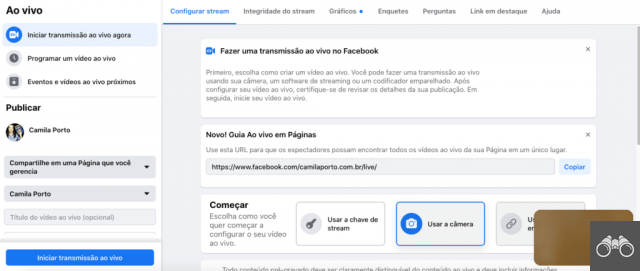
further down, in Set up, has the option to Start Sharing, where you can share your computer screen;
Step 4. Once all the adjustments are made, to broadcast your live on Facebook, click on Start live streaming.
HOW TO LIVE IN A FACEBOOK GROUP
If you're looking to do a live in a Facebook group, follow these instructions:
Step 1. Access the group you want to live on Facebook;
Step 2. On the part of create publication, Click Live;
Step 3. Before going live, you can add a description, so your followers know what you're talking about when you join the live. You can also choose a mask. Additionally, you can invite another group member to join by clicking call a friend;
Step 4. Once all the settings are done, tap start live video.
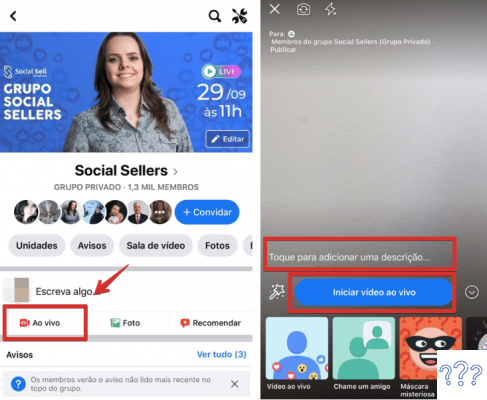
To end your Facebook group live, click Conclude.
HOW TO LIVE ON FACEBOOK WITH TWO PEOPLE
There are some external programs that are compatible with Facebook, such as Livestream, OBS, Wirecast and Xsplit. In this Facebook Central post it is explained how to use these software with encryption key.
But if you're looking for something simpler and easier, there's a native Facebook option.
As we showed in the previous topic, in groups you can call other members in the option call a friend.
On the Pages, for you to live on Facebook with two people, there is an option for viewers to make a request to participate in the live video. You can inhabit it or not.
Your Facebook live audience will be able to request to participate and you will be able to accept the list your viewers which will appear when clicking on the lower menu icon during the live broadcast, as shown in the photo below:
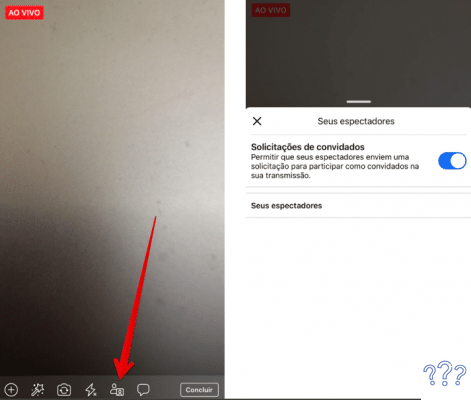
A question that always comes up when we talk about live broadcasts is if there is a time limit for doing a live on Facebook? Yes, the limit is 8 hours.
Unless you're going to stream live on Facebook on your cell phone, in which case it doesn't last longer than 4 hours.
Knowing how to live on Facebook and use these live streams is interesting to increase your page engagement and produce cool content for your followers.
Now you already know the step by step of how to make a Facebook Live on your Page, by mobile or PC and even in Groups.
But before going live, you should not forget to plan and have a plan of action! Check out in this post 6 tips on how to use lives to sell more and add this strategy to improve your results on social media.
Now that you've learned how to live on Facebook, tell us in the comments if you've done a live broadcast and how was the experience!


























