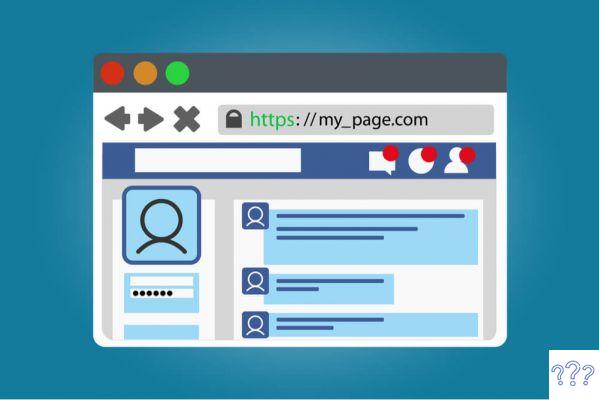 How to turn a profile into a Page on Facebook in 6 steps
How to turn a profile into a Page on Facebook in 6 stepsby Team AllYourVideogames | May 31, 2022 | Facebook | 133
If you've screwed up and created a profile instead of a Page for your business on Facebook, don't worry. Today we will teach you how to turn a profile into a page on facebook and having a good time with “Uncle Mark's” hammock.
Right here on the blog we have already explained the differences between a personal profile and a Facebook page. There are practically two distinct universes, that of personal profiles and that of pages on the social network.
It is very important to create a Fanpage. Thus, you will be able to attract customers to your business using the right digital marketing strategies, such as creating ads that are impossible to ignore, for example.
Learn More: The Zuckerberg Way of Doing Business
WHY TURN MY PROFILE INTO A FACEBOOK PAGE?
First and foremost for anyone who wants to know how to turn a profile into a Page on Facebook: it goes against Facebook Terms to use a profile to represent something other than yourself, such as your business. If you don't do this, Facebook may permanently delete access to your personal account and you may lose customers added to it.
But there are several advantages to learning how to turn a profile into a Page on Facebook. See some of them:
- Pages have features built specifically for businesses that help you reach customers and achieve your goals;
- You'll have access to metrics, such as: the posts people engage with, visitor demographics, how old your followers are and location;
- Another feature is for those who have a team or want to hire a company to help manage social networks: you can assign access for other people to manage, edit and post on your page;
- You will be able to create ads and boost your publications.
WHAT HAPPENS WHEN I TRANSFORM A PROFILE INTO A FACEBOOK PAGE?
Before we explain the step-by-step guide on how to turn a profile into a Page on Facebook, here are some things that will happen when you carry out this process:
After the conversion, you will have a personal profile and a Page;
- Facebook will automatically transfer the profile picture and cover photo to the Page;
- The name on the profile will also become the name of the Page (don't worry, you can change it later);
- You will be able to select your friends, followers and even pending friend requests to add them as followers of your new Page;
- You will also be able to choose which photos and videos you want to copy from your profile. However, metrics will remain with the profile and will not be transferred to the Page;
- If you have a verified profile, its authenticity seal will be removed. To get it again, the new Page must request verification;
- You'll be able to preview the changes before publishing your new Page.
HOW TO TURN A PROFILE INTO A FACEBOOK PAGE
Even though it's wrong to create and use a personal profile instead of a Facebook page to represent a company, the social network noted that this practice still happens - sometimes unintentionally, even.
To make it easier to fix this error, Facebook has released a feature that allows you to turn a profile into a Page.
How to convert a profile into a Facebook Page:
Step 1: Access the link Create a Facebook Page based on your profile;
Step 2: Click in Start next to the profile to be converted;
Step 3: Choose up to 3 categories for your Page. If you can't find the exact category that your company represents, choose the one that most closely matches. click in Advance;
Step 4: Automatically all your friends and followers of your profile are selected by Facebook to become followers of the new Page. If you want to remove someone, just unmark the profile. Then click on Advance;
Step 5: Choose the videos, photos and albums you want to copy to your Page. Once that's done, click Advance;
Step 6: Facebook asks to verify the items filled in the previous steps. If you need to change, click on the corresponding edit icon (pencil). Everything is alright? click in Create Page.
The new Page not will be published automatically after the conversion process is complete. This means that it will not be visible to other people. Take the opportunity to edit the Page Information, create a username, in short, make the necessary changes and then start publishing.
To publish your new Page on Facebook, simply go to settings, in the option General you will click Edit no item Page Visibility. Select Published Page and click Save editions.
WHAT HAPPENS AFTER YOU TURN A PROFILE INTO A FACEBOOK PAGE?
Once your new Facebook Page is published:
- Your friends, followers and also your profile friend requests will be notified that you have created a new Page on Facebook;
- The friends and pending friend requests you select will automatically like and follow the new Page, but will not be deleted from your profile.
- Your profile followers will automatically follow the new Page (if you selected them to follow the Page during the conversion process) and will be removed from the profile.
RECOMMENDATIONS BEFORE TURNING YOUR PROFILE INTO A FACEBOOK PAGE
This tool for those who want to know how to turn a profile into a Page on Facebook was created by the social network's own development team, but does not always work correctly and can be buggy.
Some users have already reported problems with the procedure of how to turn a profile into a Page on Facebook. Stay tuned and take some precautions before doing:
- It is essential that you back up your personal profile before starting the process, as there is no way to reverse it. Be absolutely sure of the action you're taking, okay?
- This backup of your profile information is more for security, as it cannot be automatically restored;
- Tools that help transfer profile information to the Page are only available for 14 days after the conversion is complete. So don't stall to finish;
- If this personal profile that will be turned into a Page on Facebook is an admin of other Pages, it is recommended that you pass the “admin powers” to someone else and step down as a Page Admin. Click here to learn how to step out of the Facebook Page Admin role. Some users who did not do this have had problems during the migration.
Now that you've turned your profile into a Facebook page, you have access to different management tools and functions, one of which is ads. But if you don't know where to start advertising, we've created a post with the biggest questions for those starting out. To access, click here.
Did you learn how to turn your profile into a Page on Facebook? Tell us about your experience in the comments.


























